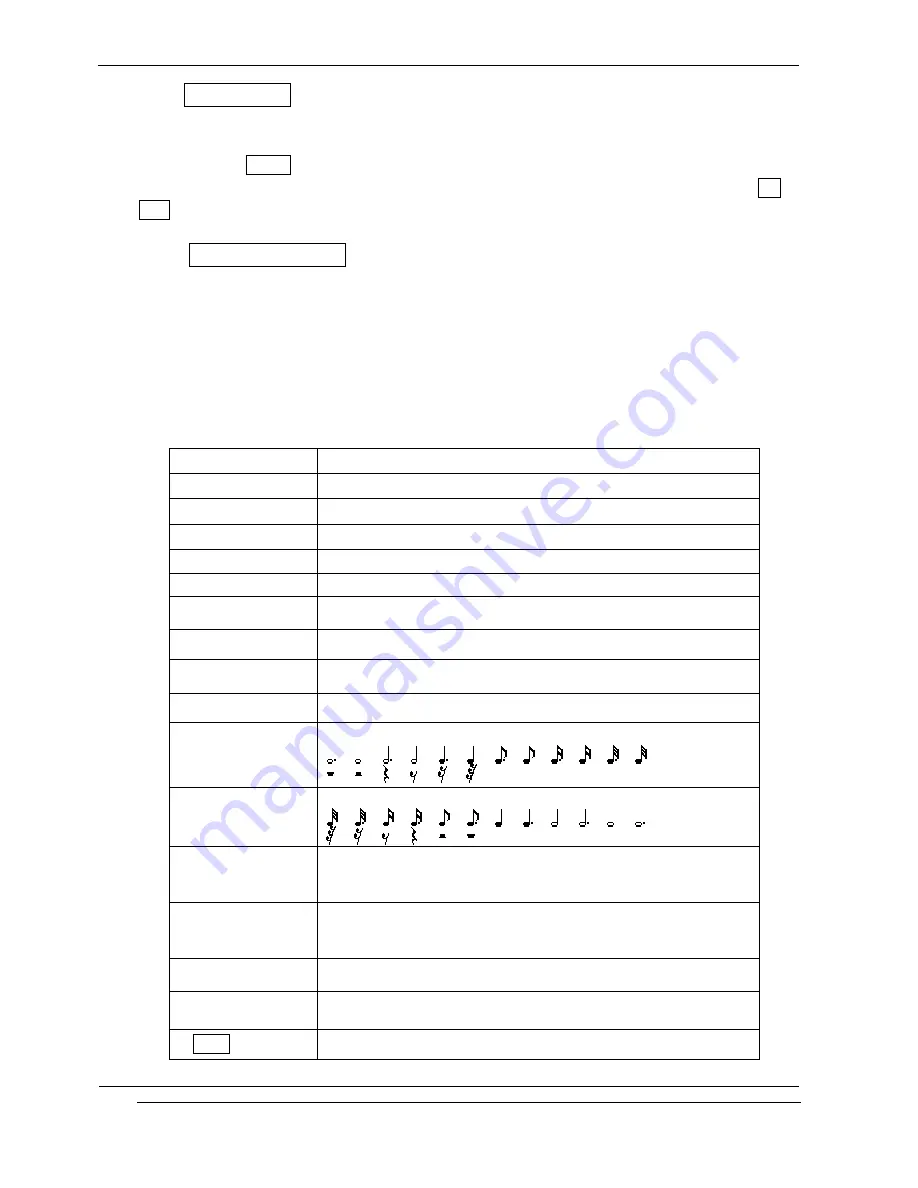
INNO-A10 User’s Guide
INNOSTREAM Confidential
PAGE : 87 of 102
9.7.6 Voice Memo
This function allows you to record voice memo and set it as the ring tone.
After recording, you can play recorded voice memo and save to “*.amr" file.
You can launch Option menu by pressing [NAVI-CENTRE].
After the recoded voice memo is saved to a file, you can set as ring tone by selecting Set
As… option.
9.7.7 Melody Composer
This function allows you to compose your own melodies to be used as the ring tone.
Four octaves are available. A maximum of 200 notes can be entered. You can adjust the length
of a note and add a rest, as required.
You can compose melodies.
1. When you access the menu, the musical paper is displayed.
2. Compose your melody using the following keys.
[1]
C (Do), the first note in the musical scale
[2]
D (Re)
[3]
E (Mi)
[4]
F (Fa)
[5]
G (Sol)
[6]
A (La)
[7]
B (Si)
[8]
C (Do), 3 octave
[9]
moves a note up or down one octave
[0]
Rest
[*]
decreases the length of a note or a rest
[#]
increases the length of a note or a rest
[NAVI-UP]
moves a note a tone up
(For example, the note A changes to A#, B, C, C#, and so on
in the scale each time you press the [NAVI-UP] key)
[NAVI-DOWN]
moves a note a tone down
(For example, the note C# changes to C, B, A#, A, and so on
in the scale each time you press the [NAVI-DOWN] key)
[NAVI-LEFT]
moves the note cursor to the previous note
[NAVI-RIGHT]
moves the note cursor to the next note
[Clear soft key]
clears the note in the note cursor






























