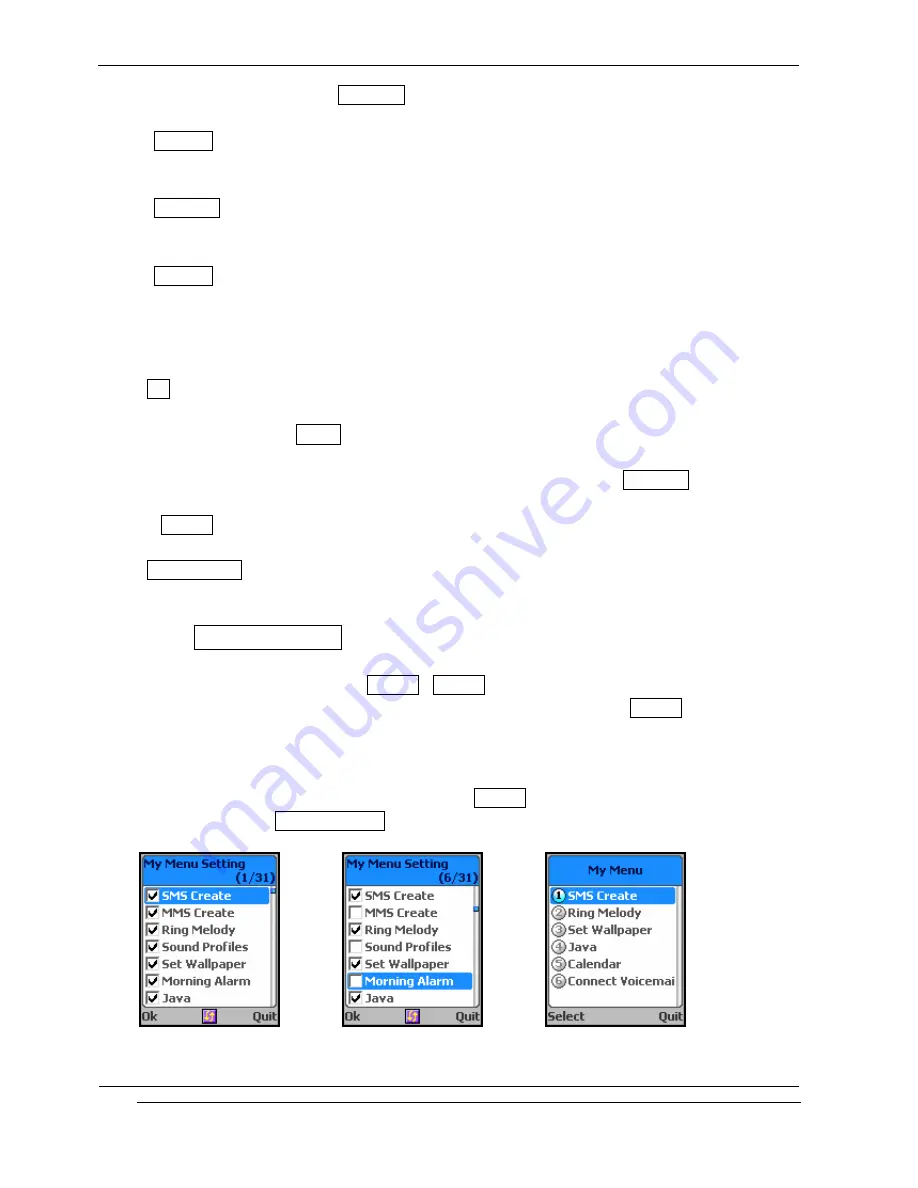
INNO-A10 User’s Guide
INNOSTREAM Confidential
PAGE : 66 of 102
You can change your current Lock Code to new one in this menu.
- PIN Code
You can change your current PIN to a new one in this menu.
- PIN2 Code
You can change your current PIN2 to a new one in this menu.
- Password
You can change your network password in this menu. You need a password to activate network
call barring. The network password is supplied by your network service provider and is not
the same as the PIN for your SIM card.
<FDN>
To change the setting of this menu, you must first enter the PIN2.
With this menu set to Enable, FDN mode is enabled and you can only make a call with the
numbers that are stored in the FDN list.
You can find, add, edit or delete the FDN numbers list by pressing [Phonebook soft key] in
the idle screen after enabling the FDN mode.
If Disable, FDN mode is disabled and you can make a call in normal way.
<Factory Reset>
This menu enables you to restore the default value of the phone setting value.
9.3.10 My Menu Setting
This menu allows you to set the My Menu. My Menu is user's collection of favorite menus.
You can use more fast and easily registering menus that use often to My Menu. You can select
shortcuts of maximum 10 favorite menus among 30 shortcuts to check in checkbox. For checking
and canceling use [NAVI-CENTRE].
In the idle screen, if you press [NAVI-UP] the My Menu menu is launched and if you press and
hold [NAVI-UP] the My Menu Setting menu is launched.
[Default setting]
[Change setting]
[My Menu]






























