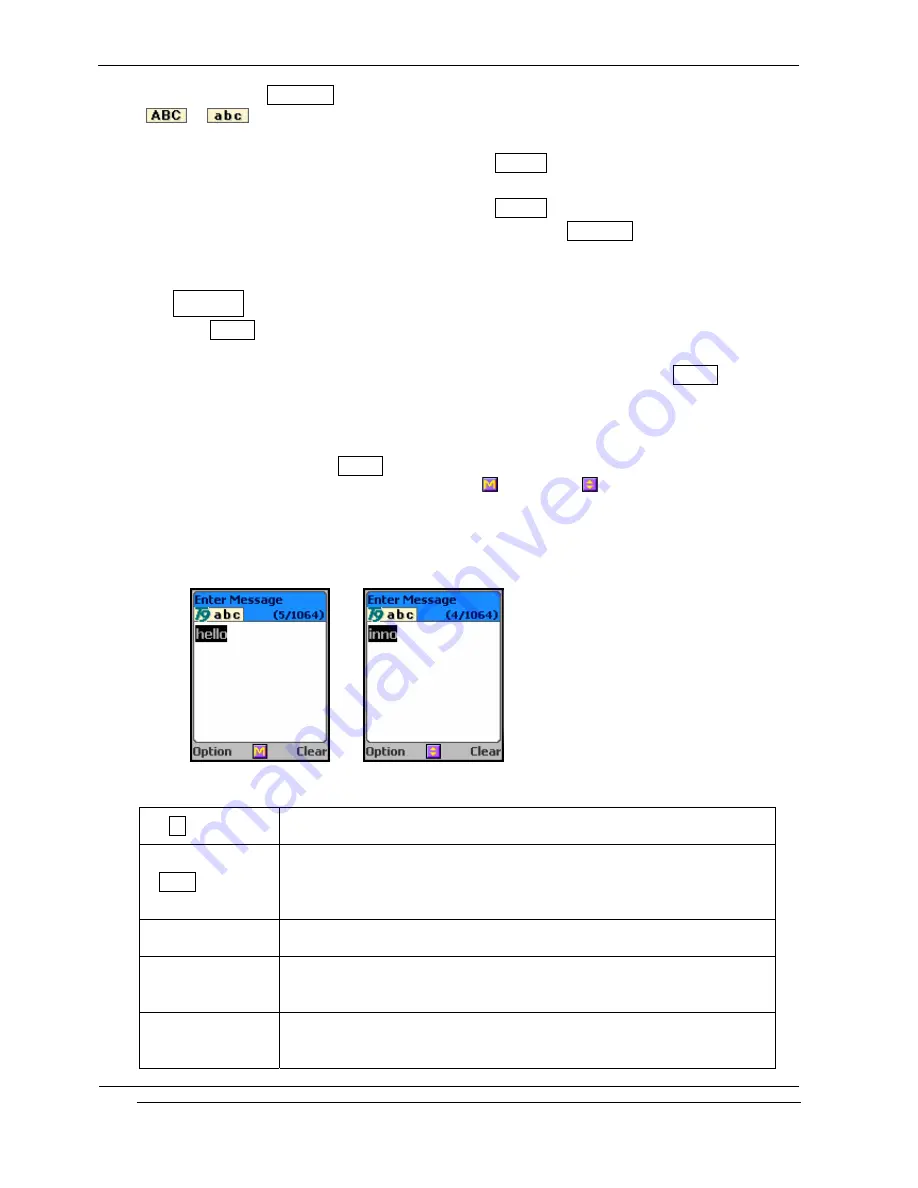
INNO-A10 User’s Guide
INNOSTREAM Confidential
PAGE : 28 of 102
If you are in the Multi-tap mode, the [#] key is used to switch the letter entry mode.
(
->
)
By pressing and holding [#] key in an input mode, Symbols mode can be also selected
with the exception of the case that you are in the numeric input mode.
By pressing and holding [*] key in an input mode, Numeric mode can be also selected.
By pressing and holding [NAVI-CENTRE] key in an input mode, Multi-tap mode can be also
selected.
7.2 T9 Abc input mode
Using the T9 Abc mode, you can enter words by successively pressing the key corresponding to
each letter in order to get the desired word. Although each key of the numeric keypad
represents several letters, only one key press per letter is required. The T9 Abc mode
matches your keystrokes to its Linguistic Database to determine which word the user intended
to spell. With each keystroke, the Word or Candidate Selection List is updated and the most
likely interpretation of the keystrokes is presented. In cases where more than one
interpretation is possible, T9 Abc mode presents interpretations in order of their frequency
of use in the language. In these case, the icon
changes to
and the user selects the
desired word or character from the interpretations by using [NAVI-UP] key or [NAVI-DOWN]
key.
[Example Screen]
[Key Function Table]
[Ok soft key]
accepts the string entered on the edit screen, and then turn to
next menu or screen.
[Clear soft key]
Short : clears a character of the string entered on the editing
area
or clears a character on the active word(the word remain active).
Long : clears all characters
[NAVI-LEFT]
accepts the active word and then moves the cursor to left direction
by a character on the editing area.
[NAVI-RIGHT]
1. accepts the active word and then moves the cursor to right
direction by a character on the editing area.
2. Space
[NAVI-UP]
1.
switches the word entered on the editing area to previous similar
word during word editing.
2.
moves the cursor to previous line if you are not in a word






























