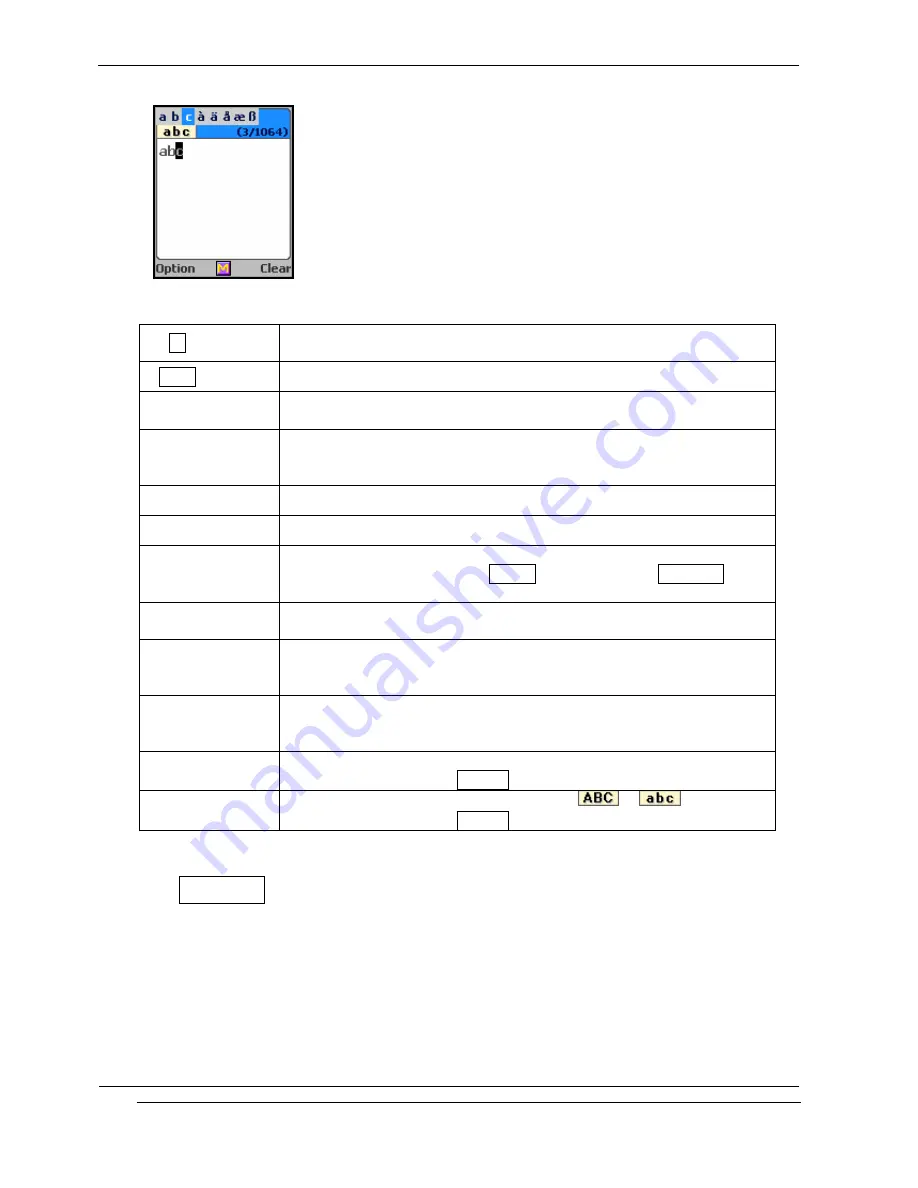
INNO-A10 User’s Guide
INNOSTREAM Confidential
PAGE : 35 of 102
[Key Function Table]
[Ok soft key]
accepts the string entered on the editing area, and then turns to
next menu or screen.
[Clear soft key] clears a character of the string entered on the editing area.
[NAVI-LEFT]
moves the cursor to left direction by a character on the editing
area.
[NAVI-RIGHT]
1. moves the cursor to right direction by a character on the
editing area.
2. space
[NAVI-UP]
moves the cursor to previous line on the editing area.
[NAVI-DOWN]
moves the cursor to next line on the editing area.
[NAVI-CENTRE]
Short : launches the character input mode selection menu.
Long : toggles between the T9 Abc input mode and Multi-tap input
mode.
[END]
clears all the string entered on the editing area, and then turns
back to previous menu or screen.
[1] – [9]
Short : character entry allocated to each key by consecutive key
press.
Long : Number entry
[0]
Short : character entry allocated to each key by consecutive key
press.
Long : Number entry
[*]
Short : Text entry. (See the Character List Table)
Long : switches to the Numeric input mode.
[#]
Short : switches the letter entry mode. (
->
)
Long : switches to the Symbols input mode.
7. 7 Numeric input mode
This mode uses the standard numeric keypad to allow users to enter numeric information such
as phone numbers, addresses, etc.
[Example Screen]






























