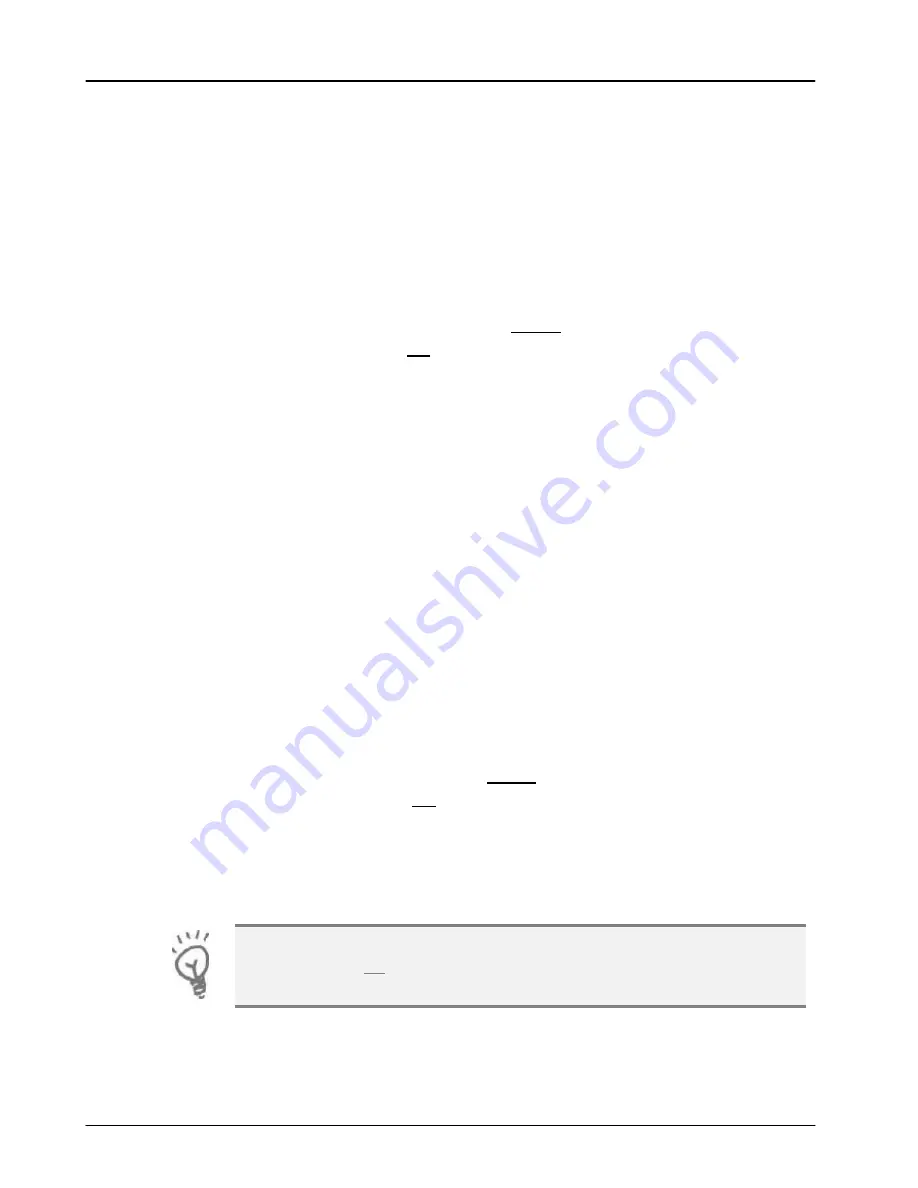
Transactions
Terminal User Guide
48
Reversals
If a mistake in a transaction is identified immediately after the
transaction has been completed, then the transaction can be completely
reversed by selecting the Reversal function within 30 seconds of the
end of the transaction.
This function is particularly useful when the wrong transaction amount
has been entered, and the mistake is only noticed on the customer
copy.
To perform a Reversal press the
menu
key
twice
, then choose
REVERSAL
by pressing the
F4
key.
MENU, MENU, F4
If the 30 second timer has not expired then your terminal will perform
the Reversal, contacting the acquirer if necessary.
When a Reversal has been successfully performed the original
transaction and the Reversal
will not
appear on the customer’s bank
statement.
The original transaction and the Reversal
will
appear on your Banking
and X/Z Balance reports. Reversals are recorded as the opposite of the
original transaction: if you reverse a Sale then the Reversal will be
shown as a Refund; or if you reverse a Refund then the Reversal will be
shown as a Sale.
Duplicate Receipts
Your terminal can produce a duplicate copy of the customer receipt for
the last completed transaction.
To print a duplicate ticket press the
menu
key
three times
, then choose
DUPLICATE
by pressing the
F4
key.
MENU, MENU, MENU, F4
All duplicate copies will have the word
DUPLICATE
printed at the top of
the receipt.
You can print a duplicate customer copy receipt quickly by
pressing the
F1
key when your terminal is displaying the idle
screen.
















































