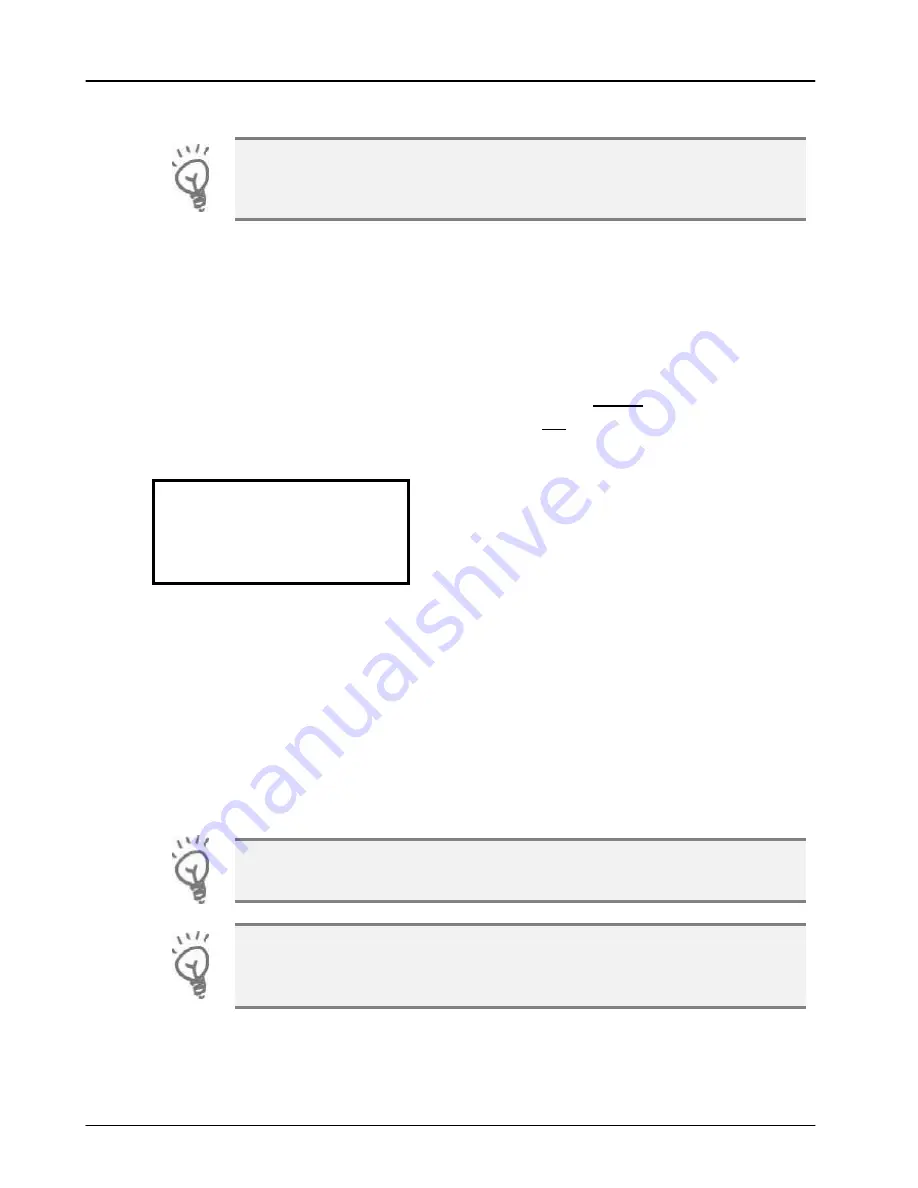
Transactions
Terminal User Guide
46
Account Verification
You must ensure that this option is enabled on your acquirers
Merchant Account. Contact your acquirer to ensure that this
option is available to you.
In order to
check that a customer’s card is valid an Account Verification
can be performed. Typically this would be used before opening a bar
tab, or any situation where a low value Pre-Authorisation would
otherwise be performed. An Account Verification has
no value
and
therefore does not affect the available balance on the customer’s bank
account.
To perform an Account Verification press the
menu
key
three times
,
then choose
ACC VERIFY
by pressing the
F3
key.
MENU, MENU, MENU, F3
INSERT OR SWIPE
CUSTOMER CARD
Insert, swipe or key the customer’s card.
The terminal will continue as per a normal sale with the exception that
an amount is not prompted for, refer to the instructions for the
appropriate sale transaction type to complete the transaction.
When an Account Verification is successful then
ACCOUNT VERIFIED
will
be displayed on the terminal and printed on the transaction receipts.
Account Verification receipts carry the extra text of
ACCOUNT
VERIFICATION
to indicate that the transaction details are not captured
by the acquirer.
Account Verification may not be available on all card types.
If the
ACC VERIFY
option is not shown in the menu on your
terminal then the Account Verification functionality is not
available to you.
















































