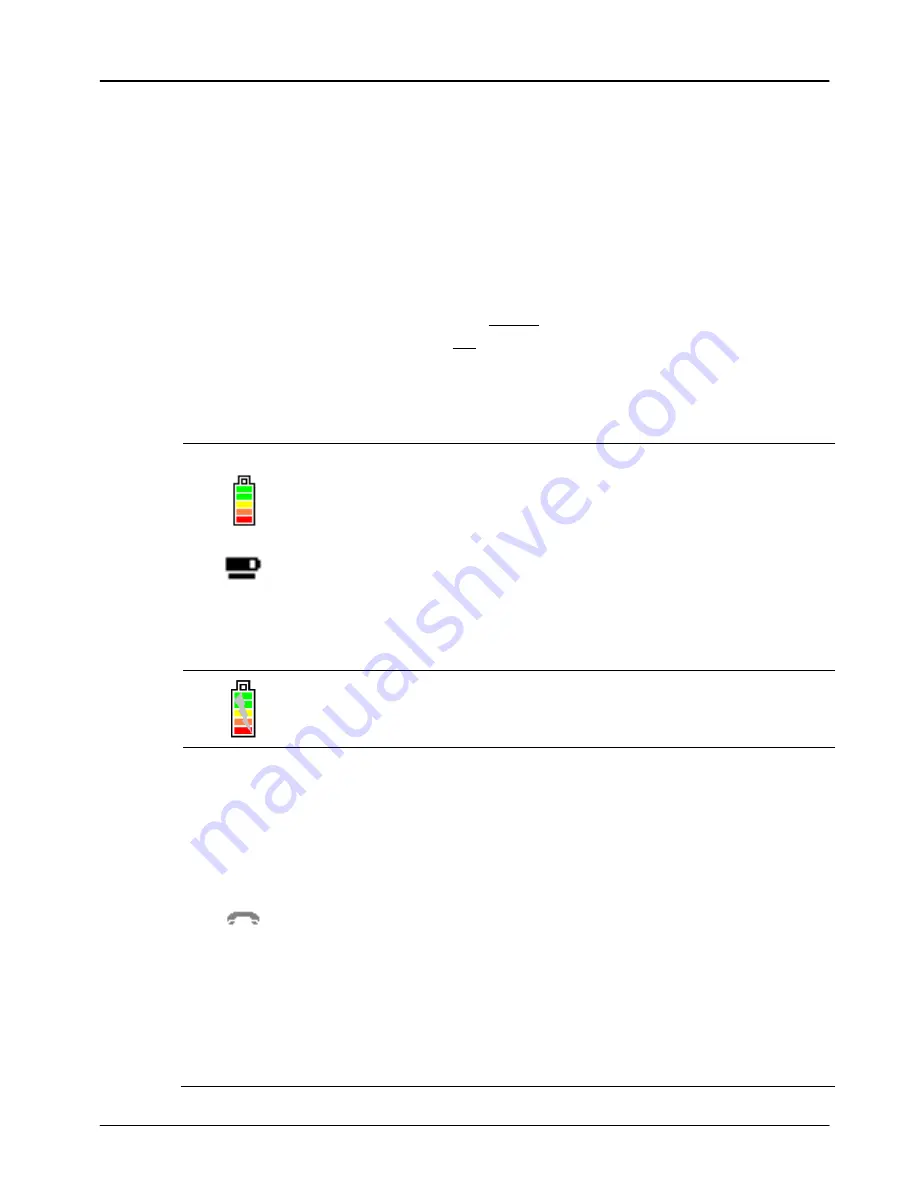
Terminal User Guide
Your Terminal
13
During normal operation the top row (showing the battery status and
power status icons, the communication status, and the signal icon) is
always displayed on the screen. Therefore all subsequent screen shots
in this User Guide are shown without this top row.
When your terminal has been powered on and after a short initialisation
process the terminal will display the terminal status of
READY
, this simply
means that the terminal has initialised and is ready to use.
If your terminal displays the
NOT READY
status message then your
terminal is not initialised. Press
menu
once, and choose the
SETUP
menu option by pressing the
F4
key. You should contact the terminal
Helpdesk if the problem persists after a successful TMS Call.
You will see a variety of different icons and graphics on the screen of
your terminal.
The battery icon indicates the power left in the battery.
The coloured bars indicate the health of the battery, with
red being the lowest charge and green the highest.
The animated line under the battery icon is shown when
the battery is charging.
Refer to section entitled
Battery
Installation for more info.
The power icon indicates that your terminal on the base
unit and connected to the power supply.
The communication status icon indicates whether your
terminal is communicating. The possible communication
methods for your terminal are, for Bluetooth terminals:
PSTN
; or for mobile terminals:
GPRS
and
GSM
.
Grey lowered icon (as shown): not connected
Yellow raised icon: connecting (
PSTN
only)
Green raised icon: connected (
PSTN
,
GPRS
, or
GSM
)
PSTN is a dial-up communication method and so the
PSTN
legend will only be shown when the call has connected.
A GPRS session may be maintained longer than one
transaction making subsequent connections quicker,
therefore the
GPRS
legend may remain under the raised






























