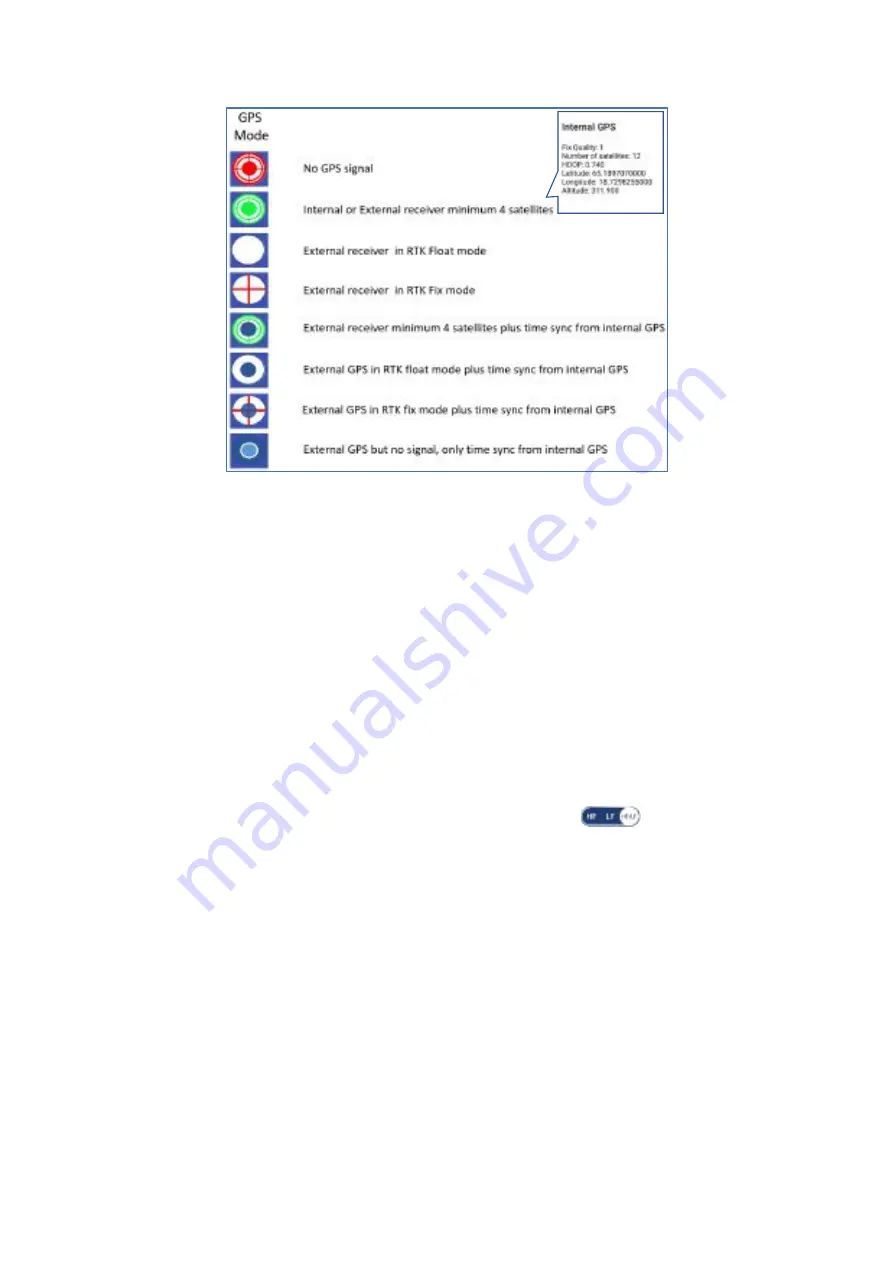
ImpulseRadar PinPointR User Manual V1.5
Page 20 (36)
Figure 20
GPS symbols and their meaning
When connecting an external RTK-GPS, the internal GPS can be utilized to log the GPS time for each
GPR trace collected. In doing so, the positing file generated is adjusted for any time lag from the RTK-
GPS, and no manipulation of the positioning data is required. A *.time file is recorded and can be used
if the RTK-GPS is run separately from the GPR unit; for example, in a multi-sensor set-up.
Wheels
The push-cart wheel is the default selection for the PinPointR system. Any other use of the system will
require a new wheel calibration.
Data viewing and adjustment
The screen and system functionality differ depending on the project type. It is possible to use the
marker and velocity analyzing functionality for One-Line projects as well as a Reference line and GPS
projects. During data acquisition independent of project type, the screen view can be set to show
either the high-frequency channel only, low-frequency channel only, or both high and low-frequency
channels together, as shown below in
. Tap on the icon in
the
upper
left
corner of the screen to change to wanted view. Note that markers can only be set when one of the
two channels are viewed on the screen. When both high and low frequencies are viewed the marker
and velocity analyzing icons are not available on the toolbar at the bottom of the screen. Only
screenshots and filter adjusting function will work in dual view.
















































