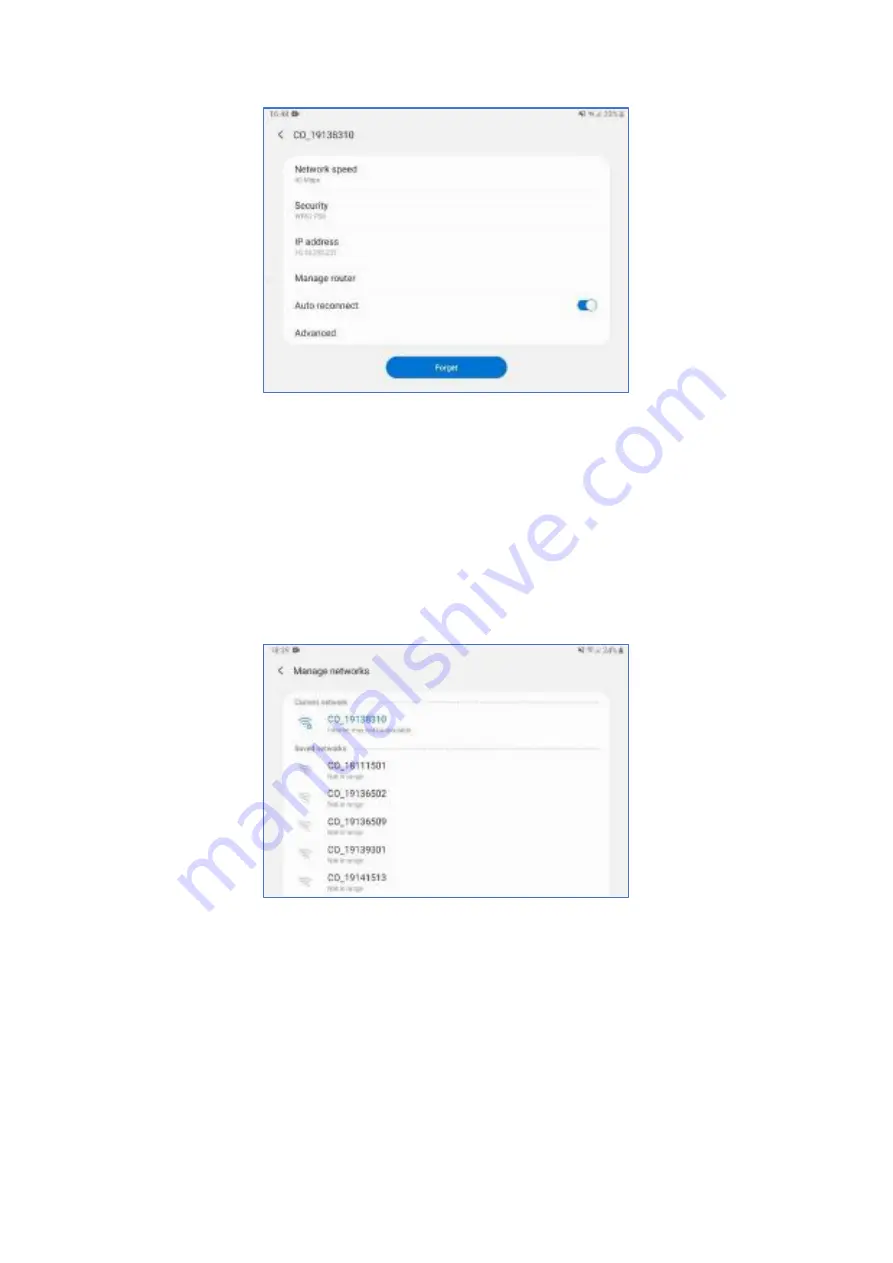
ImpulseRadar PinPointR User Manual V1.5
Page 12 (36)
Figure 10
Device connection settings
Avoiding Wi-Fi and connectivity issues
Unless using the GPR unit in a remote area, it is highly likely that other wireless networks will be active
and visible to the Device. If the Device has previously connected to another wireless network within
the vicinity of use, then it is likely that it too will be set to
‘
auto-connect
’
. Therefore, it is vital that the
‘AUTO
-
CONNECT’
setting for all other wireless networks is
DISABLED
. To do this, you need to access
the main
‘
Settings
’
menu on your Device and follow the sequence until you reach the
‘
Manage
networks
’
Menu sequence: Settings > Connections > Wi-Fi > Advanced > Manage Networks
Figure 11
Manage networks
GPR unit Wi-Fi lock
When the Device has established a Wi-Fi connection with the GPR unit, and the ViewPoint App is active,
then the Device is prevented from connecting to other wireless networks. However, if the Wi-Fi
connection to the GPR unit is disconnected (not just a poor signal), then the Device
’
s Wi-Fi function
will be unlocked, and it will be able to connect to other wireless networks again. Should you be in the
vicinity of a previously saved network that has the
‘
auto-connect
’
setting enabled, then the Device will
attempt to connect to that wireless network instead of the GPR unit. Hence the importance of
deactivating
‘
auto-connect
’
on saved networks.



























