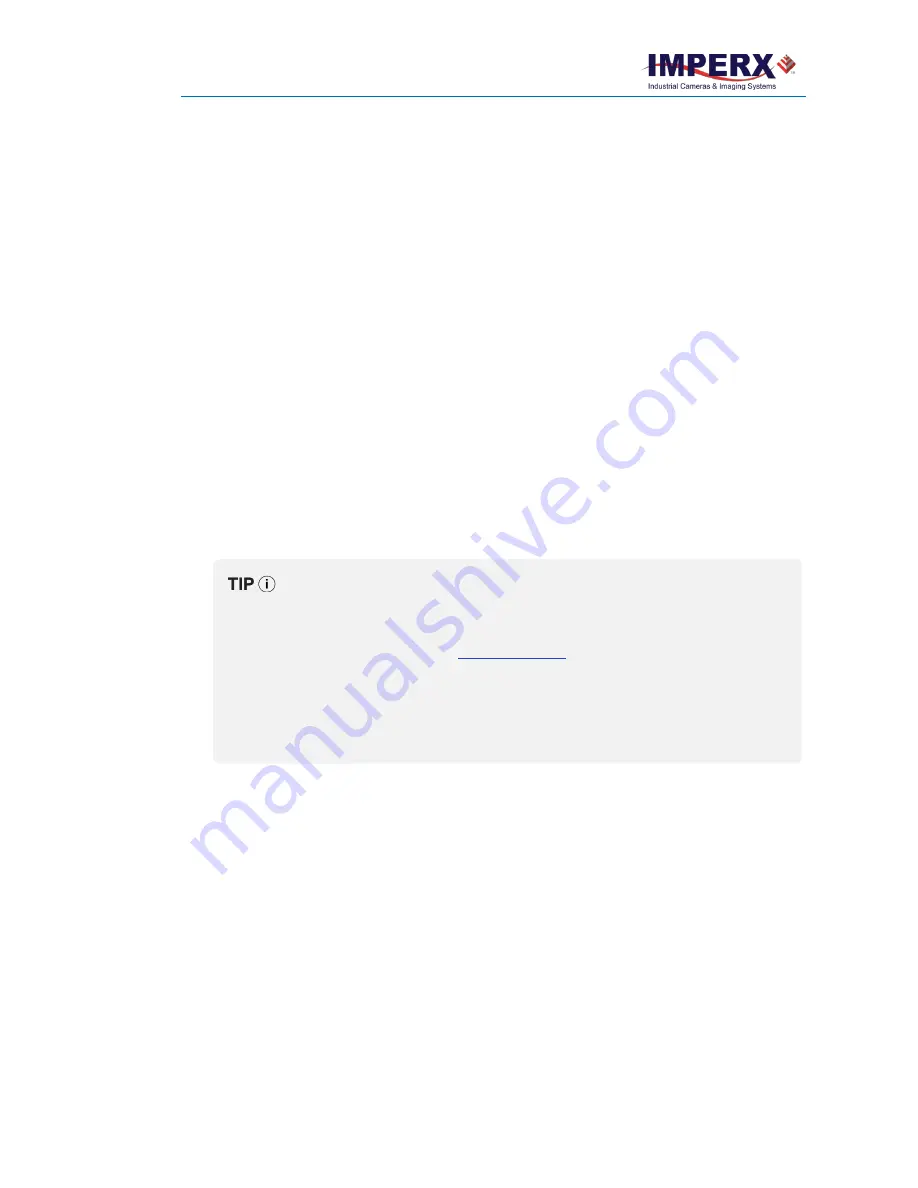
Cheetah Pregius Camera with 10 GigE Vision Interface – User Manual
October 8, 2020
Page
153
of
170
Rev 1.0
Finding Defective Pixels
To see the defective pixels that are not in the factory DPM:
1.
Make sure that the
DefectPixelCorrection
is set to Factory in the Data Correction menu of
the software GUI.
The camera corrects the known pixel defects automatically
.
2.
Make sure that
TriggerMode
and
ExposureMode
are set to Off, and the camera resolution is
set to maximum.
3.
Capture an image with a uniform light source illuminating the sensor at about 50% ADU
capacity (~2000 for 12-bit, ~500 for 10-bit, ~130 for 8-bit modes).
4.
Identify any visible defective pixel and add them to the DPM as described in
To see all the defective pixels, including those in the factory DPM:
1.
Set
DefectPixelCorrection
to Off in the Data Correction menu.
2.
Make sure that
BadPixelCorrection
is set to Factory.
3.
Repeat steps 2–4 of the previous procedure.
To obtain the factory DPM file, contact Imperx technical support at:
Email:
Toll Free:
1 (866) 849-1662 or (+1) 561-989-0006
Fax:
(+1) 561-989-0045
Visit our website:
To create an HPM that contains all the hot pixels, see
To upload a new DPM into the camera, see
Finding Hot Pixels
To see the hot pixels that are not in the factory HPM:
1.
Make sure that
BadPixelCorrection
is set to Factory in the Data Correction menu.
The camera corrects the known hot pixels automatically.
2.
Set the longest exposure time and slowest frame rate expected.
3.
Put the lens cap on the camera.
4.
Run the camera for at least 45 minutes at ambient temperature around 18–22 °C or higher.
5.
Capture an image (or series of images).






























