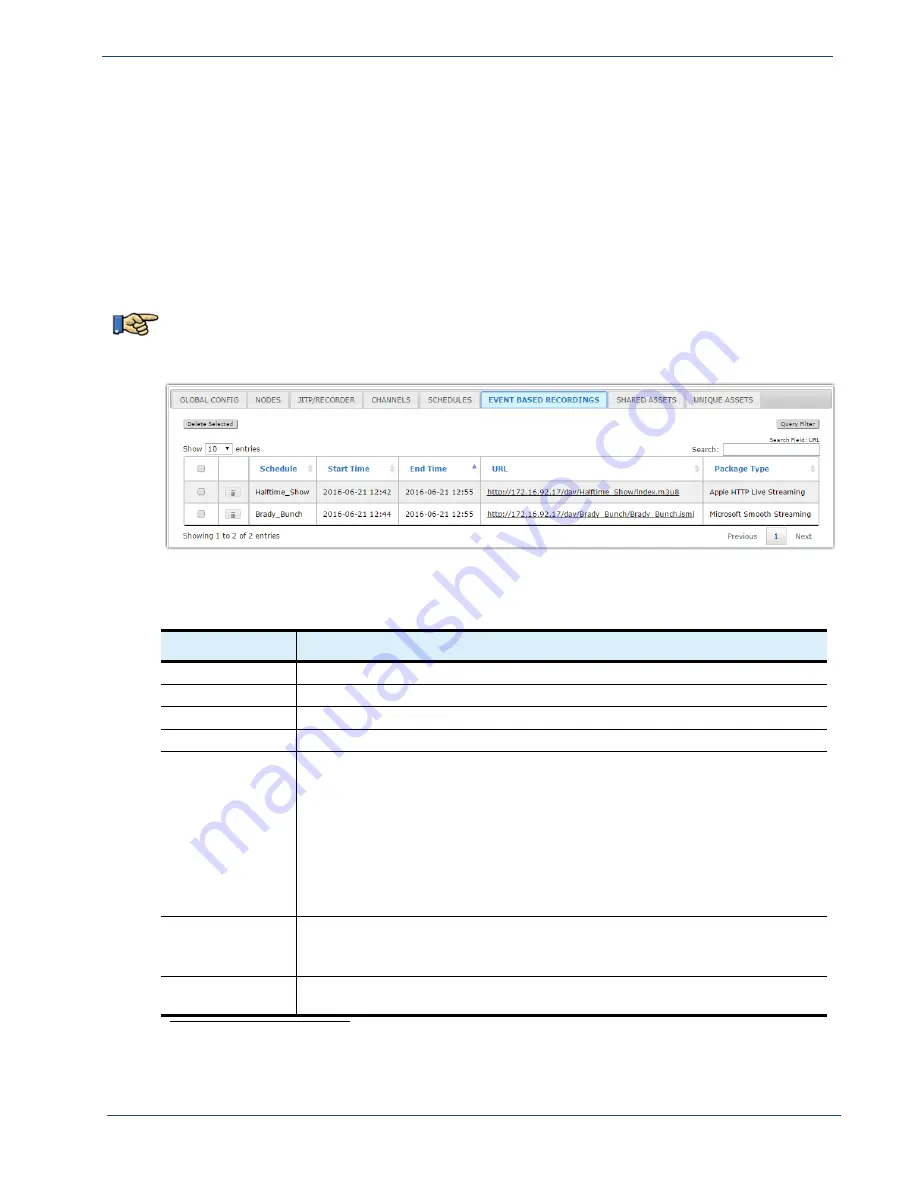
cDVR User Guide, Release 2.0
93
Configuration - Event Based Recordings Sub-tab
Event
Based
Recordings
Sub
‐
tab
The
Event Based Recordings
sub-tab provides information about completed EBR programs. From
here you can view storage links for recordings. No configuration is performed from this sub-tab; it is
for viewing or deleting only.
Event
Based
Recordings
Sub
‐
tab
Tour
To view the
Event Based Recordings
sub-tab, navigate as follows:
CONFIGURATION > EVENT BASED RECORDINGS
.
EBR items whose recordings have been completed or are in process will appear in this window. Below is
an example:
describes the fields and buttons in the
Event Based Recordings
sub-tab.
Table 25.
Scheduler sub-tab fields
Name / Type
Description
Channel Name
Displays the name of the recorded channel.
Start Time
Displays when the recording started.
End Time
Displays when the recording ended.
URL
Displays the path, on the storage server, where the recording stream can be found.
Package Type
a
a. In order to record a particular Package Type, the Recorder(s) must have the proper Package Type licensing.
Displays the type of EBR package that has been recorded. One of the following
options will be displayed in this column:
• Apple HTTP Live Streaming
• MPEG Dash TS
• RGB Packager Asset
• Adobe HTTP Dynamic Streaming
• Microsoft Smooth Streaming
• Adobe HTTP Dynamic Streaming - HTTP File Format
Delete Selected
button
When one or more recorded entries are selected, clicking this button will delete the
recording from the storage server.
Note:
You can select all rows at once to delete all as shown in
Query Filter
button
Clicking this button will open the
Query Filters
window in which you can search and
filter an entry based on various parameters.






























