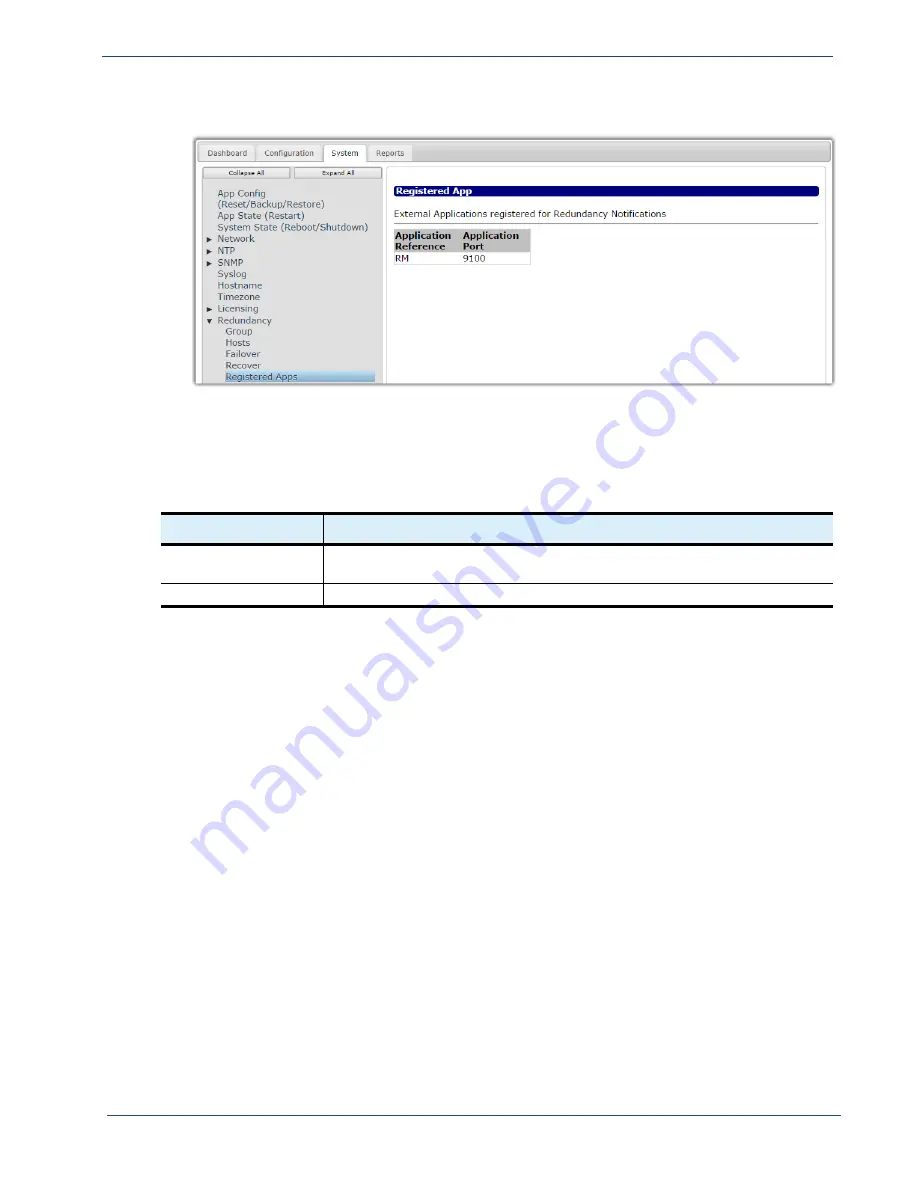
cDVR User Guide, Release 2.0
156
System Configuration - Debug Tree
3.
Click the
Registered Apps
entry to open the
Registered App
window.
Menu
Options
The read-only menu options available in the
Registered Apps
menu are described in
.
Debug
Tree
The
Debug
tree is a troubleshooting tool that you can use to collect important system diagnostics that
Imagine Communications Customer Support
in the event your system malfunctions.
There are two branches available from the Debug tree:
•
Info
— collects diagnostic information from multiple file locations for analysis and presents the
results as a collection of files archived on the RM;
•
Trace
— sets debug trace levels for various applications.
Menu
Access
and
Usage
Both the
System > Debug > Info
and
System > Debug > Trace
menus should only be used under the
direction of
Imagine Communications Customer Support.
To collect diagnostic information in order to provide these file to Customer Support, proceed as
follows:
1.
From the
System
tab, click on the triangle next to the
Debug
branch to expand out one level.
Table 48.
Redundancy Registered Apps menu options
Name
Description
Application Reference
Indicates which type of Telurio application is registered for redundancy in the
redundancy group.
Application Port
Indicates the port number that is being used for redundancy communication.

























