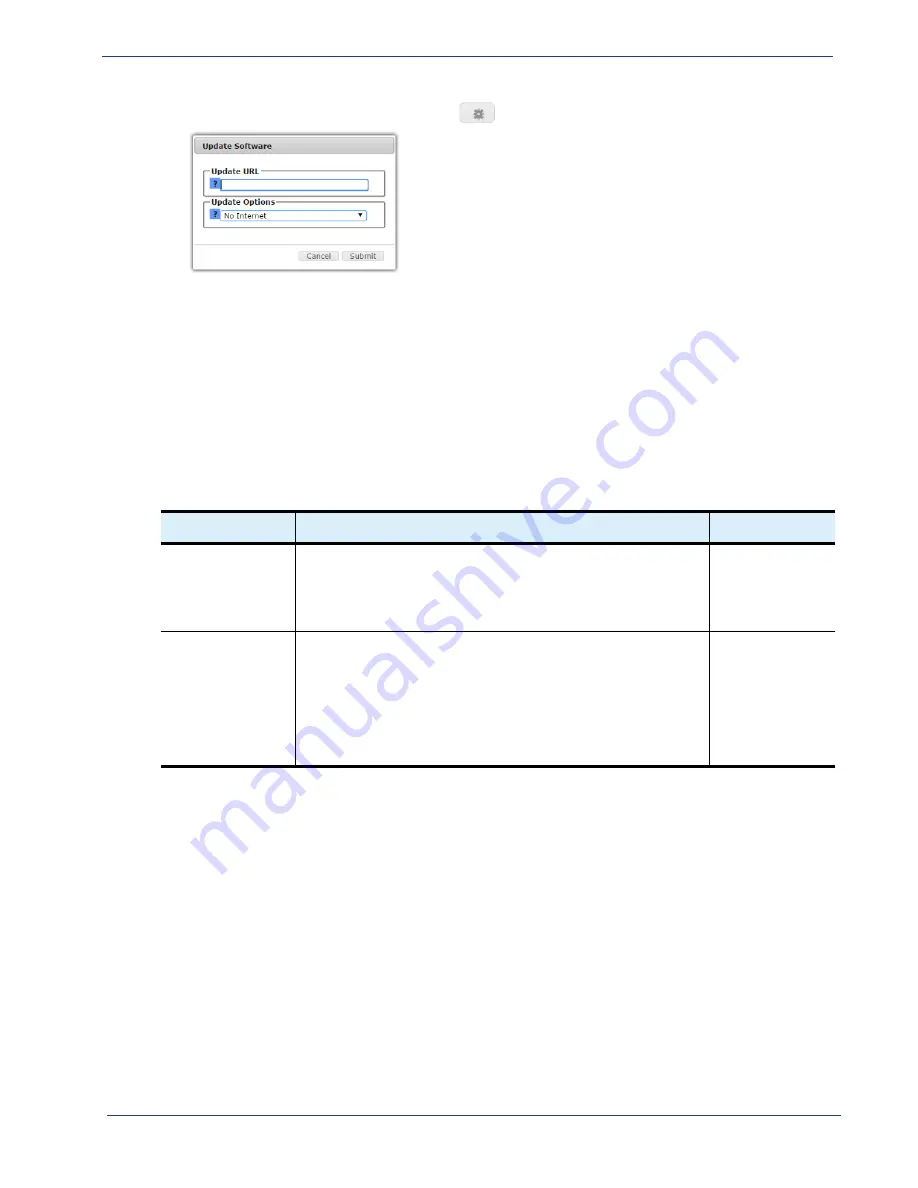
cDVR User Guide, Release 2.0
159
System Configuration - Software Update
2.
To perform an update, click the execute (
)
icon to open the
Update Software
window:
3.
In the
Update URL
field, enter the address to the location of the Imagine Communications
software update package on your network. See
.
4.
From the
Update Options
drop-down, select whether to allow Internet connectivity during the
update. See
.
5.
Click
Submit
to execute the software upgrade.
Menu
Options
The options available in the
Update Software
menu are described in
Table 49.
Software Update menu options
Name
Description
Default
Update URL
Enter either an HTTP or TFTP URL indicating where the software
is located. For example:
http://10.10.165.123/rip/rm-
2.0
-12345.x86_64.rampx
-or-
tftp://sw.rgb.com/rip/rm-
2.0
-12345.x86_64.rampx
Empty
Update Options
Select what kind of Internet connection, if any, the RM will use
during the upgrade process. Choices are:
No Internet — the system will not attempt to check if internet
access is available for yum repos.
No OS Update — only updates the Imagine Communications
applications and will not update any OS-related packages.
None — no extra options will be used.
No Internet






















