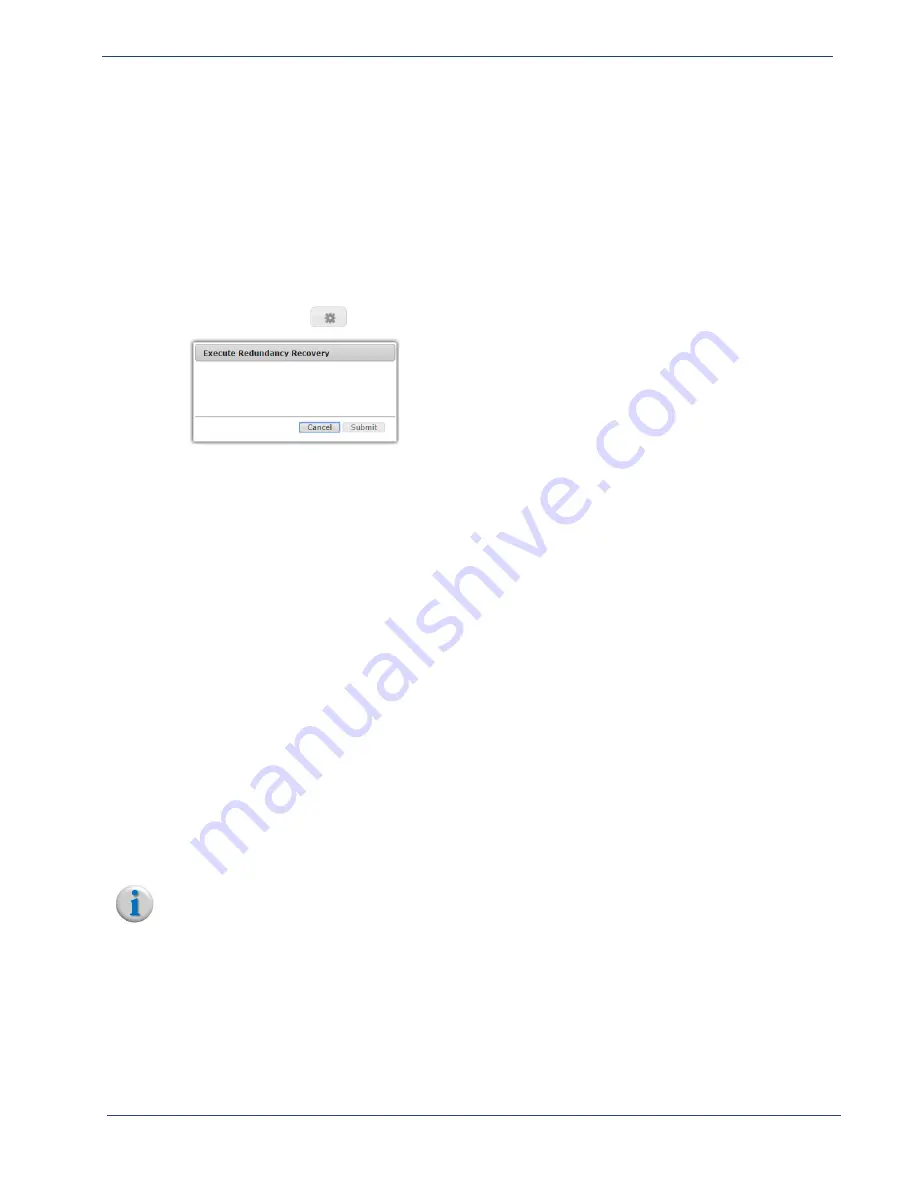
cDVR User Guide, Release 2.0
155
System Configuration - Redundancy Tree
Recover
Branch
The
Recover
branch allows you to force a manual recovery from the currently active RM to the standby
RM.
To access and use the redundancy
Failover
menu, proceed as follows:
1.
Ensure you are logged into the VIP for the redundancy group.
2.
From the
System
tab, click on the triangle next to the
Redundancy
branch to expand out one
level.
3.
Click the
Recover
entry to open the
Redundancy Host
window.
4.
Click the execute (
)
icon to open the
Execute Redundancy Recovery
window:
5.
Click
Submit
to execute the recovery immediately.
Redundancy
Switchover
and
Recovery
Behavior.
Following are guidelines to how redundancy switchover and recovery behaves.
•
Recovery is always manual, either from a application restart or using recovery command in the GUI.
•
Recovery must always be done on the host your are attempting to recover (e.g. the failed RM). It
cannot be done from the active RM.
•
If a failover is attempted but the standby unit is also failed, then the failing unit will go from active
to degraded. A switchover will
not
happen. When another RM becomes available, the failover will
complete, the degraded host will enter a ‘failed’ state, and the standby RM enters the ‘active’ state.
•
The
Degraded
state means that the host wants to fail, but cannot because the standby unit is not
available. (additional note: a 'degraded' host can be manually recovered back to the active state).
•
Once the standby unit becomes available, the failover operation will complete; thus the failing
unit's 'degraded' state will move to a 'failed' state. The standby unit will now be the active unit.
Registered
Apps
Branch
The
Registered Apps
branch provides information about external applications that are registered for
Redundancy Notifications.
Note:
This menu is primarily for debugging when working with Imagine Communications Customer
Support.
To access the redundancy
Registered Apps
menu, proceed as follows:
1.
Ensure you are logged into the VIP for the redundancy group.
2.
From the
System
tab, click on the triangle next to the
Redundancy
branch to expand out one
level.


























