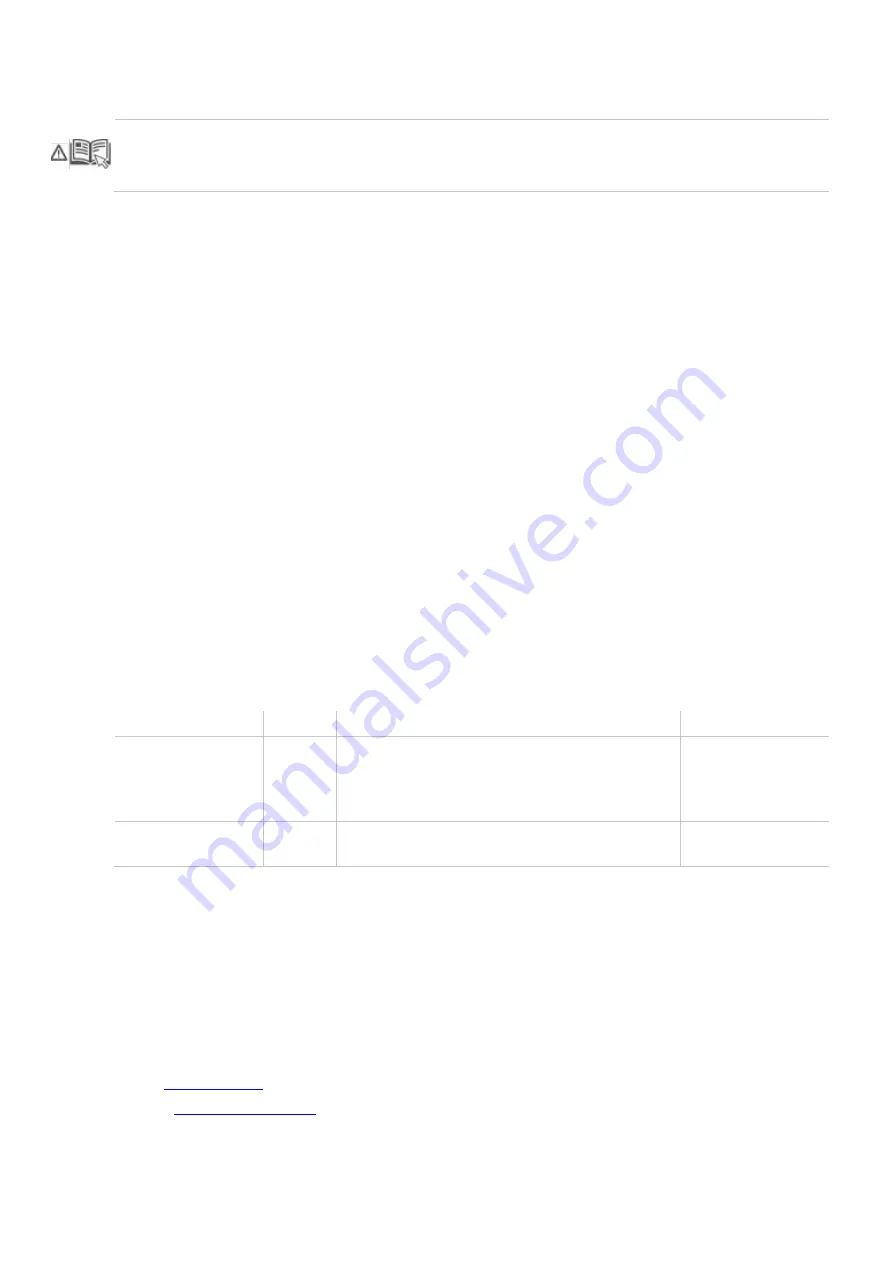
Introduction
This manual contains important safety instructions as well as instructions for setting up the product and
operating it. Please read the general safety instructions (see chapter 2, page 12) and additional notice in
the respective chapters. Read carefully through the User Manual before you switch on the product.
Product Identification
The model and serial number of your products are indicated on the bottom of our products. Always refer to
this information when you need to contact your dealer or the support of IHSE GmbH (see chapter 13,
page 324).
Trademarks and Trade Names
All trademark and trade names mentioned in this document are acknowledged to be the property of their
respective owners.
Validity of this Manual
This manual applies to all products of the series named on the cover page and to the firmware / software
listed in chapter 1.1, page 10. Please note the change log for this manual in the chapter 17, page 335).
Differences between the various models are clearly described.
The manufacturer reserves the right to change specifications, functions or circuitry of the series described
here without notice. Information in this manual can be changed, expanded, or deleted without notice. You
can find the current version of the manual in the download area of our website.
Copyright
© 2021. All rights reserved. This manual may not be reproduced in any manner without the prior written
consent of the manufacturer.
Available Documentation
Name
Format
Description
Provision
User Manual
Provides an overview of the product together with
technical data and safety instructions.
Contains all instructions required to operate the
product to a basic level.
Download from
website
Quick Setup
Provides a quick installation guide and safety
instructions
Contained in the
scope of delivery
Contact
IHSE GmbH
Benzstraße 1
88094 Oberteuringen
Germany
phone: +49 7546-9248-0
fax: +49 7546-9248-48
Содержание Draco tera flex Cat X 1G K480-C120
Страница 84: ...Configuration via OSD Draco tera flex 84 ...



































