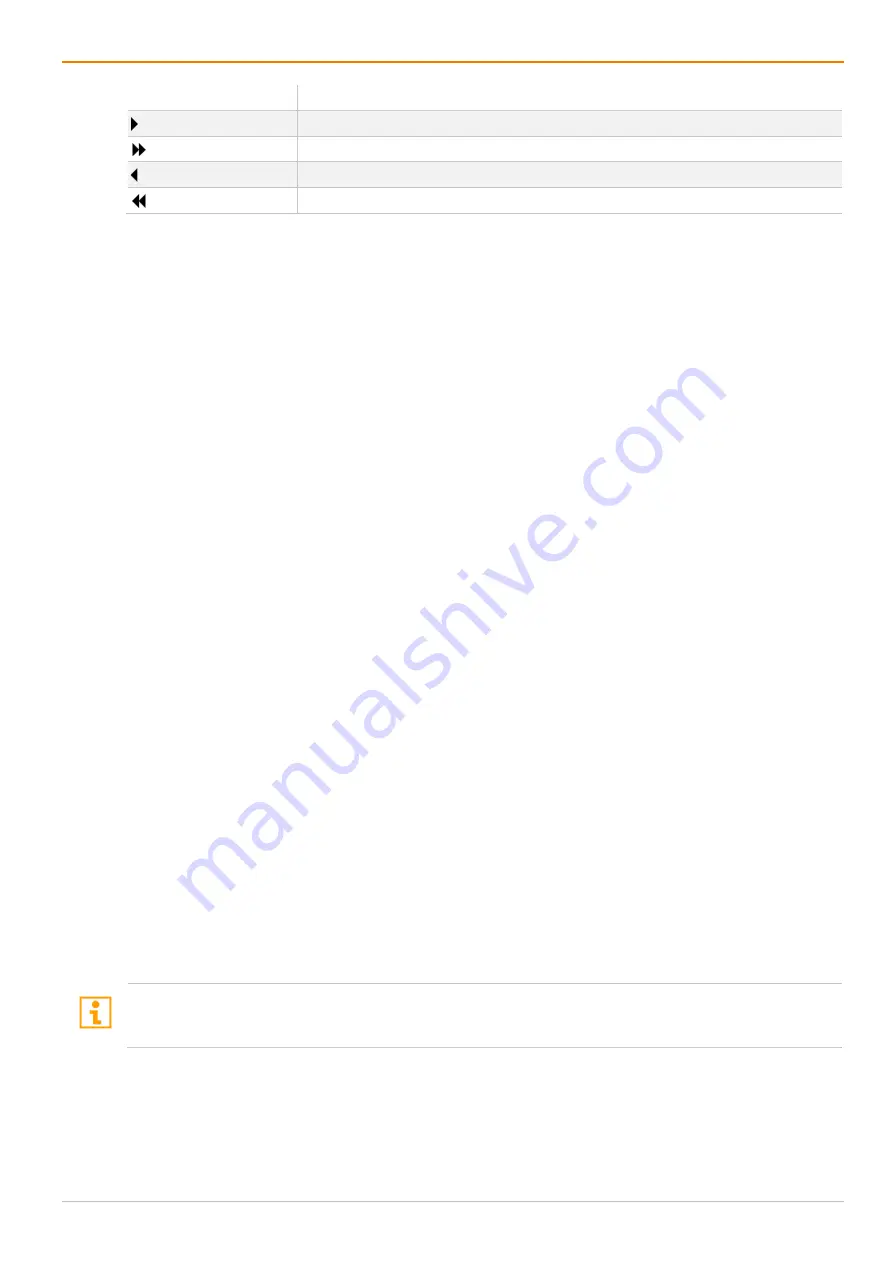
Configuration via Management Software
Draco tera flex
176
Button
Function
Assign the selected user to a user group
Assign all available users to a user group
Remove the selected user from a user group
Remove all users from a user group
Creating a Standard User Group
To create and configure a User Group, proceed as follows:
1. Select
User Settings > Users & Groups
in the task area.
2. Click the
Activate Edit Mode
menu item in the toolbar.
3. Click the
Groups
tab in the working area.
4. Click the
New Group
button.
A selection dialog appears.
Select
Create a standard Group
in the selection box.
5. Click the
Apply
button.
6. Enter a group name into the field
Name
.
7. Click the
Apply
button to confirm the group creation.
8. Click the
Deactivate Edit Mode
menu item in the toolbar.
Creating an LDAP Group
1. Select
User Settings > Users & Groups
in the task area.
2. Click the
Activate Edit Mode
menu item in the toolbar.
3. Click the
Groups
tab in the working area.
4. Click the
New Group
button to create a new LDAP group.
A selection window appears.
5. Select
Create a LDAP Group
in the selection box.
The group determines which users of the Active Directory server should be synchronized.
6. Enter a name into the field
Name
.
7. Enter either the Common Name (CN) of a right group or the Common Name (OU) of an organizational
unit into the field
LDAP OU=/CN=
as shown below:
•
OU= name of the organizational unit
•
CN= name of the right group
8. Click the
Apply
button to confirm the creation of the group.
The Active Directory synchronization can be used now.
9. Click the
Deactivate Edit Mode
menu item in the toolbar.
A matrix configuration should only include one LDAP user and one LDAP group at the same time. The
LDAP user and the LDAP group can be created, changed or deleted during ongoing operation: No restart of
the matrix is required.
Содержание Draco tera flex Cat X 1G K480-C120
Страница 84: ...Configuration via OSD Draco tera flex 84 ...






























