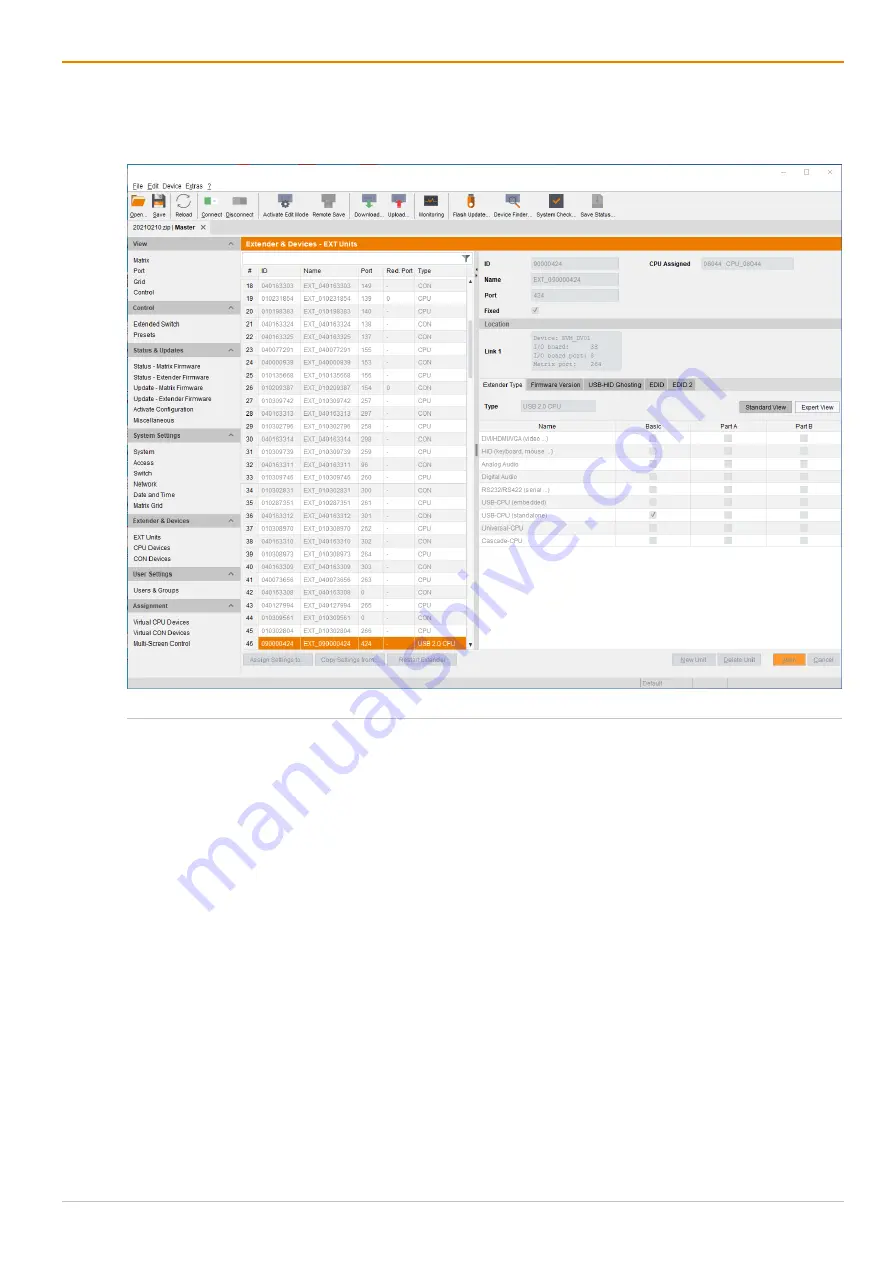
Configuration via Management Software
Draco tera flex
186
8.7
Configuring an USB 2.0 Extender
This chapter helps you to configure and use your USB 2.0 EXT Units. USB 2.0 EXT Units can be
configured for independent switching or can be assigned to already existing CON Devices or CPU Devices.
Fig. 136
Management software menu Extender & Devices - EXT Units - Extender Type - USB 2.0
To configure a USB 2.0 EXT Unit, proceed as follows:
1. Select
Extender & Devices > EXT Units
in the task area.
2. Click the
Activate Edit Mode
menu item in the toolbar.
3. Click the
New Unit
button.
A selection dialog appears.
4. Select
Choose template
in the selection box if you want to use a template for a
USB 2.0 CON Unit
or
a
USB 2.0 CPU Unit
.
An EXT Unit with an eight-digit ID will be created, starting with digit
9
.
5. Enter an appropriate name for the EXT Unit in the
Name
field.
6. Enter the port number of the matrix physically connected to the USB 2.0 extender module into the
Port
field.
7. Click the
Apply
button to confirm the settings.
A dialog appears to restart the I/O board.
8. Click the
Yes
button to restart the I/O board to activate the USB fixed port for the new EXT Unit.
Содержание Draco tera flex Cat X 1G K480-C120
Страница 84: ...Configuration via OSD Draco tera flex 84 ...






























