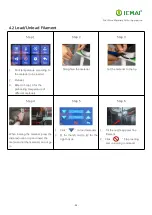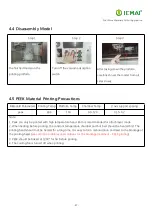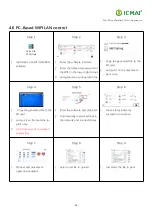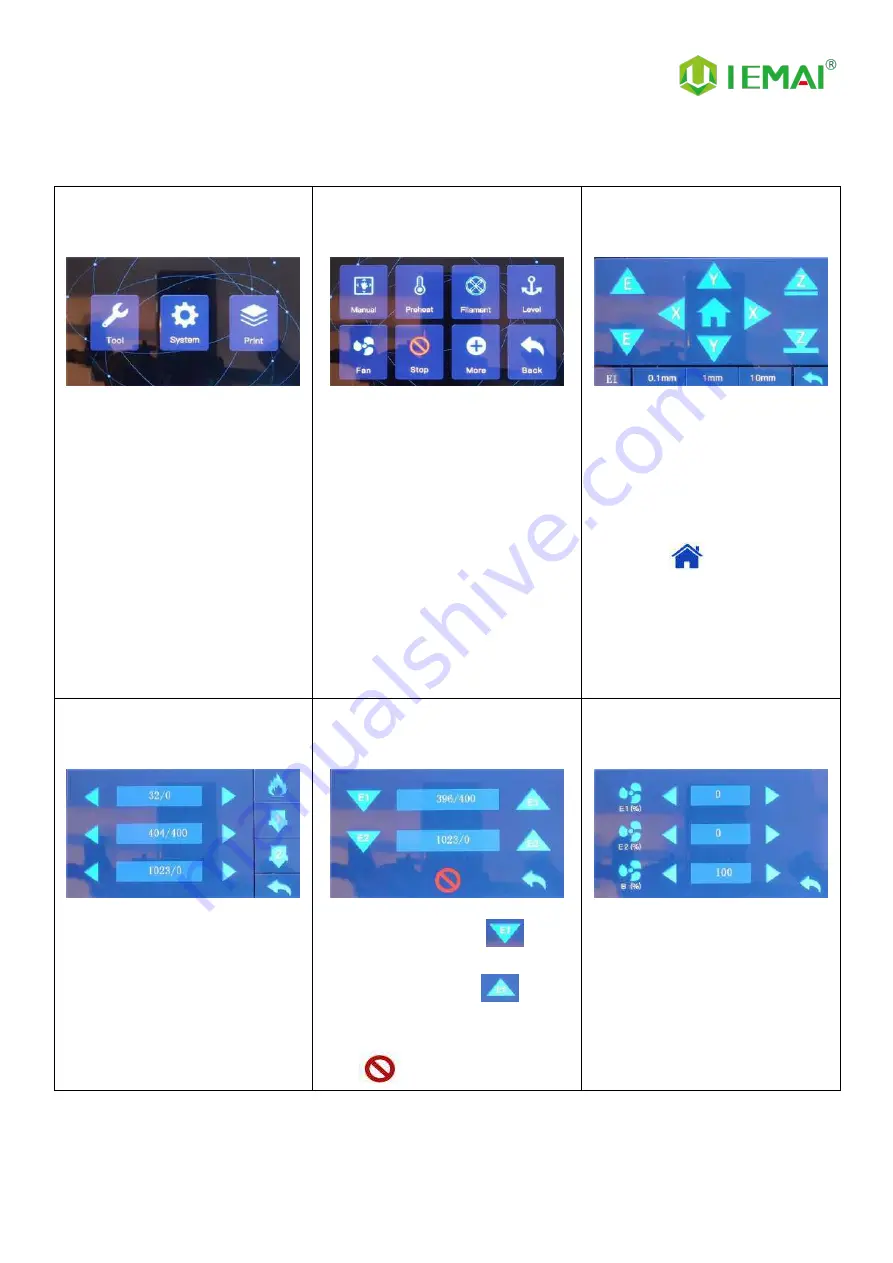
Print More Materials, All For Application
- 15 -
2.3.2 Tool Interface
Figure 1: Main interface
Click "Tool" to go to Figure 2
Figure 2: Tool Interface
1.
Click "Manual" to go to Figure 3
2.
Click "Preheat" to go to Figure 4
3.
Click "Filament” to go to Figure 5
4.
Click
"Level"
to
perform
automatic leveling
5.
Click "Fan" to go to Figure 6
6.
Click "Stop" to stop all execution
commands
7.
Click
"More"
to
view
the
after-sales contact information
Figure 3:Manual
Here can do the following
1.
Select the moving unit of
0.1-10mm
2.
Controls the XYZ axis for unit
movement
3.
Click “
” to go back to the
original point"
4.
Select E1 or E2 for unit
extrusion
Figure 4: Pre-Heat interface
1.
This interface allows you to
set the preheat temperature
of the hot bed, left nozzle
and Right nozzle
Figure 5: Filament interface
1.
Loading material “
”
2.
Unload material “
”
3.
E1- Left Nozzle,E2-Right Nozzle
4.
“
”Stop Loading Command
Figure 6: Fan Interface
1.
This interface allows you to set
the nozzle cooling fan E1,
nozzle cooling fan E2 and the
fan rate of the motherboard
fan
Содержание HIGH-TEMPERATURE Series
Страница 7: ...Print More Materials All For Application 7 2 Detailed Parameter 2 1 Specification ...
Страница 8: ...Print More Materials All For Application 8 ...
Страница 10: ...Print More Materials All For Application 10 Internal Chamber ...
Страница 11: ...Print More Materials All For Application 11 Filament Box Electric Box Pressure Gauge Air Pump Cooling Fan ...
Страница 12: ...Print More Materials All For Application 12 Cooling Fan Built In Light Built In Camera Motor Power Outlet ...