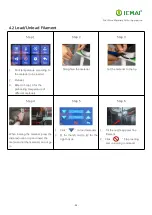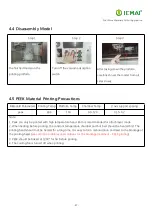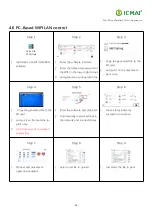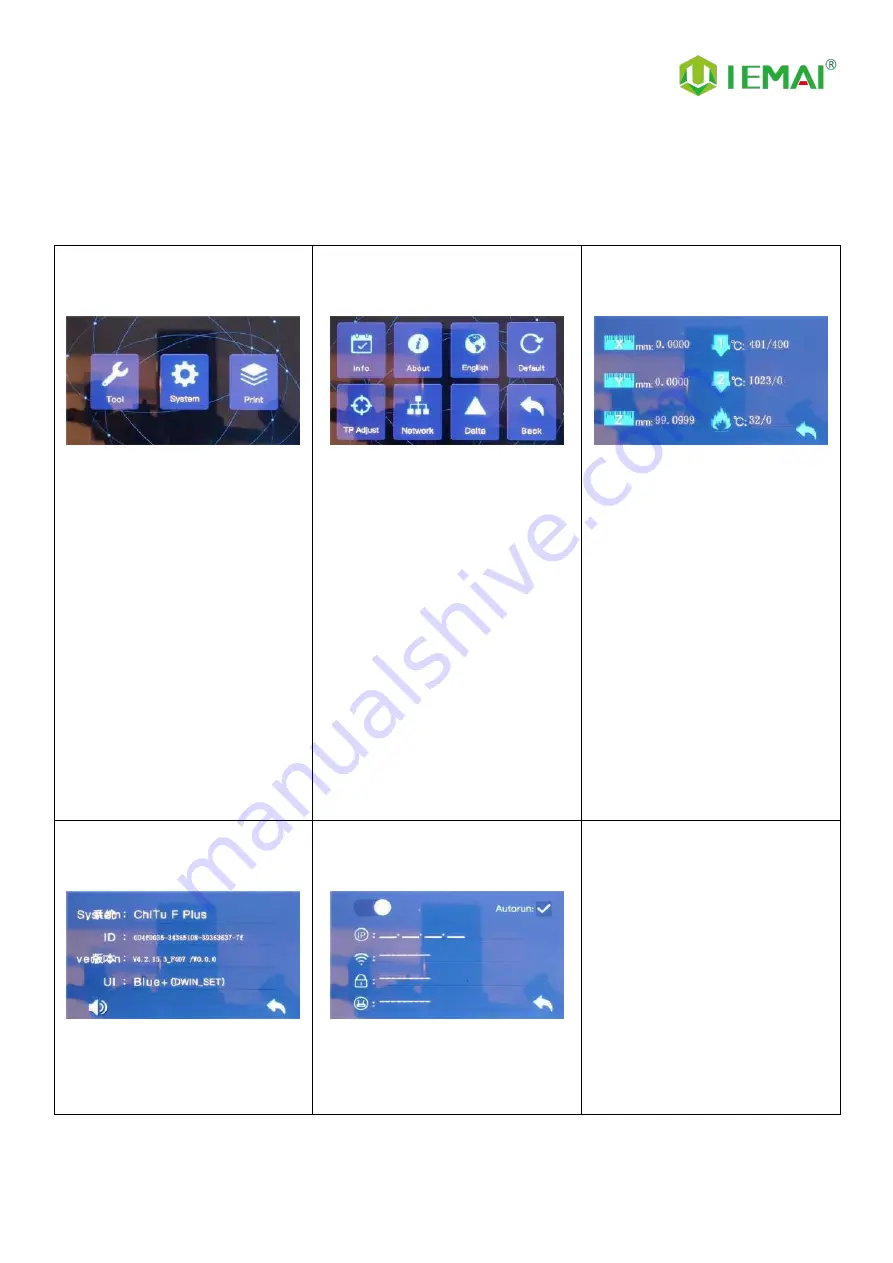
Print More Materials, All For Application
- 14 -
2.3.1 System Interface
Figure 1: Main interface
Click "System" to go to Figure 2
Figure 2: System interface
1.
Click "Info" to go to Figure 3
2. Click "About" to go to Figure
4
3.
Click "English" to switch to other
Language
4.
Click "Default" to restore the
original factory settings
5.
Tap TPAAdjustment to correct
the touch offset
6.
Click "WIFI" to go to Figure 5
Figure 3: Info interface
1.
This interface allows you to
view the current coordinates of
the XYZ axis
2.
The current temperature of the
left nozzle, and right nozzle,
and hot bed
Figure 4: About interface
This interface allows you to view the
name, ID, system version, UI
version, and Power On/Off sounds
Figure 5: WiFi Setup Interface
This interface allows you to view
information about Wi-Fi
Содержание HIGH-TEMPERATURE Series
Страница 7: ...Print More Materials All For Application 7 2 Detailed Parameter 2 1 Specification ...
Страница 8: ...Print More Materials All For Application 8 ...
Страница 10: ...Print More Materials All For Application 10 Internal Chamber ...
Страница 11: ...Print More Materials All For Application 11 Filament Box Electric Box Pressure Gauge Air Pump Cooling Fan ...
Страница 12: ...Print More Materials All For Application 12 Cooling Fan Built In Light Built In Camera Motor Power Outlet ...