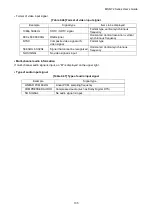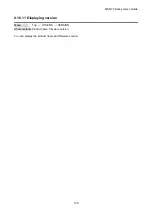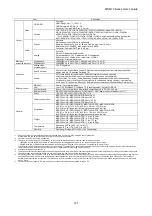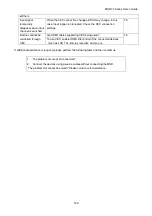MSD-72 Series User’s Guide
144
analog composite
video or analog
S-Video is input.
The left, right, top
and bottom sides are
cut off.
If the problem occurs only when “CROSS HATCH” (a test pattern)
is output, the sink device enlarges and displays the video. Adjust
the sink device. If the sink device does not have the adjusting
function, set the video size and position of the output.
If the problem occurs even if “CROSS HATCH” is output to all
outputs, check [8] to [13].
Part of video is cut off
or black is displayed
at edge(s).
[8] Check the overscan setting.
[9] Settings of the display position or size are not changed?
Note:
Display position and size can be set for each input or output.
[10] If aspect ratios of the input signal and output resolution do not
match, video may be cut off automatically or black may be
displayed at edge(s) depending on settings. If the video is
displayed on the full screen by setting the aspect ratio to
“FULL”, there is no problem.
If the aspect ratios are not the same, you can select a) or b)
below:
a) video is cut off
b) black is displayed at edge(s)
[11] If vertical and horizontal frequencies are displayed in “
”, signal that is not registered in
the built-in data of the MSD is input. If
setting of input timing (P.71)
” is set to “AUTO SETUP ON”,
input timing is measured when new signal is input. However, if
correct video is not input, the measurement may fail. In this
case, measure the input timing manually and register the
device data.
[12] For analog input, set the automatic measurement of input
timing in “
9.6.1 Automatic measurement (P.67)
”.
If
t
he result
of the automatic measurement shows that video is cut off or
black is displayed at edges, set the total number of the
horizontal dots, scanning start position, and the active area.
For digital input, the start position and active area do not have
to be set. Only when video edges are cut off 1 to 2 dots, set
these items. (For digital input, the total number of horizontal
dots cannot be set).
Black is displayed at
top, bottom, right and
left on PC video or
only part of the PC
video is displayed,
and the rest is
displayed by scrolling
with the mouse.
[13] Does the PC resolution (you can check it in “Properties” of the
PC) match the resolution that is output from the PC (you can
check it in “
9.16.8 Input signal status (P.134)
”)? If not, set
the EDID and PC resolutions.
If the copy of the built-in LCD screen is output in the laptop,
the output to an output monitor is limited to the resolution of
the LCD screen. As a result, black may be displayed at edges.
The problem can be solved by enlarging the display or
displaying only to the external monitor.
Video is reduced
vertically or
Does the selected aspect ratio of the output resolution match that
of the connected sink device? If not, set the aspect ratio of the sink