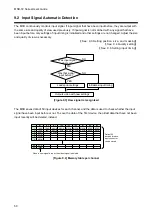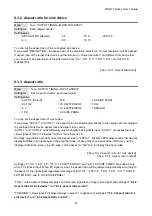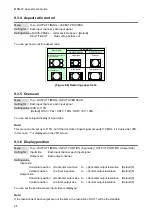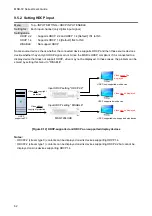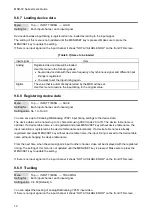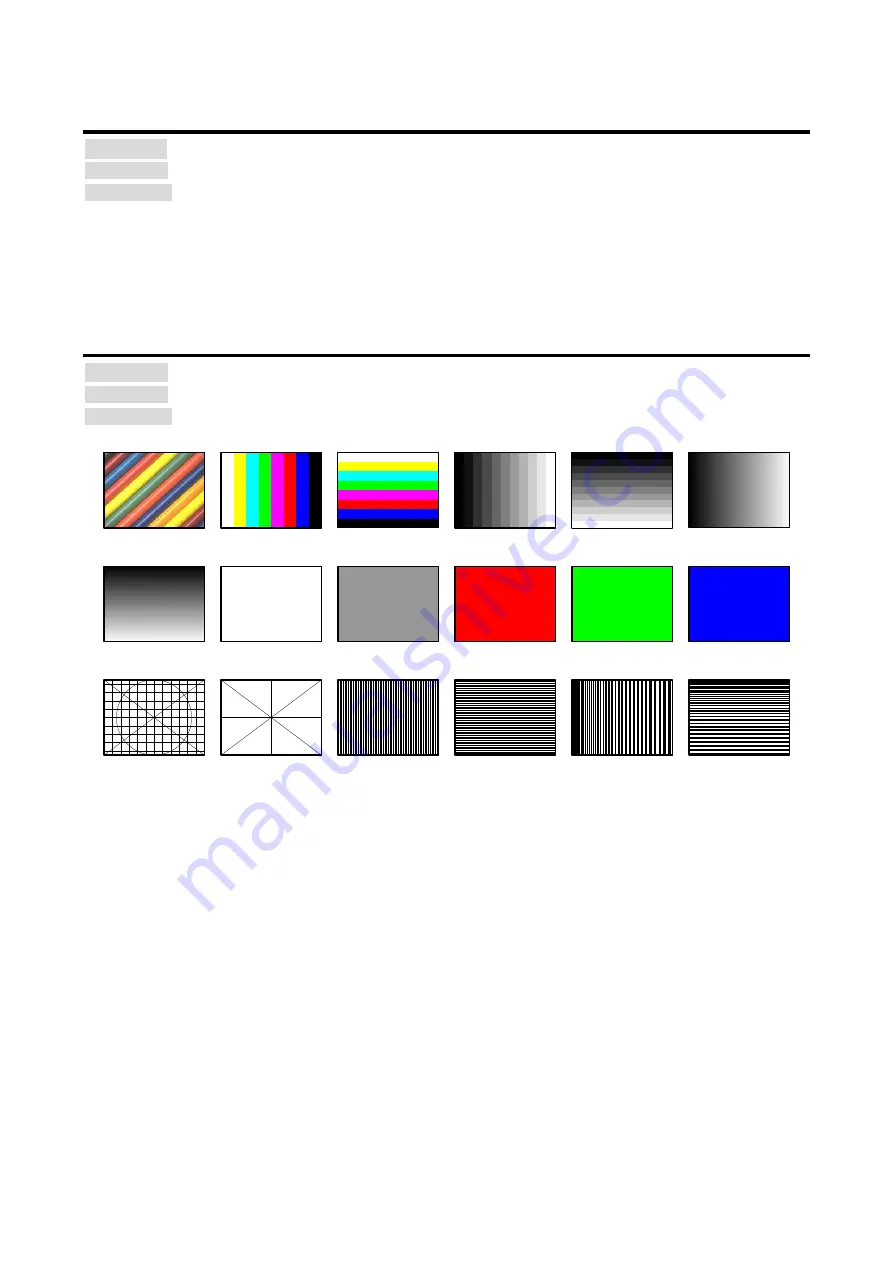
MSD-72 Series User’s Guide
57
9.3.10 Background color
Menu Top
→
OUTPUT TIMING
→
BACKGROUND COLOR
Setting for Each output channel
Setting value R / G / B: 0 to 255 [Default]R / G / B: 0 (black)
You can set the background color of output video.
If you set “LINK” to ”ON”, only settings of ”R” can be set, and “G” and “B” change relatively.
9.3.11 Test pattern
Menu
Top
→
OUTPUT TIMING
→
TEST PATTERN
Setting for
Each output channel
Setting value [Figure 9.7] Test pattern
VERTICAL LAMP
OFF [Default]
normal video output
50% WHITE
RASTER
V-COLOR BAR
V-GRAY SCALE
RED RASTER GREEN RASTER BLUE RASTER
100% WHITE
RASTER
CROSS HATCH OUTPUT FRAME
VERTICAL
STRIPE
HORIZONTAL
STRIPE
VERTICAL
ZEBRA
H-COLOR BAR
H-GRAY SCALE
HORIZONTAL
LAMP
HORIZONTAL
ZEBRA
[Figure 9.7] Test pattern
You can select a test pattern to be output instead of displaying video.
All settings of
will be invalid while a test pattern is displayed.
For “OUTPUT FRAME”: use this pattern if edges are cut off due to enlargement display on the sink device.
Settings of “
and “
in the output side will be adjusted in order to
display the test pattern on full screen.
For test patterns other than “OUTPUT FRAME”: video is output on full screen with the resolution set in “
and the settings of “
, “
, and “
will be invalid.
You can scroll “COLOR BAR”,”GRAY SCALE”,”LAMP”, and ”ZEBRA” by using arrow keys (
▼
,
▲
,
▼
). The
scroll speed can be set by 3 pixels/a frame up to 30 pixels/ a frame with
▲
and
▼
keys.
You can check the residual image (resolution of moving picture) by displaying “ZEBRA”.