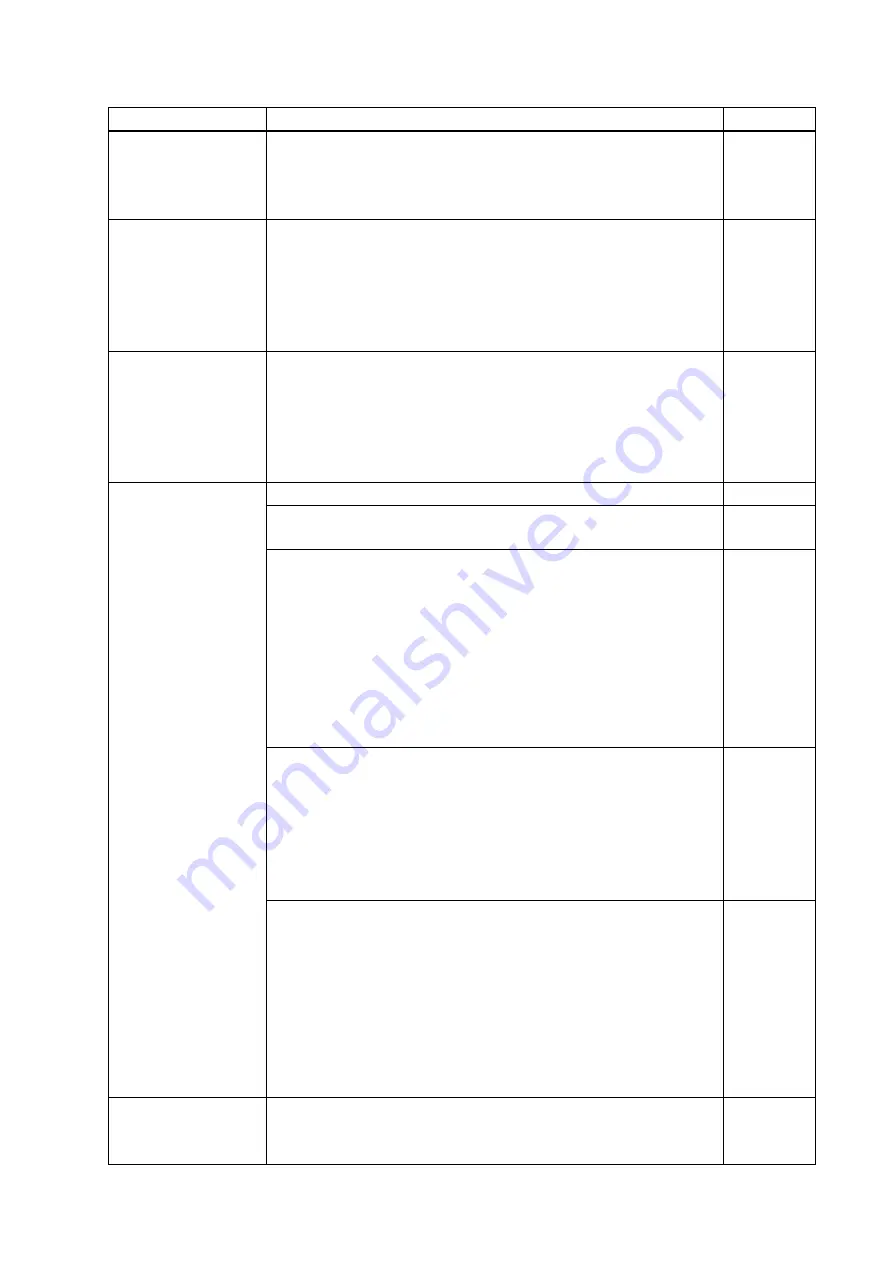
MSD-62 Series User’s Guide
173
Problem
Cause/Check item/Solution
Page
Video from analog
input is displayed in
black-and-white or
green.
Change the input signal type.
VHS reproduction or
fast-forward is
interrupted when
analog composite
video or analog
S-Video is input.
Automatic detection of input signal failed. Set the input signal type
manually to “VIDEO AUTO”, “VIDEO”, or “Y/C”.
The left, right, top
and bottom sides are
cut off.
If the problem occurs only when “CROSS HATCH” (a test pattern)
is output, the sink device enlarges and displays the video. Adjust
the sink device. If the sink device does not have the adjusting
function, set the video size and position of the output.
If the problem occurs even if “CROSS HATCH” is output to all
outputs, check [8] to [13].
Part of video is cut off
or black is displayed
at edge(s).
[8] Check the overscan setting.
[9] Settings of the display position or size are not changed?
Note:
Display position and size can be set for each input or output.
[10] If aspect ratios of the input signal and output resolution do not
match, video may be cut off automatically or black may be
displayed at edge(s) depending on settings. If the video is
displayed on the full screen by setting the aspect ratio to
“FULL”, there is no problem.
If the aspect ratios are not the same, you can select a) or b)
below:
a) video is cut off
b) black is displayed at edge(s)
[11] If vertical and horizontal frequencies are displayed in “
”, signal that is not registered in the built-in
data of the MSD is input. If
9.8.6 Automatic setting of input
” is set to “AUTO SETUP ON”, input timing is measured
when new signal is input. However, if correct video is not
input, the measurement may fail. In this case, measure the
input timing manually and register the device data.
[12] For analog input, set the automatic measurement of input
timing in “
”.
If
t
he result of the
automatic measurement shows that video is cut off or black is
displayed at edges, set the total number of the horizontal dots,
scanning start position, and the active area.
For digital input, the start position and active area do not have
to be set. Only when video edges are cut off 1 to 2 dots, set
these items. (For digital input, the total number of horizontal
dots cannot be set).
Black is displayed at
top, bottom, right and
left on PC video or
[13] Does the PC resolution (you can check it in “Properties” of the
PC) match the resolution that is output from the PC (you can
check it in “
”. If not, set the EDID






















