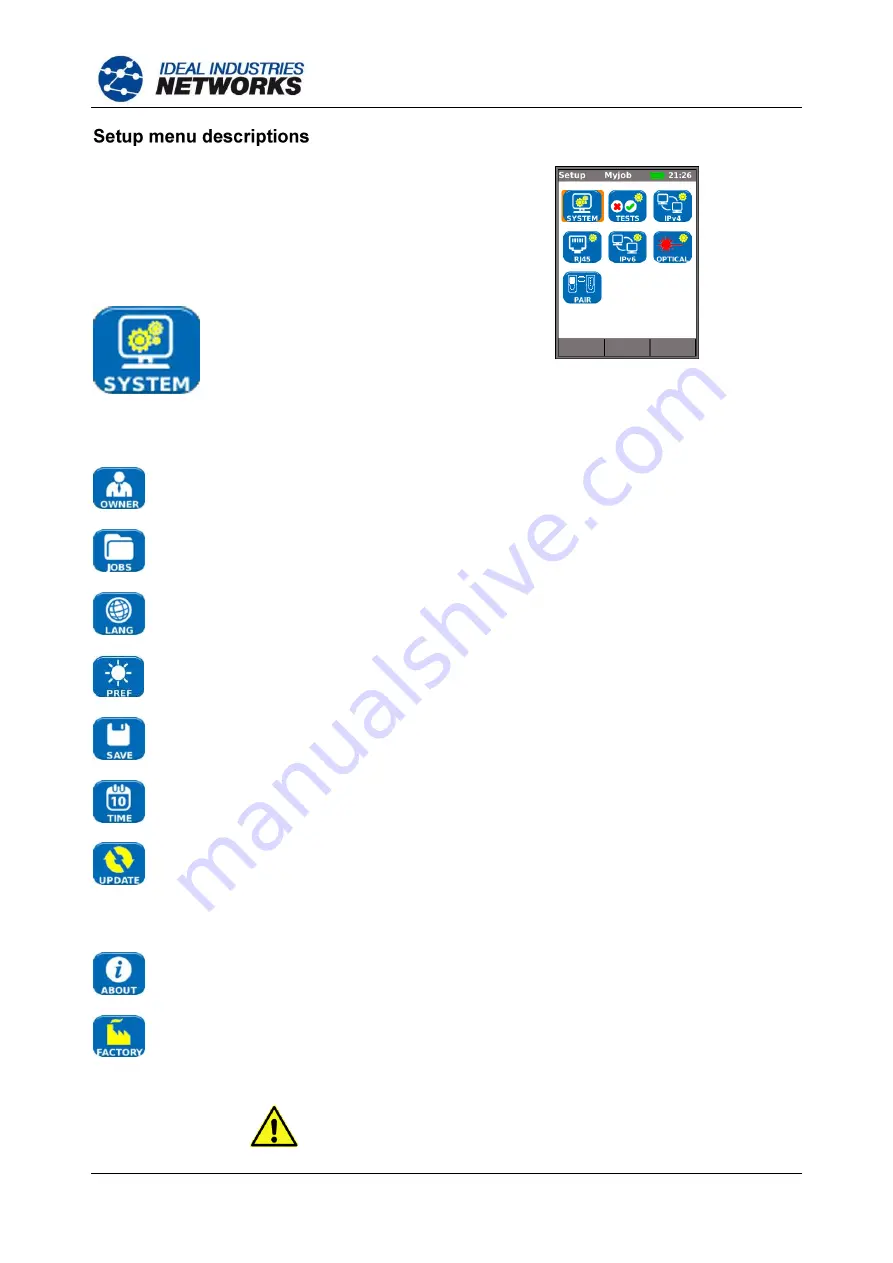
156810 Iss 1
SignalTEK II
Page 14
User Guide
From the home screen, press the soft key SETUP
(F3) to display the Setup menu shown in Fig 14.
The settings for all tests, functions and preferences
can be changed and saved from here.
Selecting any of the seven icons will produce the
options that follow:
Fig 14
Highlight the System icon and press ENTER to access the settings and preferences listed below:
Enter your name or your compan
y’s name, address and phone number(s). The details
stored here will appear on all reports exported via a USB key.
This option enables you to manage Jobs as follows: Create new Jobs. View, edit or
delete existing Jobs. Save Jobs to a USB key. The
‘Activate’ icon selects the Job you
require to be active. See
Sets the language for the tester. The on-screen display, and the exported results and
reports will appear in the selected language.
Sets the power saving options, the preferred units of length and the date and time
formats.
Export or import setup information to/from a USB stick. Use this function when you wish
to copy setup information from one tester to another.
Sets the current date and time. Note that the date and time are recorded against test
results and will appear on exported reports. The internal clock is autonomous of the
power module or battery pack for up to one day.
For the Near-End Unit this menu item facilitates software updates downloaded from the
IDEAL website and saved to a USB key. Select the update icon and follow the on-
screen instructions. To update the Remote Unit: with unit switched OFF, insert USB key
and then PRESS and HOLD the AUTOTEST key while switching on the unit.
The LED’s will illuminate in sequence indicating that a software update is in progress.
The unit reboots when the update is complete.
Provides model, software, hardware and firmware information.
Provides the option to return all settings to the factory default. The Near-End and
Remote Unit must be paired after resetting to factory default. Refer to PAIR on
page 17
A FACTORY RESET WILL REMOVE ALL STORED DATA
AND PAIRING INFORMATION
FROM THE TESTER
www.vemco.pl
Содержание SignalTEK II
Страница 1: ...SignalTEK II User Guide 156810 issue 1 w w w v e m c o p l ...
Страница 56: ...w w w v e m c o p l ...
Страница 57: ...w w w v e m c o p l ...
Страница 58: ...A subsidiary of IDEAL INDUSTRIES INC w w w v e m c o p l ...





























