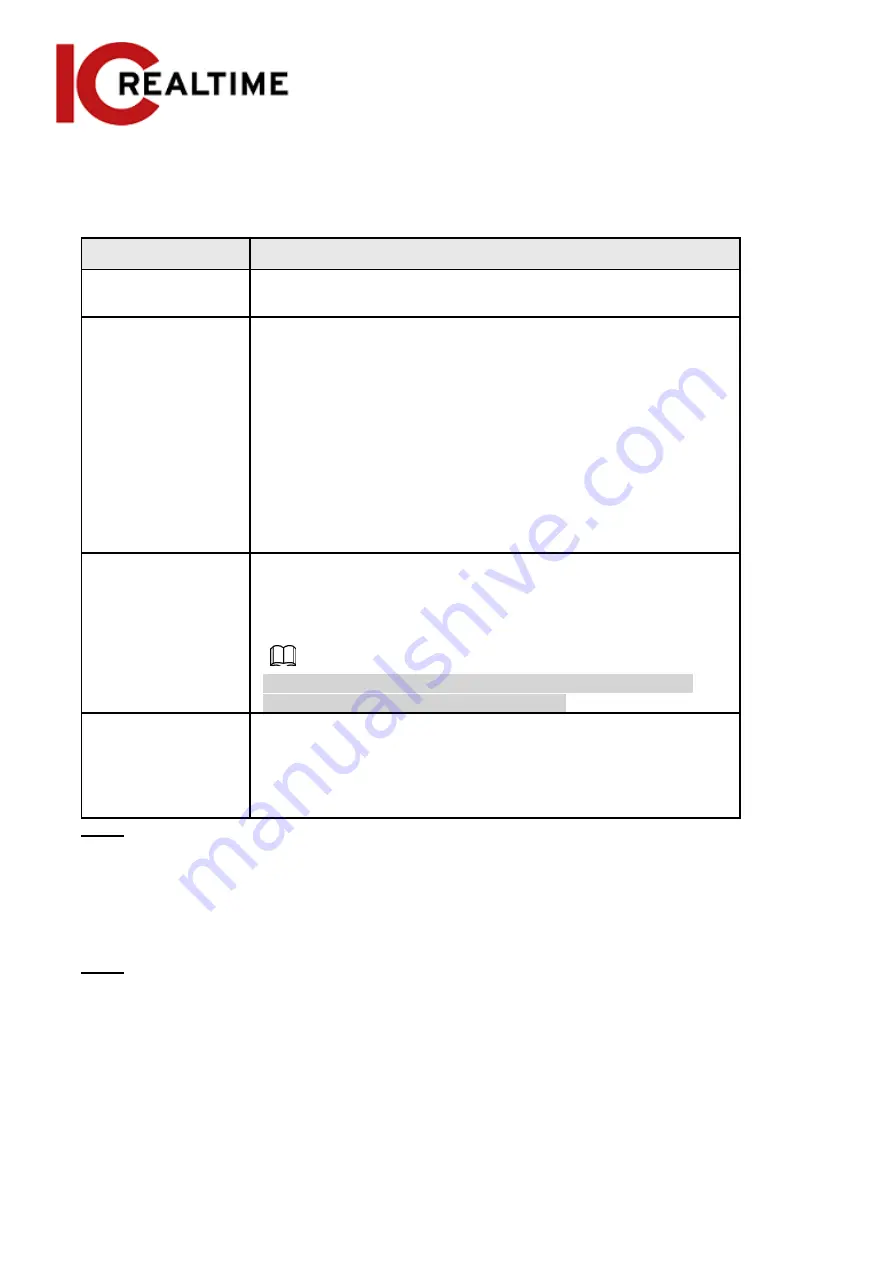
Table 4-10 Description of backlight parameters
Backlight mode
Description
Auto
The system adjusts image brightness according to ambient lighting
condition automatically to ensure image clarity.
BLC
Backlight Compensation. If BLC is enabled, the camera increases
light exposure for darkened areas, making subjects appear more
naturally lit and increasing detail. However, using BLC will make
bright outdoor areas appear very light. You can select
Default
mode
or
Customized
mode.
●
When in
Default
mode, the system adjusts the exposure
according to ambient lighting conditions automatically to
ensure the clarity of the darkest area.
●
When in
Customized
mode, the system auto-adjusts exposure
only to the set area according to ambient lighting conditions to
ensure the image of the set area at ideal brightness.
WDR
Wide Dynamic Range. If WDR is enabled, the camera will dim
bright areas and compensates for dark areas to ensure the
clarity of all the areas. the greater the value, the brighter the
dark will be, but with a greater noise effect.
There may be a few seconds of video loss when the device is
switching to WDR mode from other modes.
HLC
Highlight Compensation. If HLC is enabled, the camera
automatically detects strong light sources and reduces light
exposure, greatly improving the clarity of bright areas. The
greater the value, the more obvious the HLC effect will be.
Step 3
Click
Save
.
4.5.1.1.5
WB
White balance (WB) is used to adjust colors on the image to match the color of the light source so that
white objects appear white.
Step 1
Select
Setting
>
Camera
>
Conditions
>
Conditions
>
WB
.
Figure 4-37 WB
48
Содержание Edge IPEG-D20F-IRW3
Страница 1: ...User s Manual V2 1 1 ...
Страница 25: ...4 2 4 Window Adjustment Bar 13 ...
Страница 29: ...Figure 4 5 Zoom and focus 17 ...
Страница 114: ...Figure 4 100 Add user restricted login 102 ...
Страница 126: ...Step 7 Click Open Figure 4 114 Certificate information Step 8 Click Install Certificate 114 ...
Страница 127: ...Step 9 Click Next Figure 4 116 Certificate store Step 10 Select the storage location and click Next 115 ...
















































