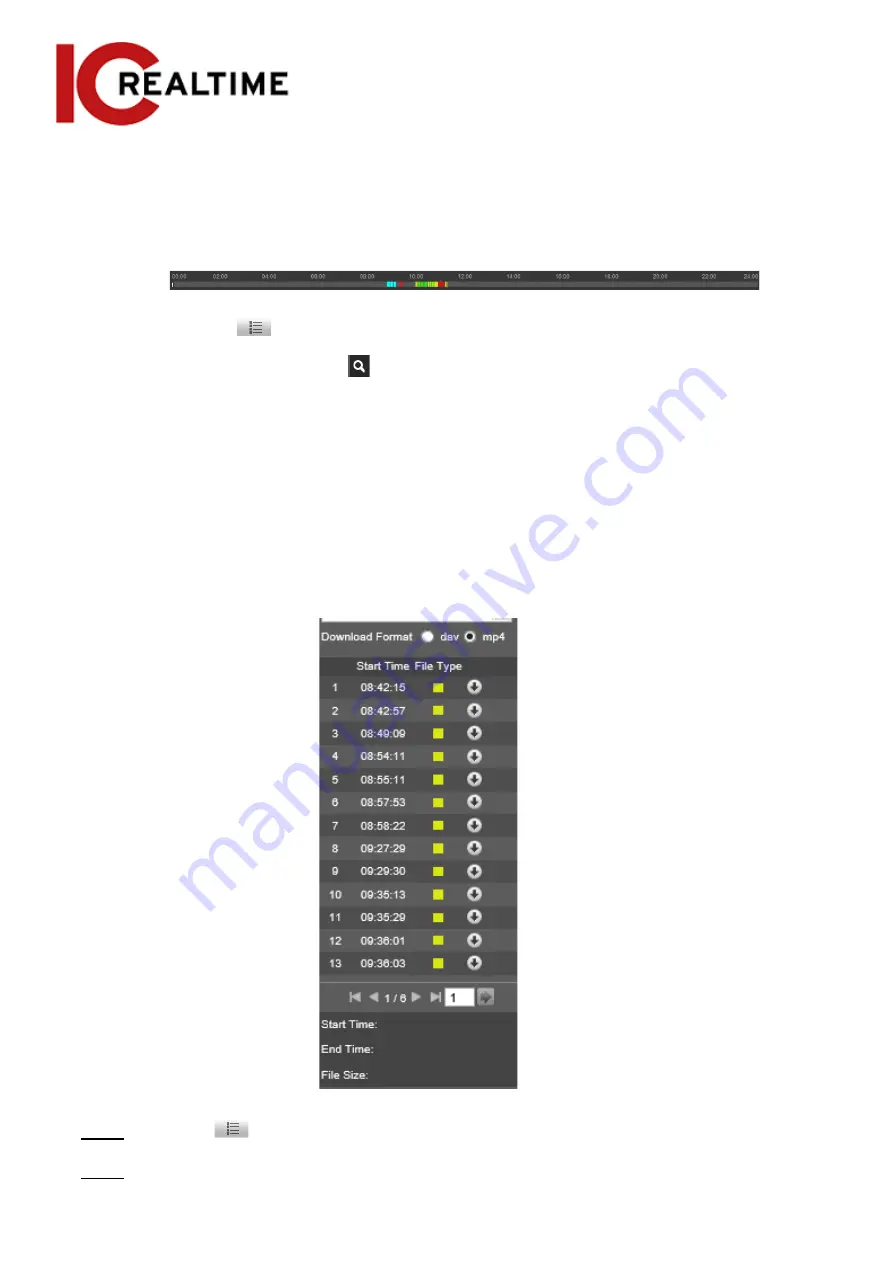
The system will play the recorded video of the selected date (in the order of time).
●
The system will play the recorded video of the selected date (in the order of time).
●
Click any point in the colored area on the progress bar. The
playback starts from that moment.
Figure 4-28 Progress bar
●
Click the
icon to list the video files of the selected date. Enter the start time and
end time, and then click
to search all files between the start time and end time.
Double-click the file in the list, and the system plays the video and displays file size,
starting time, and ending time.
4.4.3 Clipping Video
This section allows you to clip a certain video time frame. This will only work with Internet Explorer
and plugins installed.
Figure 4-29 Playback file list
Step 1
Click the
icon to list the video files of the selected date.
Step 2
Select
dav
or
mp4
in
Download Format
.
39
Содержание Edge IPEG-D20F-IRW3
Страница 1: ...User s Manual V2 1 1 ...
Страница 25: ...4 2 4 Window Adjustment Bar 13 ...
Страница 29: ...Figure 4 5 Zoom and focus 17 ...
Страница 114: ...Figure 4 100 Add user restricted login 102 ...
Страница 126: ...Step 7 Click Open Figure 4 114 Certificate information Step 8 Click Install Certificate 114 ...
Страница 127: ...Step 9 Click Next Figure 4 116 Certificate store Step 10 Select the storage location and click Next 115 ...






























