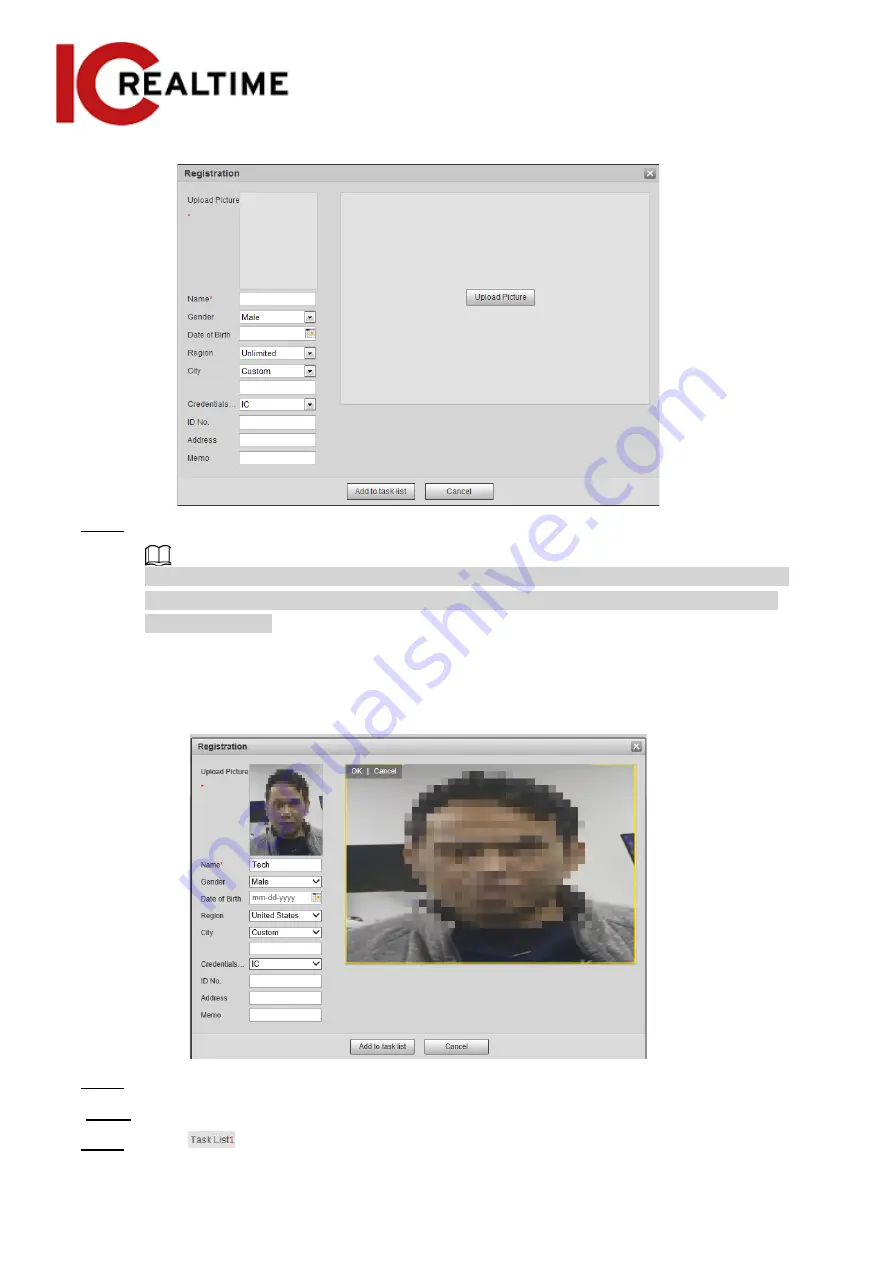
Figure 5-45 Registration (1)
Step 4
Click
Upload Picture
, select a face picture to be uploaded, and then click
Open
.
You can manually select the area for a face. After uploading picture, box select a face and
click
OK
. When there are multiple faces in a photo, select the target face and click
OK
to
save face picture.
Figure 5-46 Registration (Example image is blurred in purpose. Actual image will be clear.)
Step 5
Enter the information about face picture as necessary.
Step 6 Click
Add to task list
.
Step 7
Click
, and then click
OK
.
The
Task List
interface is displayed. See Figure 5-47. Click
Remove All
to remove all tasks by
153
Содержание Edge IPEG-D20F-IRW3
Страница 1: ...User s Manual V2 1 1 ...
Страница 25: ...4 2 4 Window Adjustment Bar 13 ...
Страница 29: ...Figure 4 5 Zoom and focus 17 ...
Страница 114: ...Figure 4 100 Add user restricted login 102 ...
Страница 126: ...Step 7 Click Open Figure 4 114 Certificate information Step 8 Click Install Certificate 114 ...
Страница 127: ...Step 9 Click Next Figure 4 116 Certificate store Step 10 Select the storage location and click Next 115 ...






























