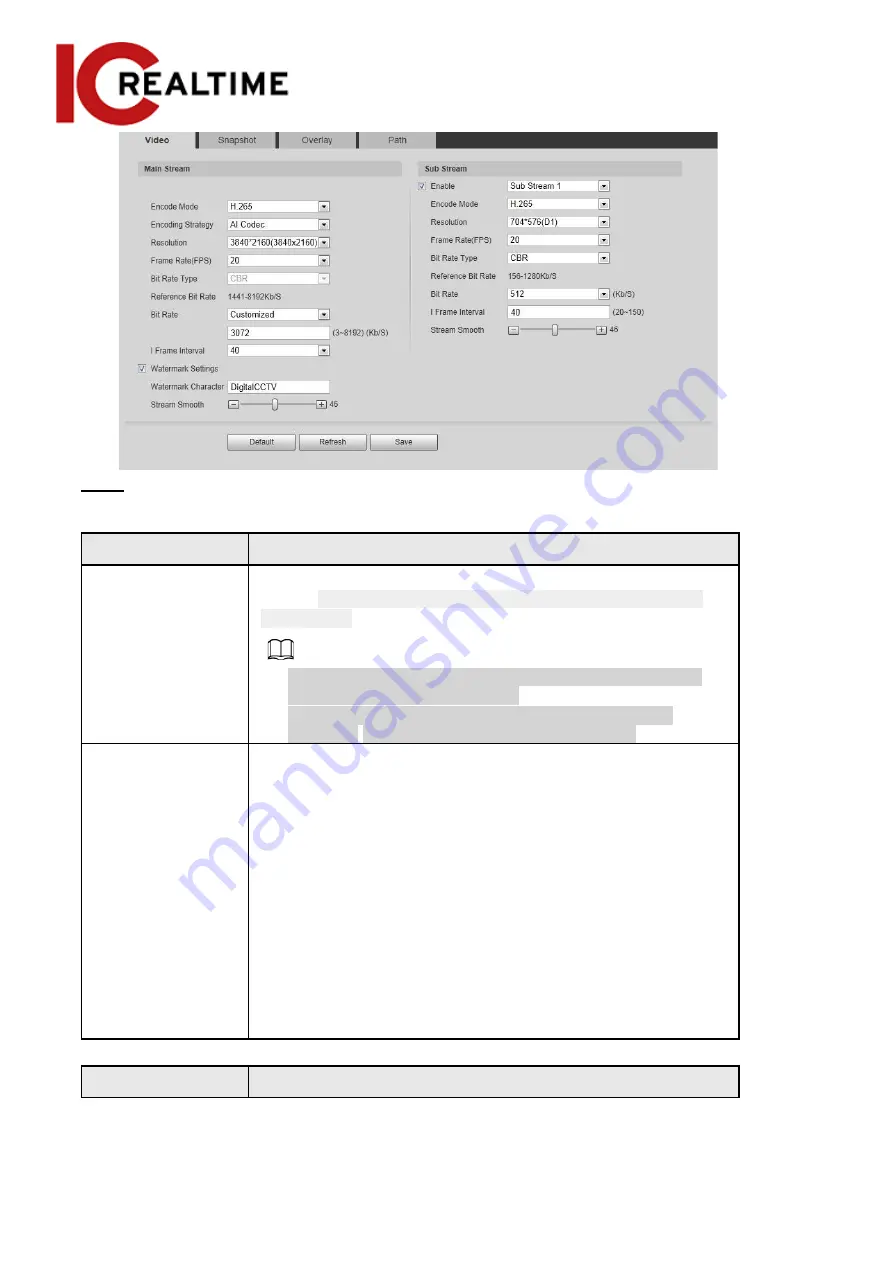
Step 2
Configure video parameters.
Table 4-17 Description of video parameters
Parameter
Description
Enable
Select the
Enable
checkbox to enable sub stream. It is enabled by
default. Disabling sub stream can cause issues with viewing on
mobile apps.
●
You can enable multiple sub streams simultaneously if it is
supported by the camera model.
●
When the device enables image correction, intelligent
event and sub stream 2 are closed automatically.
Encode Mode
Select encode mode.
●
H.264
: Main profile encode mode. Compared with
H.264B, it requires smaller bandwidth.
●
H.264H
: High profile encode mode. Compared with
H.264, it requires smaller bandwidth.
●
H.264B
: Baseline profile encode mode. It requires
smaller bandwidth.
●
H.265
: Main profile encode mode. Compared with H.264, it
requires smaller bandwidth.
●
MJPEG
: This mode requires high bit rate value to ensure
clarity, and is only typically used with some legacy type
streaming Integration.
Parameter
Description
59
Содержание Edge IPEG-D20F-IRW3
Страница 1: ...User s Manual V2 1 1 ...
Страница 25: ...4 2 4 Window Adjustment Bar 13 ...
Страница 29: ...Figure 4 5 Zoom and focus 17 ...
Страница 114: ...Figure 4 100 Add user restricted login 102 ...
Страница 126: ...Step 7 Click Open Figure 4 114 Certificate information Step 8 Click Install Certificate 114 ...
Страница 127: ...Step 9 Click Next Figure 4 116 Certificate store Step 10 Select the storage location and click Next 115 ...
















































