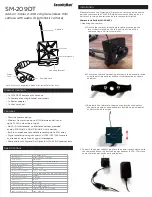the lightning protection.
●
We recommend grounding the device to enhance reliability.
●
Do not touch the image sensor (CMOS) directly. Dust and dirt could be removed with air
blower, or you can wipe the lens gently with a soft cloth that is moistened with alcohol.
●
You can clean the device body with a soft dry cloth, and for stubborn stains, use the cloth
with mild detergent. To avoid possible damage on device body coating which could cause a
performance decrease, do not use volatile solvents such as alcohol, benzene, diluent to
clean the device body, nor can strong, abrasive detergent be used.
●
The Dome cover is an optical component. Do not touch or wipe the cover with your
hands directly during installation or operation. For removing dust, grease or
fingerprints, wipe gently with moistened oil-free cotton with diethyl or moistened soft
cloth. You can also remove dust with an air blower.
●
Strengthen the protection of network, device data and personal information by adopting
measures that include but not limited to using a strong password, changing passwords
regularly, upgrading the firmware to the latest version, and isolating the computer
network. For some devices with old firmware versions, the ONVIF password will not be
changed automatically along with changing the system password, and you need to
upgrade the firmware or manually change the ONVIF password.
●
Use standard components or accessories provided by the manufacturer and make
sure that the device is installed and maintained by professional engineers.
●
Do not expose the surface of the image sensor to laser beam radiation in an
environment where a laser beam device is used.
●
Do not provide two or more power supply sources for the device unless otherwise
specified. A failure to follow this instruction may cause damage to the device.
IV
Содержание Edge IPEG-D20F-IRW3
Страница 1: ...User s Manual V2 1 1 ...
Страница 25: ...4 2 4 Window Adjustment Bar 13 ...
Страница 29: ...Figure 4 5 Zoom and focus 17 ...
Страница 114: ...Figure 4 100 Add user restricted login 102 ...
Страница 126: ...Step 7 Click Open Figure 4 114 Certificate information Step 8 Click Install Certificate 114 ...
Страница 127: ...Step 9 Click Next Figure 4 116 Certificate store Step 10 Select the storage location and click Next 115 ...