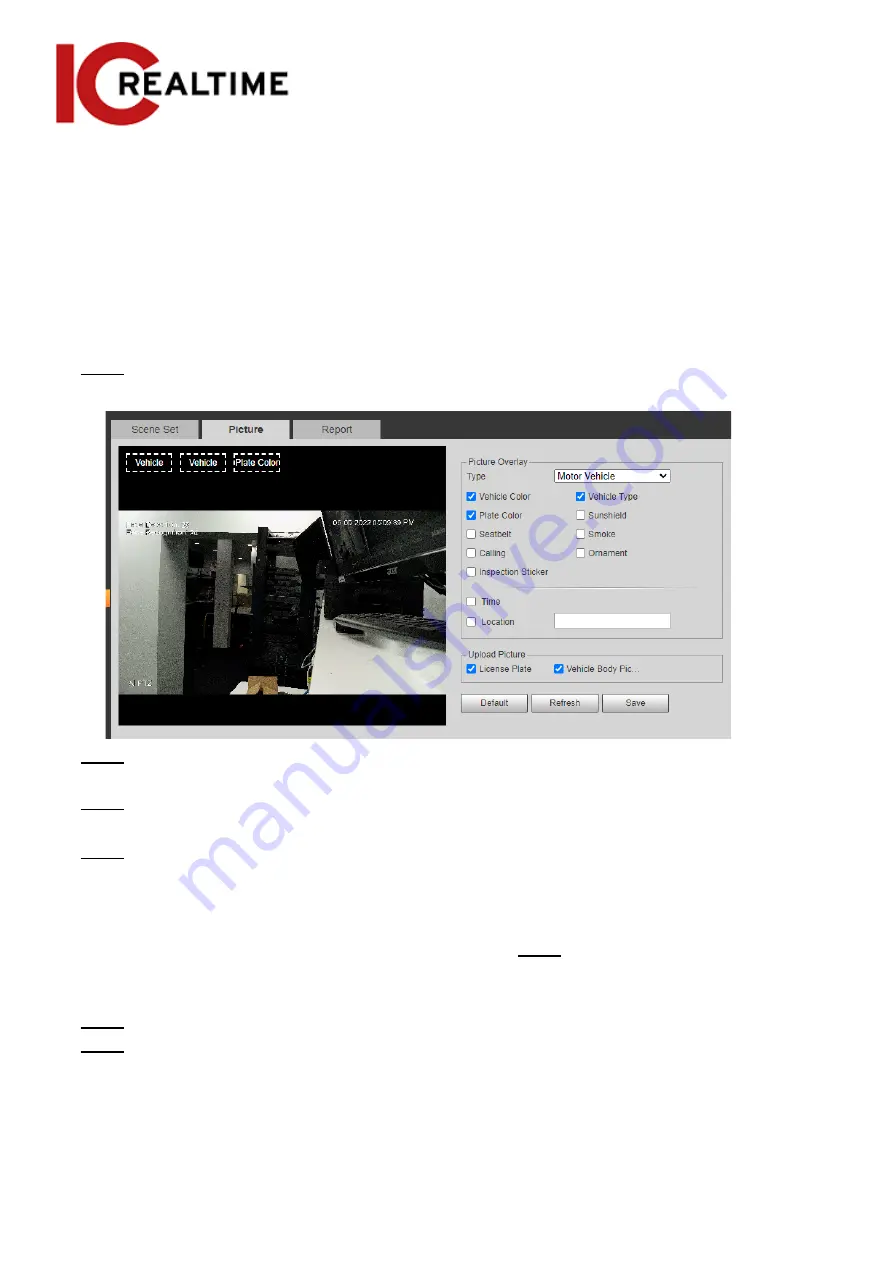
●
The plate no. and attributes of motor vehicle are displayed at the right side, and
pictures of people and non-motor vehicles and their attributes at the bottom.
●
Click the picture in the display area, and the detailed information is displayed.
Setting Picture Information
Set overlay of motor vehicle, non-motor vehicle and people and the box position. This
section takes the configuration of motor vehicle overlay as an example.
Step 1
Select
Setting
>
Event
>
Video Metadata
>
Picture
.
Figure 5-90 Picture (video metadata)
Step 2
Select
Motor Vehicle
from the
Type
drop-down list.
Select
Non-motor Vehicle
or
People
, and set non-motor vehicle and people overlay.
Step 3
Set overlay information and box position, such as plate no., time, car color, car type, and
car logo.
Step 4
Click
Save
.
Viewing Video Metadata Report
Generate data of video metadata recognition in report form. Step 1
Select
Setting
>
Event
>
Video Metadata
>
Report
.
The
Report
interface is displayed.
Step 2
Select the report type, start time, end time, and other parameters.
Step 3
Click
Search
to complete the report.
The statistical results are displayed. Click
Export
to export the statistical report.
Figure 5-91 Video metadata report
172
Содержание Edge IPEG-D20F-IRW3
Страница 1: ...User s Manual V2 1 1 ...
Страница 25: ...4 2 4 Window Adjustment Bar 13 ...
Страница 29: ...Figure 4 5 Zoom and focus 17 ...
Страница 114: ...Figure 4 100 Add user restricted login 102 ...
Страница 126: ...Step 7 Click Open Figure 4 114 Certificate information Step 8 Click Install Certificate 114 ...
Страница 127: ...Step 9 Click Next Figure 4 116 Certificate store Step 10 Select the storage location and click Next 115 ...






























