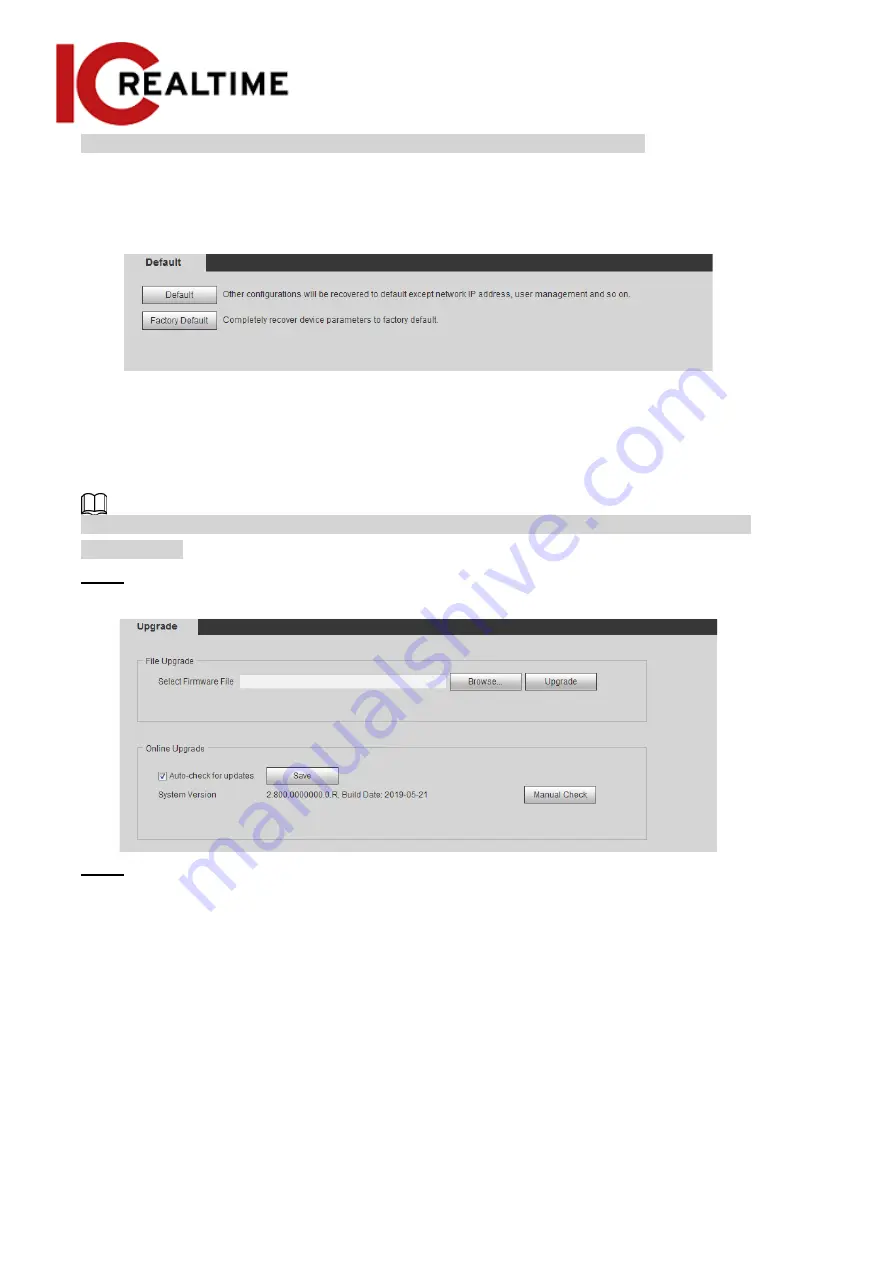
This function will restore the device to default configuration or factory setting. Select
Setting
>
System
>
Default
.
●
Click
Default
, and then all the configurations except the IP address and accounts are reset to default.
●
Click
Factory Default
, and all the configurations are reset to factory settings.
Figure 6-7 Default
6.5 Upgrade
Upgrading to the latest firmware can help with security improvements, compatibility with newer
equipment and improve stability.
If the wrong upgrade file has been used, restart the device; otherwise some functions may not
work properly.
Step 1
Select
Setting
>
System
>
Upgrade
.
Figure 6-8 Upgrade
Step 2
Select upgrading method according to as necessary.
●
File Upgrade
1. Click
Browse
, and then upload upgrade file.
2. The upgrade file should be a .bin file.
3. Click
Upgrade
. The upgrade
starts.
6.6 Information
This section allows you to view the information, including version, log and online user, and back up or
clear log.
183
Содержание Edge IPEG-D20F-IRW3
Страница 1: ...User s Manual V2 1 1 ...
Страница 25: ...4 2 4 Window Adjustment Bar 13 ...
Страница 29: ...Figure 4 5 Zoom and focus 17 ...
Страница 114: ...Figure 4 100 Add user restricted login 102 ...
Страница 126: ...Step 7 Click Open Figure 4 114 Certificate information Step 8 Click Install Certificate 114 ...
Страница 127: ...Step 9 Click Next Figure 4 116 Certificate store Step 10 Select the storage location and click Next 115 ...




















