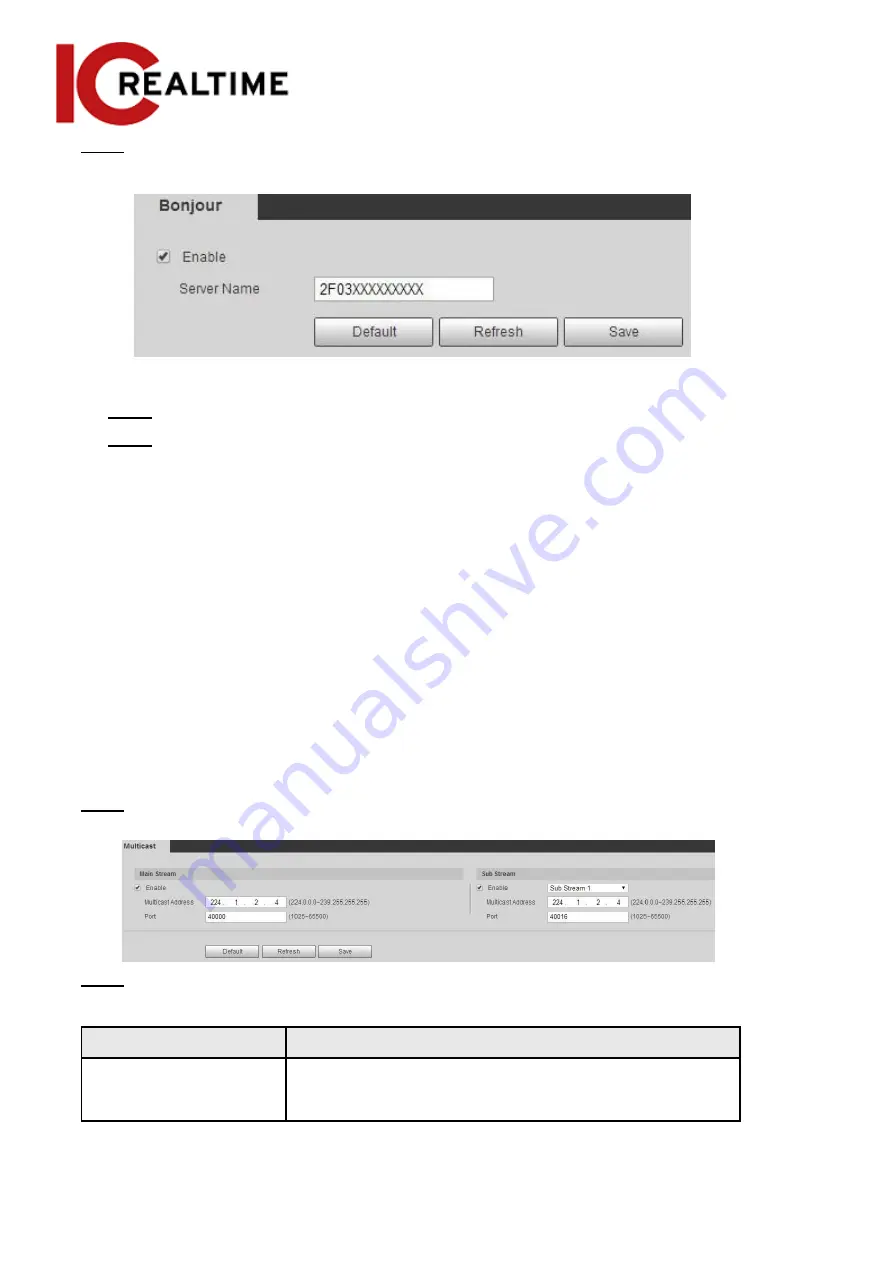
Step 1
Select
Setting
>
Network
>
Bonjour
.
Figure 4-81 Bonjour
Step 2 Select the
Enable
checkbox, and then configure server name.
Step 3 Click
Save
.
In the OS and clients that support Bonjour, follow the steps below to visit the network camera
with the Safari browser.
1.
Click
Show All Bookmarks
in Safari.
2.
Enable
Bonjour
. The OS or client automatically detects the network cameras with
Bonjour enabled in the LAN.
3.
Click the camera to visit the corresponding web interface.
4.6.9 Multicast
Multicast is where data transmission is addressed to a group of destination computers simultaneously.
When multiple users are streaming the IPC video image simultaneously through the network, it may
fail due to limited bandwidth. You can solve this problem by setting up a multicast IP
(224.0.1.0–238.255.255.255) for the camera and adopt the multicast protocol.
Step 1
Select
Setting
>
Network
>
Multicast
.
Figure 4-82 Multicast
Step 2
Select the
Enable
checkbox, and enter IP address and port number.
Table 4-28 Description of multicast parameters
Parameter
Description
Multicast Address
The multicast IP address of
Main Stream
/
Sub Stream
is
224.1.2.4 by default, and the range is
224.0.0.0–239.255.255.255.
88
Содержание Edge IPEG-D20F-IRW3
Страница 1: ...User s Manual V2 1 1 ...
Страница 25: ...4 2 4 Window Adjustment Bar 13 ...
Страница 29: ...Figure 4 5 Zoom and focus 17 ...
Страница 114: ...Figure 4 100 Add user restricted login 102 ...
Страница 126: ...Step 7 Click Open Figure 4 114 Certificate information Step 8 Click Install Certificate 114 ...
Страница 127: ...Step 9 Click Next Figure 4 116 Certificate store Step 10 Select the storage location and click Next 115 ...






























