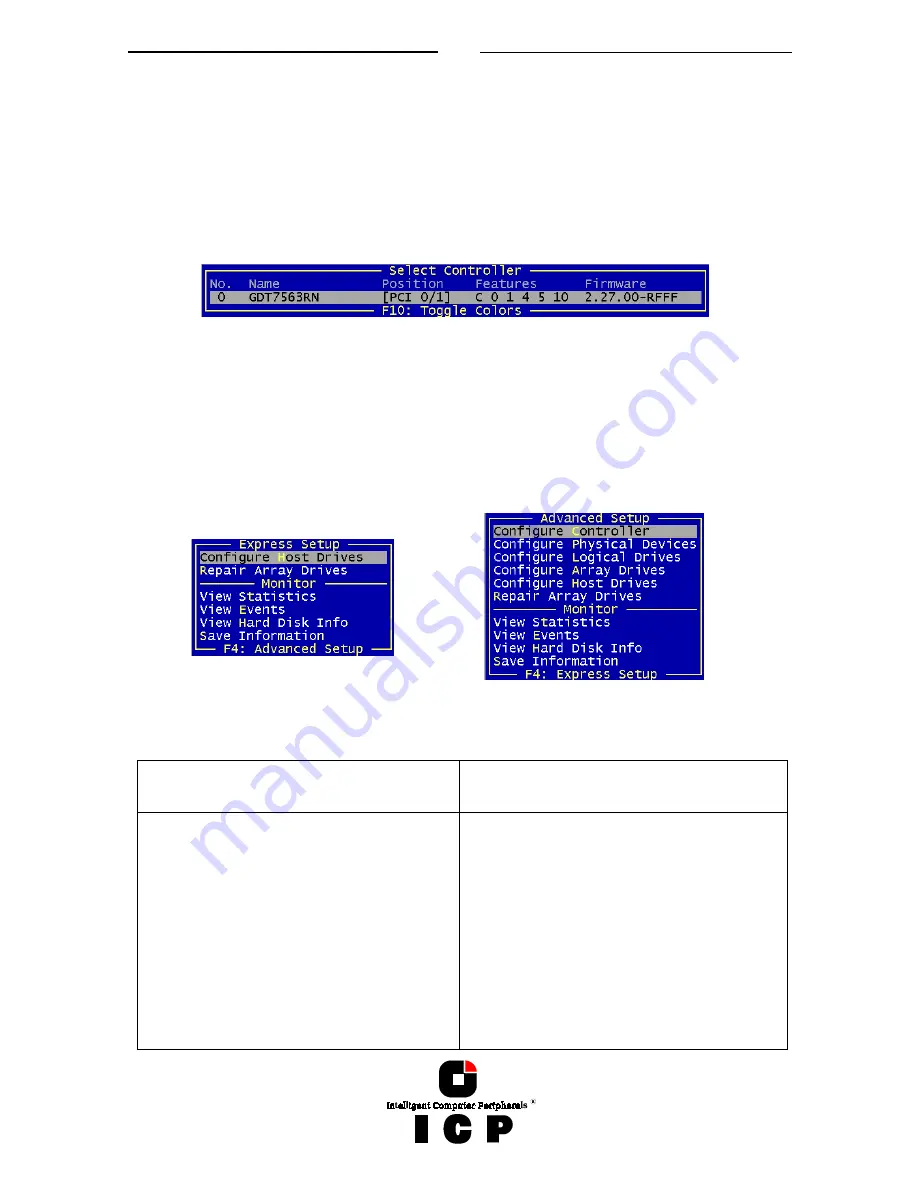
120
After selecting „Sockets“ and „TCP/IP“ you may enter the IP address of the server (if you
would have chosen „SPX/IPX“ ICPCON would scan the network for suitable servers, which
have SPX/IPX protocol). After that you may enter your user name and password.
J.2.2 Select Controller
After this login procedure ICPCON delivers a list of ICP RAID Controllers which are installed
in this server (in this example one GDT7563RN). This list contains information on the con-
troller name, the PCI Bus system (0=primary, 1=secondary, etc.) and separated with a slash
the PCI slot number, the controller`s features (C=Chaining, 0=RAID 0, 1=RAID 1, 4=RAID 4,
5=RAID 5, 10=RAID 10) and the firmware level. After selecting the controller with ENTER,
all further settings and changes to these settings within ICPCON refer to this ICP Controller
and the connected devices.
J.2.3 The two Menu Areas „Monitor“ and „Express/Advanced Setup“
ICPCON offers two fundamentally different operating modes:
Express Setup / Advanced Setup
with configuration functions
Monitor
with monitoring functions
The various menu options can be selected either with the cursor up/down keys, or by
pressing the high-lighted character. F4 allows the switching between the Advanced Setup
and Express Setup modes.
Monitor
Express Setup / Advanced Setup
With „View Statistics“ you may super-
vise the performance of the different
components of the RAID subsystem.
„View Events“ is an enhanced event
recorder for RAID and controller spe-
cific events.
With „View Hard Disk Info“ you can
view detailed information on the con-
nected devices (important are the re-
tries, reassigns, grown defects and last
status information)
„Configure Controller“ allows you to
setup the ICP Controller. Here, you can
change the Cache settings, the termina-
tion, the memory test, etc.
With „Configure Physical Devices“ you
can initialize the devices at physical
level, e.g., change the SCSI protocol,
transfer rates, etc.
„Configure Logical Drive“ allows you to
configure or create Logical Drives.
Содержание GDT RS Series
Страница 2: ...2...
Страница 14: ...14 L 1 Technical Data of the ICP Controller 184 L 2 Boot Error Messages 184 L 3 Index 185...
Страница 15: ...15 Chapter A General General General General Information Information Information Information...
Страница 35: ...35 Chapter B Hardware Hardware Hardware Hardware Installation Installation Installation Installation...
Страница 40: ...40 Example for a SCSI Flat Ribbon Cable for 8 Bit SCSI Devices narrow...
Страница 41: ...41 Example for a SCSI Flat Ribbon Cable for 16 Bit SCSI Devices wide...
Страница 47: ...47 Several internal Wide Ultra2 and Ultra 160 SCSI Hard Disks...
Страница 52: ...52...
Страница 53: ...53 Chapter C Quick Setup Quick Setup Quick Setup Quick Setup...
Страница 68: ...68 Replacement either manually or through hot fix method...
Страница 70: ...70...
Страница 71: ...71 Chapter D Using MS DOS Using MS DOS Using MS DOS Using MS DOS...
Страница 81: ...81 Chapter E Using NetWare Using NetWare Using NetWare Using NetWare...
Страница 88: ...88...
Страница 96: ...96...
Страница 97: ...97 Chapter G Using LINUX Using LINUX Using LINUX Using LINUX...
Страница 102: ...102...
Страница 103: ...103 Chapter H Using SCO UNIX Using SCO UNIX Using SCO UNIX Using SCO UNIX...
Страница 110: ...110...
Страница 111: ...111 Chapter I Using UnixWare Using UnixWare Using UnixWare Using UnixWare...
Страница 115: ...115 Chapter J ICP RAID Console ICP RAID Console ICP RAID Console ICP RAID Console ICPCON ICPCON ICPCON ICPCON...
Страница 147: ...147 Chapter K ICP RAID Navigator ICP RAID Navigator ICP RAID Navigator ICP RAID Navigator...
Страница 182: ...182...
Страница 183: ...183 Chapter L Appendix Appendix Appendix Appendix...















































