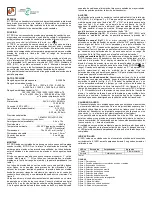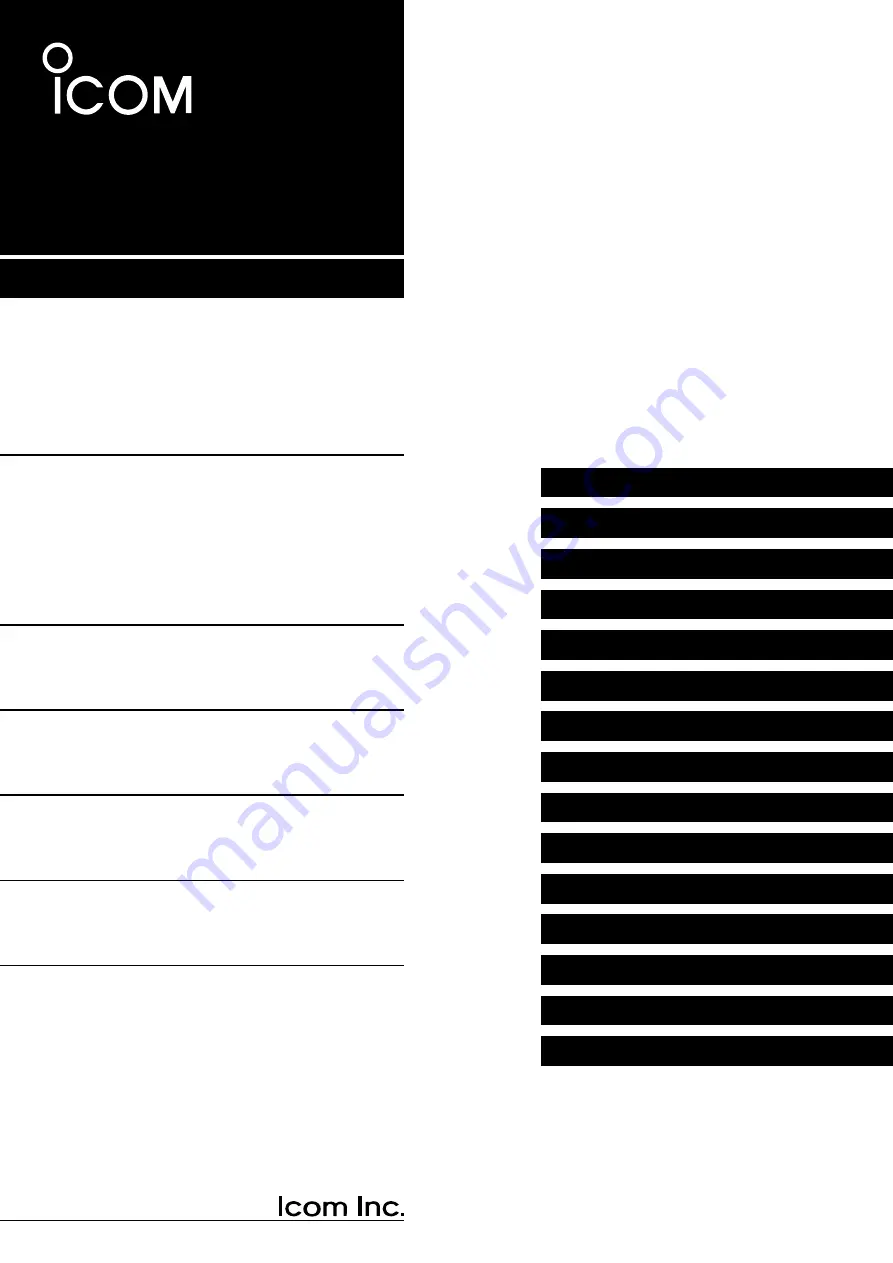
UHF TRANSCEIVER
This manual describes instructions for advanced features and
instructions.
See the BASIC MANUAL and the D-STAR GUIDE that come with
the transceiver for precautions and basic operations.
ADVANCED MANUAL
13 OPTIONS
12 OTHER FUNCTIONS
11 MENU SCREEN
10 REPEATER AND DUPLEX OPERATIONS
9 PRIORITY WATCH
8 SCANNING
7 MEMORY OPERATION
6 VOICE MEMORY FUNCTION
5 GPS OPERATION
4 D-STAR OPERATION
3 BATTERY CHARGING
2 USING A microSD CARD
1 ATTACHING ACCESSORIES
ID-31A PLUS
ID-31E PLUS