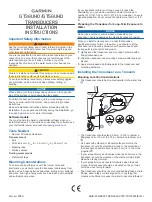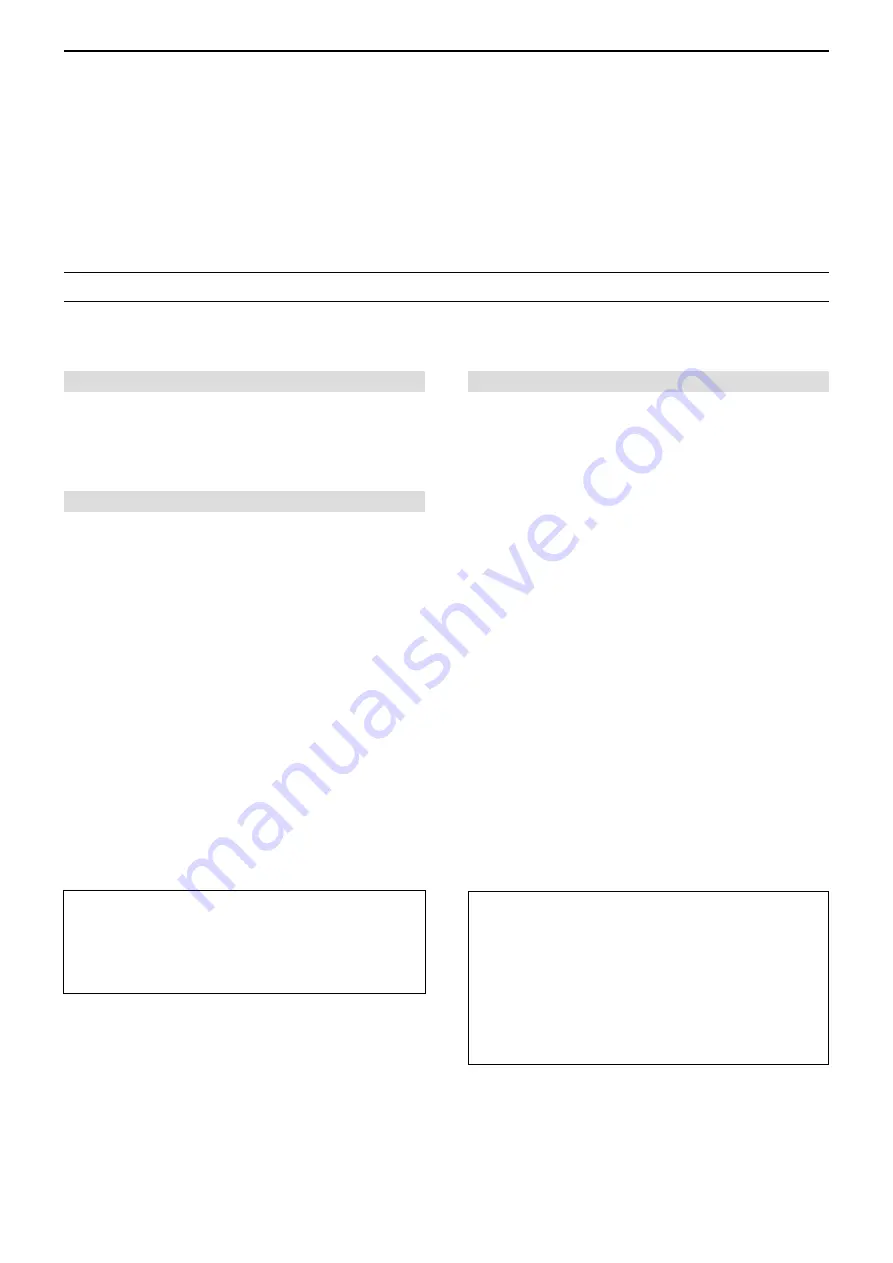
INTRODUCTION
i
Thank you for choosing this Icom product. This product is designed and built with Icom’ s state of the art technology
and craftsmanship. With proper care, this product should provide you with years of trouble-free operation.
This product combines traditional analog technologies with the new digital technology, Digital Smart Technologies for
Amateur Radio (D-STAR), for a balanced package.
Icom, Icom Inc. and the Icom logo are registered trademarks of Icom Incorporated (Japan) in Japan, the United States, the United Kingdom,
Germany, France, Spain, Russia, Australia, New Zealand, and/or other countries.
APRS
®
is a registered trademark of Mr. Bob Bruninga in the U.S.A. and other
countries.
Adobe, Acrobat, and Reader are either registered trademarks or trademarks of Adobe Systems Incorporated in the United States and/or other
countries.
Microsoft and Windows are registered trademarks of Microsoft Corporation in the United States and/or other countries.
Google, the Google Logo, Google Play, the Google Play logo, Android, and the Android logo are trademarks of Google, Inc.
All other products or brands are registered trademarks or trademarks of their respective holders.
ABOUT THE CONSTRUCTION OF THE MANUAL
(As of November 2017)
Basic manual (Comes with the transceiver)
Instructions for the basic operations and precautions.
D-STAR GUIDE
that explains registering your call
sign to a gateway repeater and the basic operations of
D-STAR is also included.
About the DV Gateway function (PDF type)
Instructions for the system requirements or operations
to use the DV Gateway function.
L
“About the DV Gateway function” can be
downloaded from the Icom website.
Advanced manual (This manual)
•
Using a microSD card <Advanced>*
•
Battery charging <Advanced>*
•
Menu screen <Advanced>*
•
Memory operation <Advanced>*
•
Scan operation <Advanced>*
•
D-STAR operation <Advanced>*
•
GPS operation
•
Voice memory operation
•
Priority watch operation
•
Repeater and duplex operations
•
Other functions
•
Options
*The basic instructions are described on BASIC MANUAL.
You can use the following manuals to understand and operate this transceiver.
L
If necessary, you can download a glossary of HAM radio terms from the Icom website.
Icom is not responsible for the destruction, damage to, or
performance of any Icom or non-Icom equipment, if the
malfunction is because of:
• Forcemajeure,including,butnotlimitedto,fires,
earthquakes,storms,floods,lightning,othernatural
disasters, disturbances, riots, war, or radioactive
contamination.
•
The use of Icom transceivers with any equipment that is
not manufactured or approved by Icom.
For Users in California (USA)
This ML414HIV01E Lithium Battery contains
Perchlorate Material—special handling may apply.
See the following URL.
http://www.dtsc.ca.gov/hazardouswaste/perchlorate