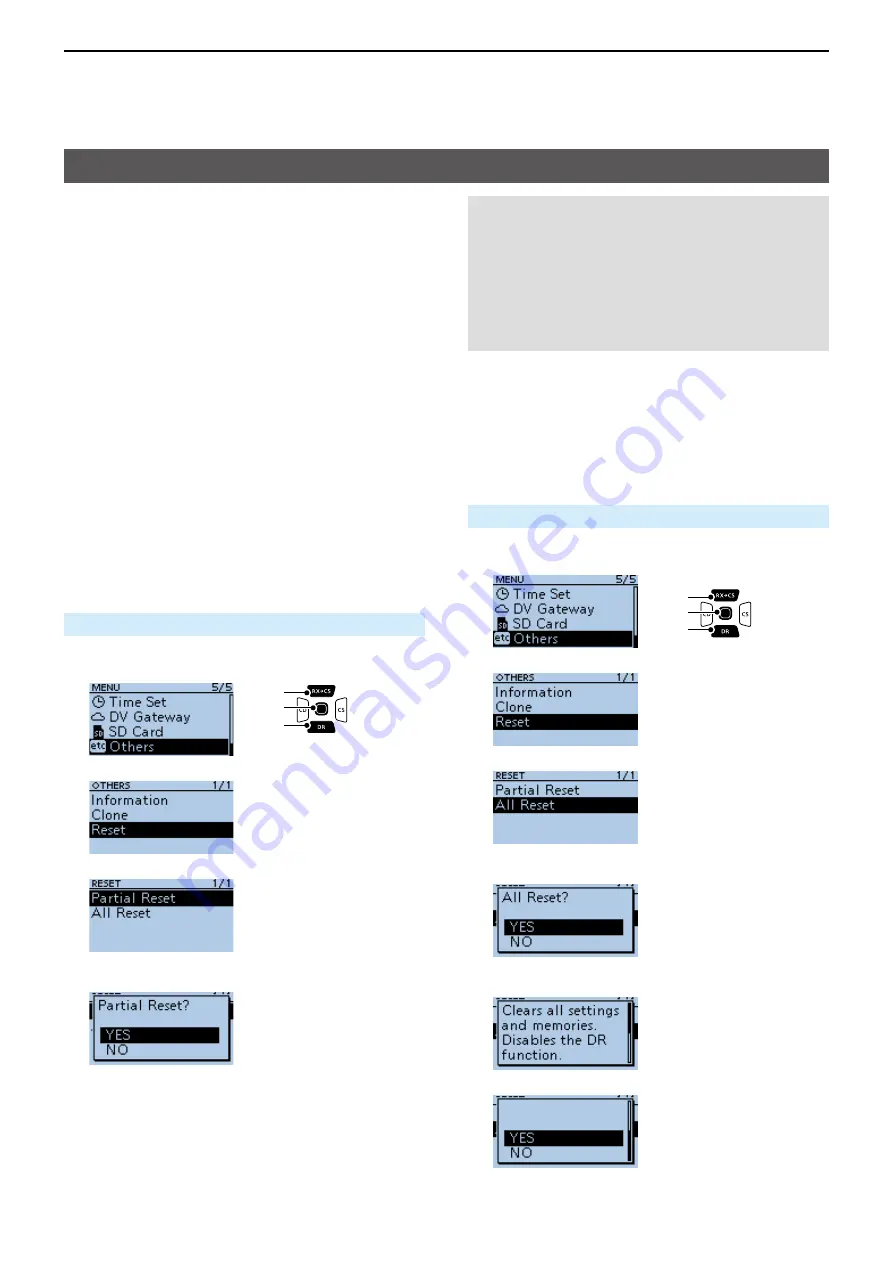
12
OTHER FUNCTIONS
12-16
Occasionally, erroneous information is displayed
when, for example, first applying power. This may
be caused externally by static electricity or by
other factors� If this problem occurs, turn OFF the
transceiver� After waiting a few seconds, turn ON the
transceiver again� If the problem is still there, perform
a Partial reset or an All reset�
Resetting the CPU
D
Partial Reset
A Partial reset resets the operating settings to their
default values (VFO frequency, VFO settings, Menu
contents) without deleting the items below:
•
Memory channel contents
•
Scan Edge contents
•
Call channel contents
•
Call sign memories
•
Message data
•
DTMF memory contents
• GPS Memory contents
•
Repeater list
MENU > Others > Reset >
Partial Reset
1� Push [MENU]�
2� Select “Others�”
3� Select “Reset�”
4� Select “Partial Reset�”
• The confirmation dialog is displayed.
5� Select <YES>�
•
When the partial reset is completed, “PARTIAL
RESET” is displayed, then the display automatically
returns to the default screen�
NOTE for the All reset:
After you perform an All reset, you cannot use
the DR function because the repeater list will be
deleted� We recommend you save the setting data
onto a microSD card, or to your PC using the CS-
31PLUS
cloning
software
before performing an
All reset. After the All reset is finished, load or write
the saved data into your transceiver�
D
All Reset
An All reset clears all setting, and returns all settings
to their factory defaults� Therefore, the Repeater
list, Memory channel contents, filter settings, and so
on will be deleted, so you will need to reenter your
Memories, list, and operating settings�
MENU > Others > Reset >
All Reset
1� Push [MENU]�
2� Select “Others�”
3� Select “Reset�”
4� Select “All Reset�”
• The confirmation dialog is displayed.
5� Confirm the content and select <YES>�
• The confirmation dialog is displayed.
6� Confirm the content and select <YES>�
▼
• After the All reset is finished, the default screen is
displayed�
[ENT]
[Down]
[Up]
[ENT]
[Down]
[Up]






























