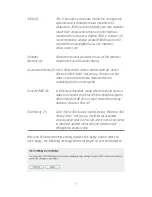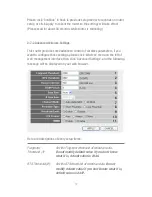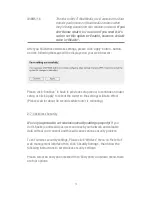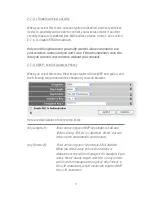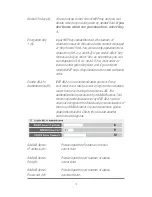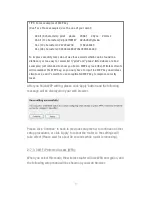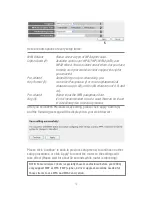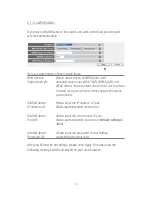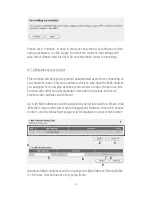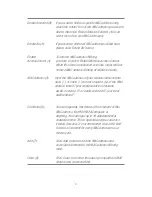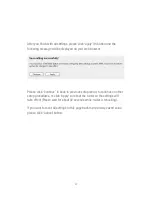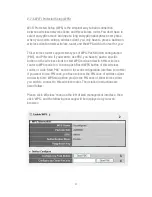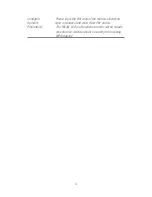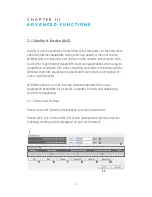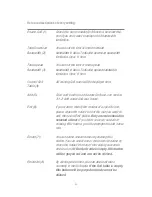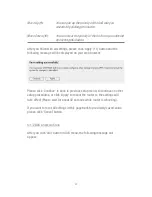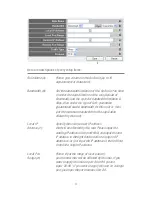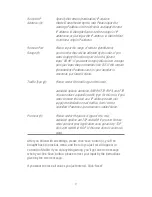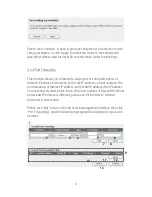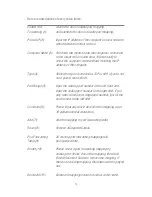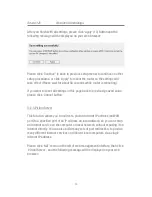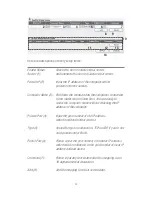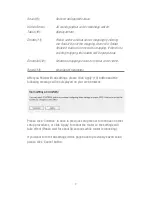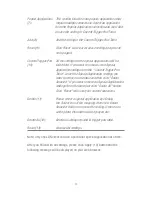84
Here are descriptions of every setup items:
Enable WPS (1):
Check this box to enable WPS function, uncheck it to
disable WPS.
WPS Information (2): WPS-related system information will be displayed
here:
WPS Status: If the wireless security (encryption)
function of this wireless router is properly set, you’ll
see ‘Configured’ message here. If wireless security
function has not been set, you’ll see ‘unConfigured’.
PinCode Self: This is the WPS PIN code of this wireless
router. This code is useful when you need to
build
wireless connection by WPS with other WPS-enabled
wireless devices.
SSID: The SSID of this wireless router will be displayed
here.
Authentication Mode: The wireless security
authentication mode of this wireless router will be
displayed here. If you don’t enable security function of
the wireless router before WPS is activated, the router
will auto set the security to WPA (AES) and generate a
set of passphrase key for WPS connection.
Passphrase Key: The wireless security key of the
router will be displayed here.
Configure
Click ‘Start PBC’ to start Push-Button style WPS
by Push Button (3): setup procedure. This wireless router will wait for WPS
requests from wireless clients for 2 minutes. The
‘WLAN’ LED on the wireless router will be steady on
for 2 minutes when this wireless router is waiting for
incoming WPS request.
Содержание NI-707539
Страница 1: ......
Страница 9: ...CHAPTER IV APPENDIX 4 1 Hardware Specification 4 2 Troubleshooting 4 3 Glossary...
Страница 20: ...11 2 Select Obtain an IP address from a DHCP server and then click OK...
Страница 22: ...13 2 Select Obtain an IP address automatically and Obtain DNS server address automatically then click OK...
Страница 24: ...15 2 Select Obtain an IP address automatically and Obtain DNS server address automatically then click OK...
Страница 26: ...17 2 Select Obtain an IP address automatically and Obtain DNS server address automatically then click OK...
Страница 27: ...18...