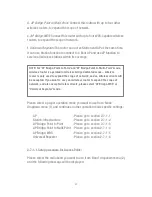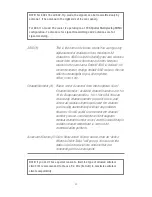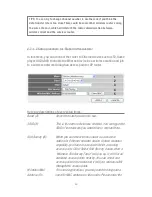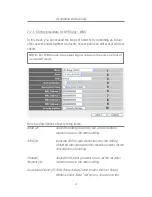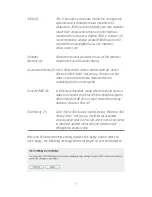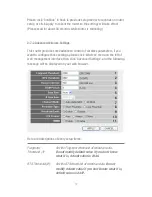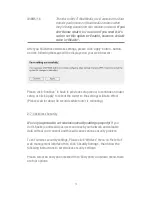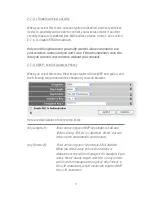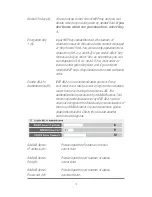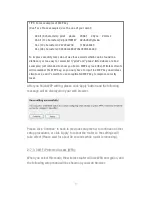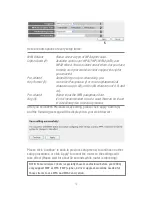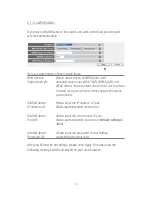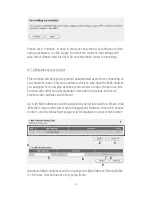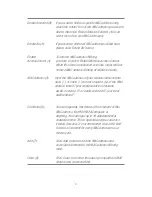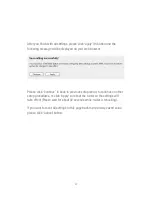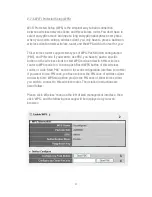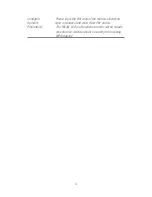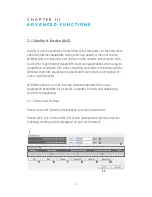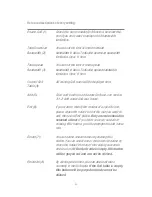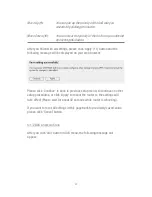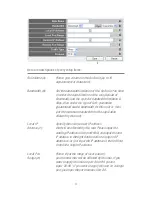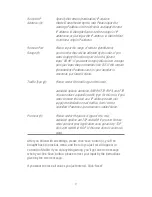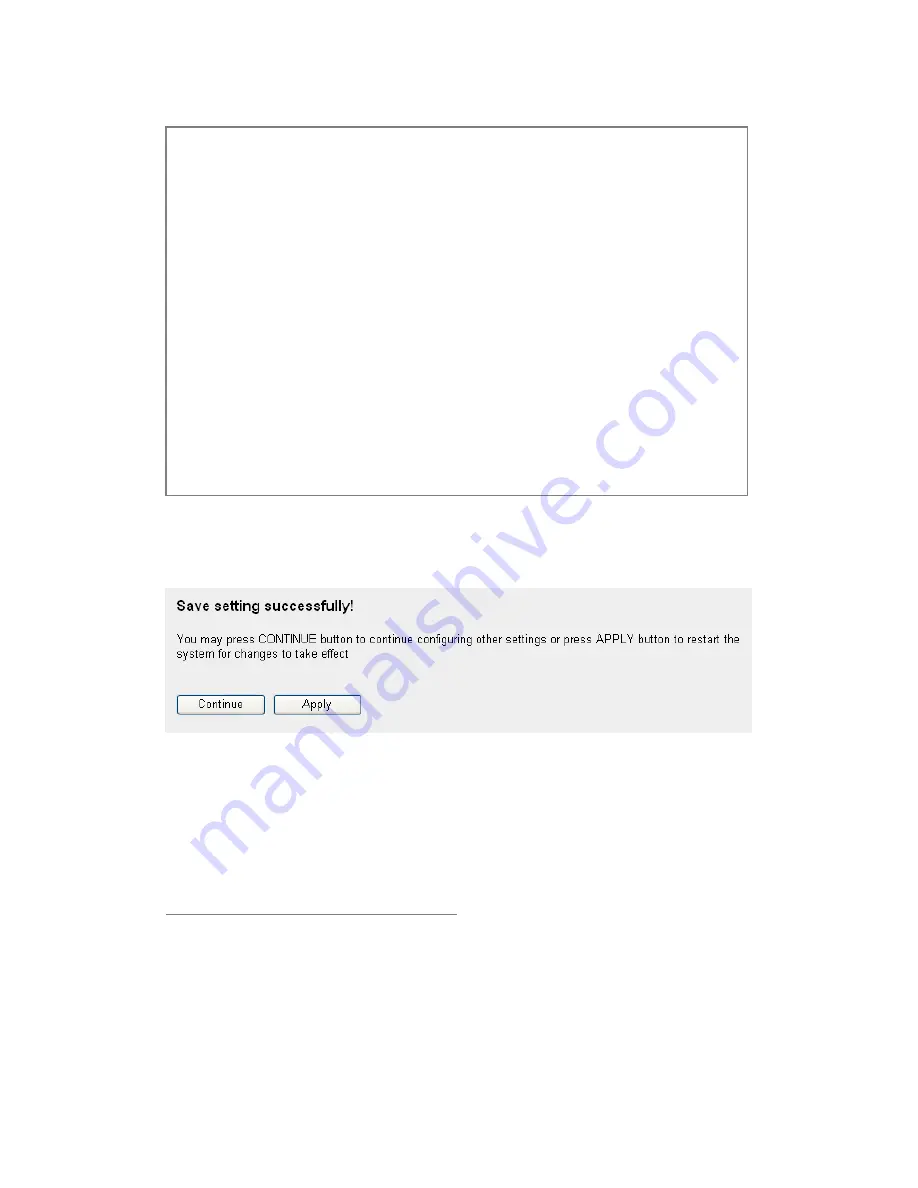
77
After you finish WEP setting, please click ‘Apply’ button and the following
message will be displayed on your web browser:
Please click ‘Continue’ to back to previous setup menu; to continue on other
setup procedures, or click ‘Apply’ to reboot the router so the settings will
take effect (Please wait for about 30 seconds while router is rebooting).
2-7-3-3 Wi-Fi Protected Access (WPA):
When you select this mode, the wireless router will use WPA encryption, and
the following setup menu will be shown on your web browser:
TIPS: Some examples of WEP key
(Don’t use those examples; use the one of your own!):
ASCII (5 characters): pilot phone 23561 2Hyux #@xmL
ASCII (13 characters): digitalFAMILY 82Jh26xHy3m&n
Hex (10 characters): 287d2aa732
1152dabc85
Hex (26 characters): 9284bcda8427c9e036f7abcd84
To improve security level, do not use those words which can be found in a
dictionary or too easy to remember! (‘pilot’ and ‘phone’ listed above are bad
examples; just intended to show you how a WEP key look like). Wireless clients
will remember the WEP key, so you only have to input the WEP key on wireless
client once, and it’s worth to use complicated WEP key to improve security
level.
Содержание NI-707539
Страница 1: ......
Страница 9: ...CHAPTER IV APPENDIX 4 1 Hardware Specification 4 2 Troubleshooting 4 3 Glossary...
Страница 20: ...11 2 Select Obtain an IP address from a DHCP server and then click OK...
Страница 22: ...13 2 Select Obtain an IP address automatically and Obtain DNS server address automatically then click OK...
Страница 24: ...15 2 Select Obtain an IP address automatically and Obtain DNS server address automatically then click OK...
Страница 26: ...17 2 Select Obtain an IP address automatically and Obtain DNS server address automatically then click OK...
Страница 27: ...18...