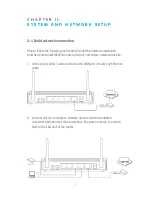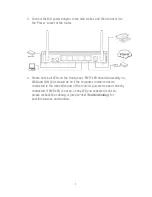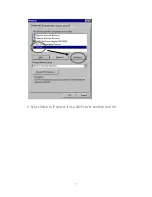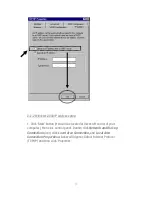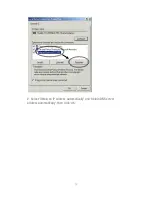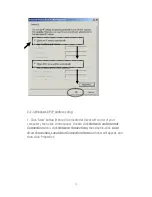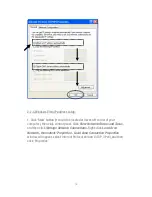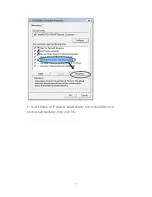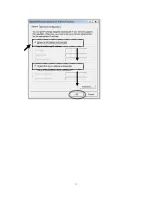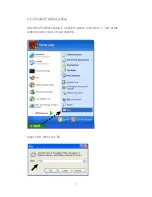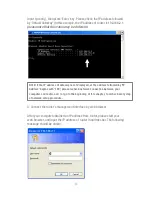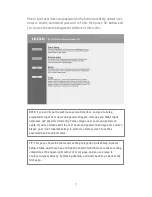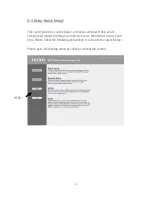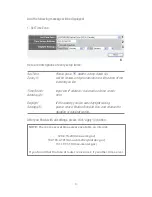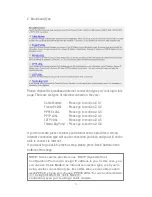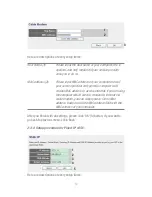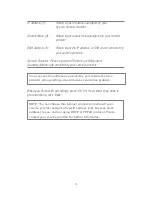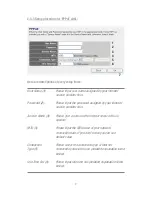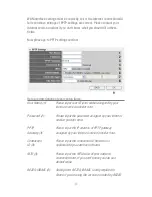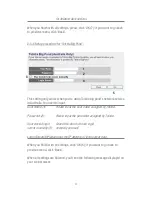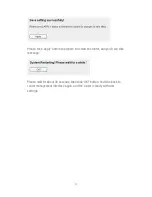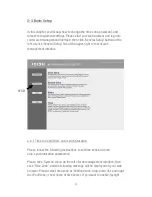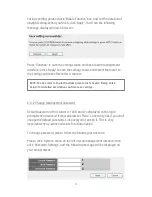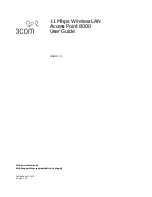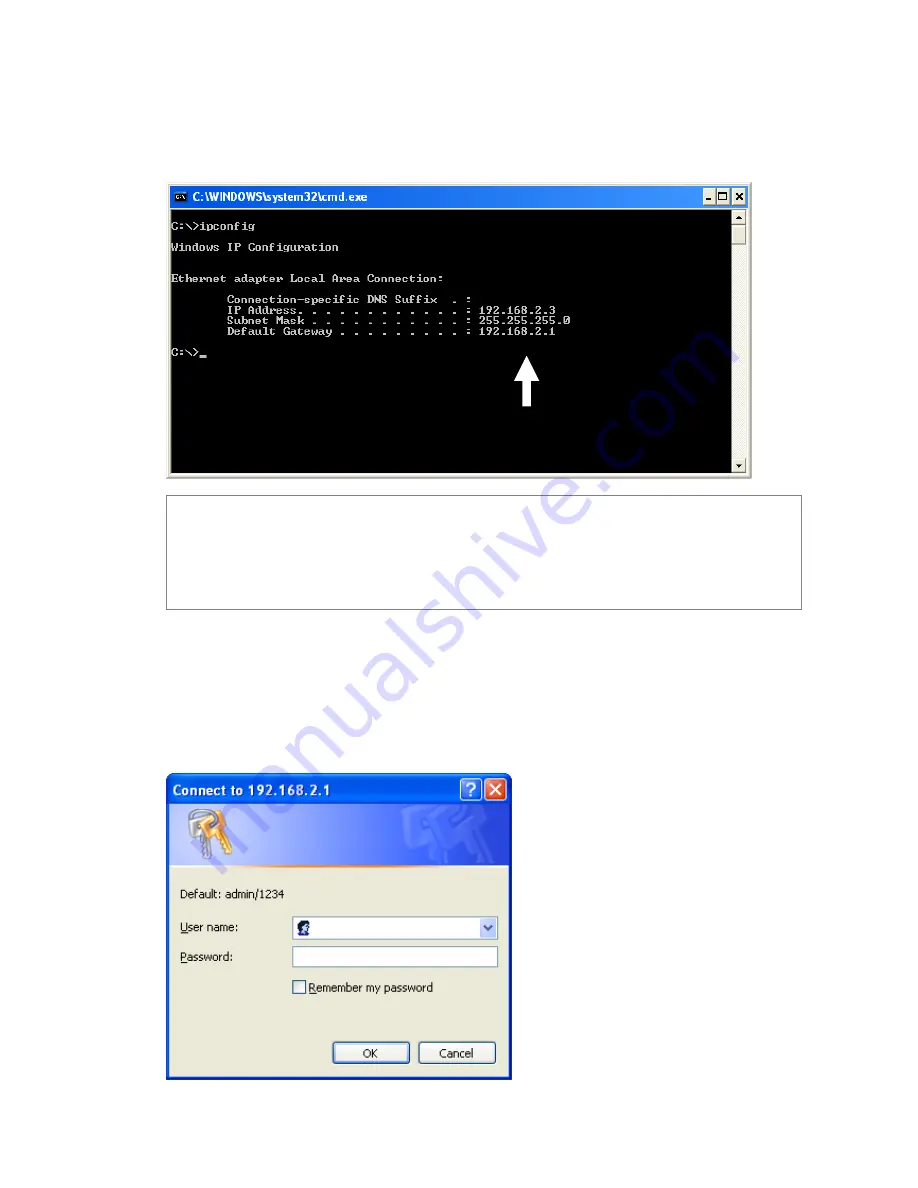
20
Input ‘ipconfig’, then press ‘Enter’ key. Please check the IP address followed
by ‘Default Gateway’ (In this example, the IP address of router is 192.168.2.1,
please note that this value may be different.
)
3. Connect the router’s management interface by web browser
After your computer obtained an IP address from router, please start your
web browser, and input the IP address of router in address bar. The following
message should be shown:
NOTE: If the IP address of Gateway is not displayed, or the address followed by ‘IP
Address’ begins with ‘169’, please recheck network connection between your
computer and router, and / or go to the beginning of this chapter, to recheck every step
of network setup procedure.
Содержание NI-707539
Страница 1: ......
Страница 9: ...CHAPTER IV APPENDIX 4 1 Hardware Specification 4 2 Troubleshooting 4 3 Glossary...
Страница 20: ...11 2 Select Obtain an IP address from a DHCP server and then click OK...
Страница 22: ...13 2 Select Obtain an IP address automatically and Obtain DNS server address automatically then click OK...
Страница 24: ...15 2 Select Obtain an IP address automatically and Obtain DNS server address automatically then click OK...
Страница 26: ...17 2 Select Obtain an IP address automatically and Obtain DNS server address automatically then click OK...
Страница 27: ...18...