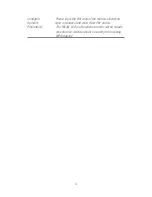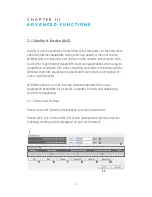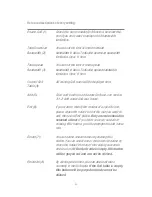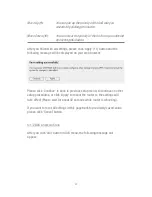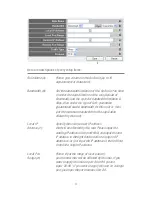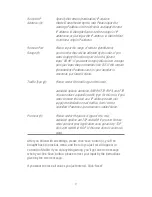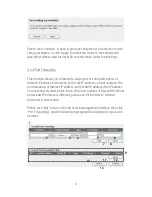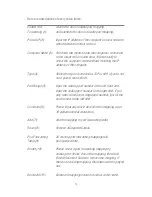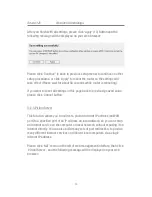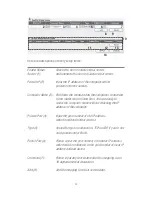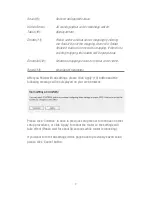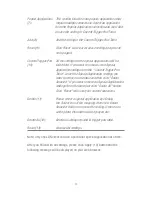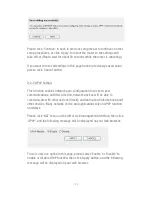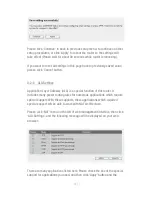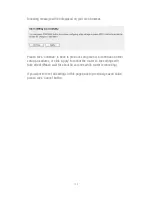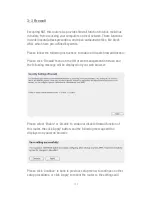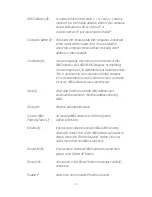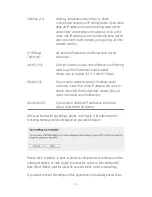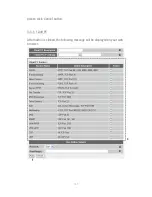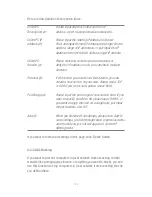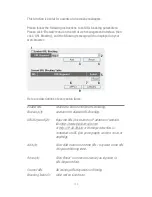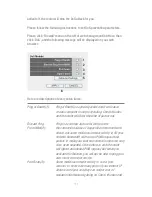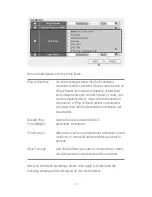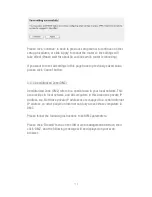99
Popula Applications This section lists the more popular applications that
(7):
require multiple connections. Select an application
from the Popular Applications selection and click ‘Add’
to save the setting to ‘Current Trigger-Port Table.’
Add (8):
Add the setting to the ‘Current Trigger-Port Table.’
Reset (9):
Click ‘Reset’ will clear all above setting and you can
set up again.
Current Trigger-Port All the settings for the special applications will be
(10):
listed here. If you want to remove some Special
Application settings from the " Current Trigger-Port
Table", select the Special Application settings you
want to remove in the table and then click "Delete
Selected". If you want remove all Special Appliacation
settings from the table, just click "Delete All" button.
Click "Reset" will clear your current selections.
Delete (11):
Please select a special application by clicking
the ‘Select’ box of the mapping, then click ‘Delete
Selected’ button to remove the setting. If there’s no
setting here, this button will be grayed out.
Delete All (12):
Delete all settings existed in trigger port table.
Reset (13):
Unselect all settings.
Note: Only one LAN client can use a particular special application at a time.
After you finish with all settings, please click ‘Apply’ (14) button and the
following message will be displayed on your web browser:
Содержание NI-707539
Страница 1: ......
Страница 9: ...CHAPTER IV APPENDIX 4 1 Hardware Specification 4 2 Troubleshooting 4 3 Glossary...
Страница 20: ...11 2 Select Obtain an IP address from a DHCP server and then click OK...
Страница 22: ...13 2 Select Obtain an IP address automatically and Obtain DNS server address automatically then click OK...
Страница 24: ...15 2 Select Obtain an IP address automatically and Obtain DNS server address automatically then click OK...
Страница 26: ...17 2 Select Obtain an IP address automatically and Obtain DNS server address automatically then click OK...
Страница 27: ...18...