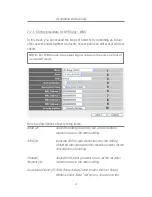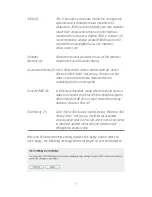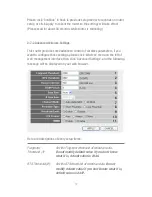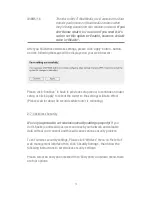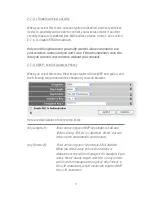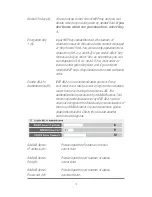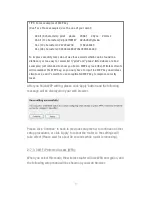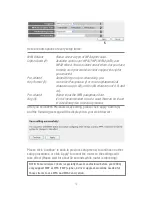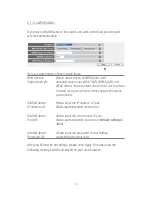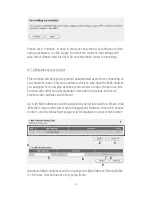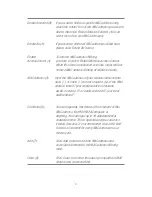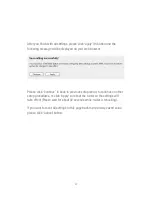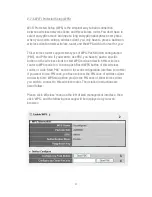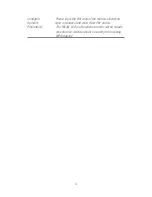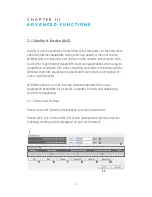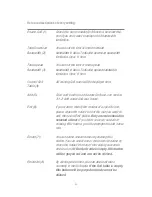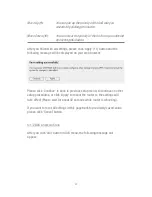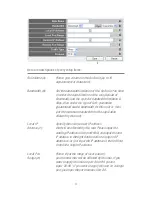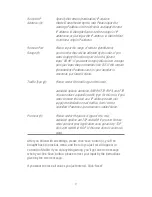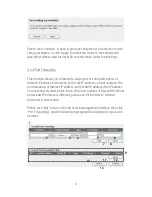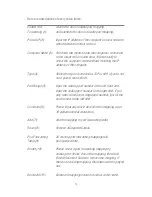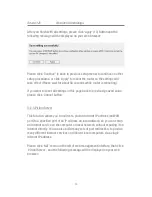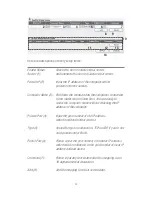81
Delete Selected (2): If you want to delete a specific MAC address entry,
check the ‘select’ box of the MAC address you want to
delete, then click ‘Delete Selected’ button. (You can
select more than one MAC addresses).
Delete All (3):
If you want to delete all MAC addresses listed here,
please click ‘Delete All’ button.
Enable
To enforce MAC address filtering,
Access Control (4): you have to check ‘Enable Wireless Access Control’.
When this item is unchecked, wireless router will not
enforce MAC address filtering of wireless clients.
MAC Address (5): Input the MAC address of your wireless devices here,
dash ( - ) or colon ( : ) are not required. (i.e. If the MAC
address label of your wireless device indicates
‘aa-bb-cc-dd-ee-ff’ or ‘aa:bb:cc:dd:ee:ff’, just input
‘aabbccddeeff’.
Comment (6):
You can input any text here as the comment of this
MAC address, like ‘ROOM 2A Computer’ or
anything. You can input up to 16 alphanumerical
characters here. This is optional and you can leave
it blank, however, it’s recommended to use this field
to write a comment for every MAC addresses as a
memory aid.
Add (7):
Click ‘Add’ button to add the MAC address and
associated comment to the MAC address filtering
table.
Clear (8):
Click ‘Clear’ to remove the value you inputted in MAC
address and comment field.
Содержание NI-707539
Страница 1: ......
Страница 9: ...CHAPTER IV APPENDIX 4 1 Hardware Specification 4 2 Troubleshooting 4 3 Glossary...
Страница 20: ...11 2 Select Obtain an IP address from a DHCP server and then click OK...
Страница 22: ...13 2 Select Obtain an IP address automatically and Obtain DNS server address automatically then click OK...
Страница 24: ...15 2 Select Obtain an IP address automatically and Obtain DNS server address automatically then click OK...
Страница 26: ...17 2 Select Obtain an IP address automatically and Obtain DNS server address automatically then click OK...
Страница 27: ...18...