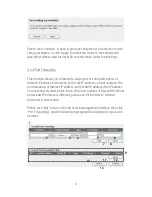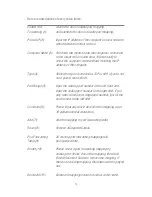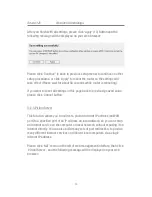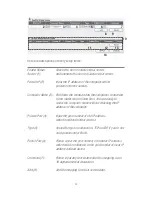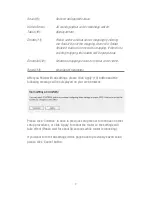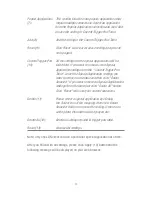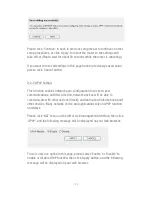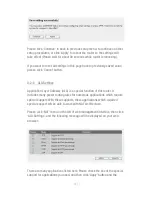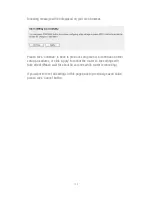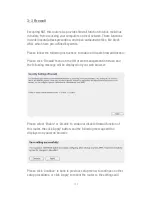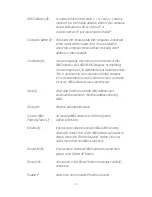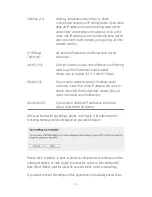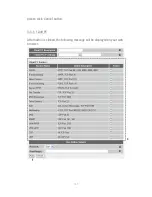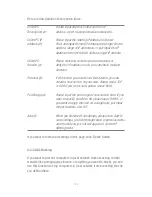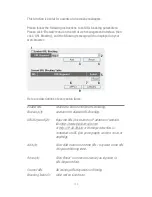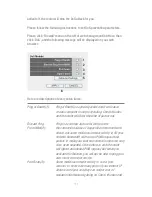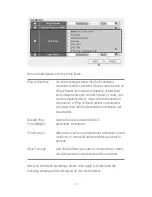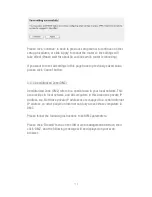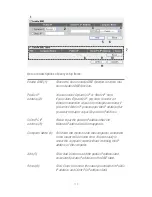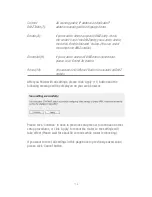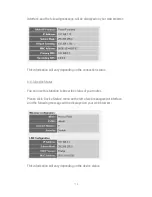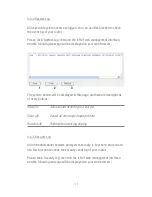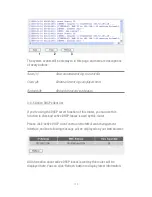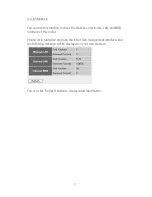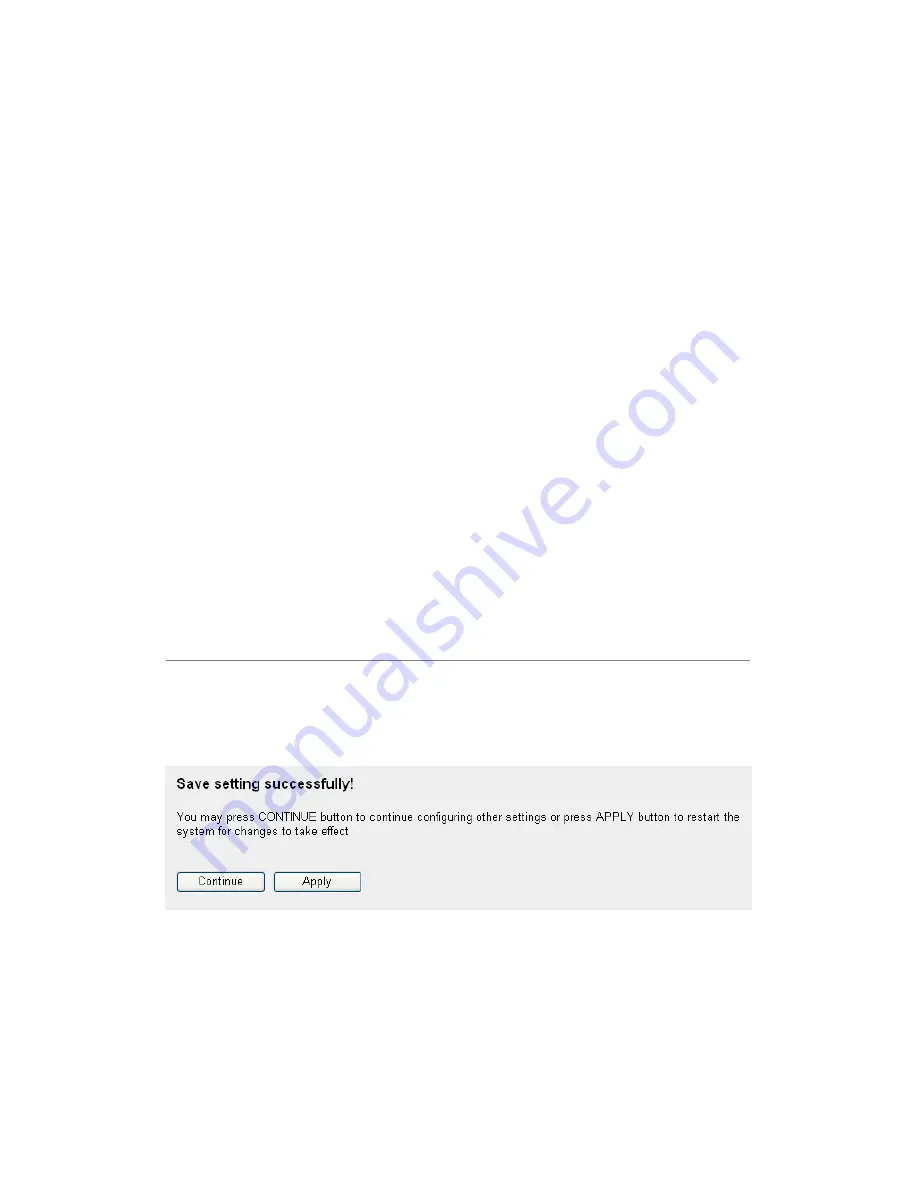
106
Filtering (11): filtering, and please select ‘Deny’ or ‘Allow’
to decide the behavior of IP filtering table. If you select
deny, all IP addresses listed in filtering table will be
denied from connecting to the network; if you select
allow, only IP addresses listed in filtering table will be
able to connect to the network, and rejecting all other
network devices.
IP Filtering
All existing IP addresses in filtering table will be
Table (12):
listed here.
Add PC (13):
Click this button to add a new IP address to IP filtering
table, up to 20 IP addresses can be added.
Please refer to section 3-3-1-1 ‘Add PC’ below.
Delete (14):
If you want to delete a specific IP address entry,
check the ‘select’ box of the IP address you want to
delete, then click ‘Delete Selected’ button. (You can
select more than one IP addresses).
Delete All (15):
If you want to delete all IP addresses listed here,
please click ‘Delete All’ button.
After you finish with all settings, please click ‘Apply’ (16) button and the
following message will be displayed on your web browser:
Please click ‘Continue’ to back to previous setup menu; to continue on other
setup procedures, or click ‘Apply’ to reboot the router so the settings will
take effect (Please wait for about 30 seconds while router is rebooting).
If you want to reset all settings in this page back to previously-saved value,
Содержание NI-707539
Страница 1: ......
Страница 9: ...CHAPTER IV APPENDIX 4 1 Hardware Specification 4 2 Troubleshooting 4 3 Glossary...
Страница 20: ...11 2 Select Obtain an IP address from a DHCP server and then click OK...
Страница 22: ...13 2 Select Obtain an IP address automatically and Obtain DNS server address automatically then click OK...
Страница 24: ...15 2 Select Obtain an IP address automatically and Obtain DNS server address automatically then click OK...
Страница 26: ...17 2 Select Obtain an IP address automatically and Obtain DNS server address automatically then click OK...
Страница 27: ...18...