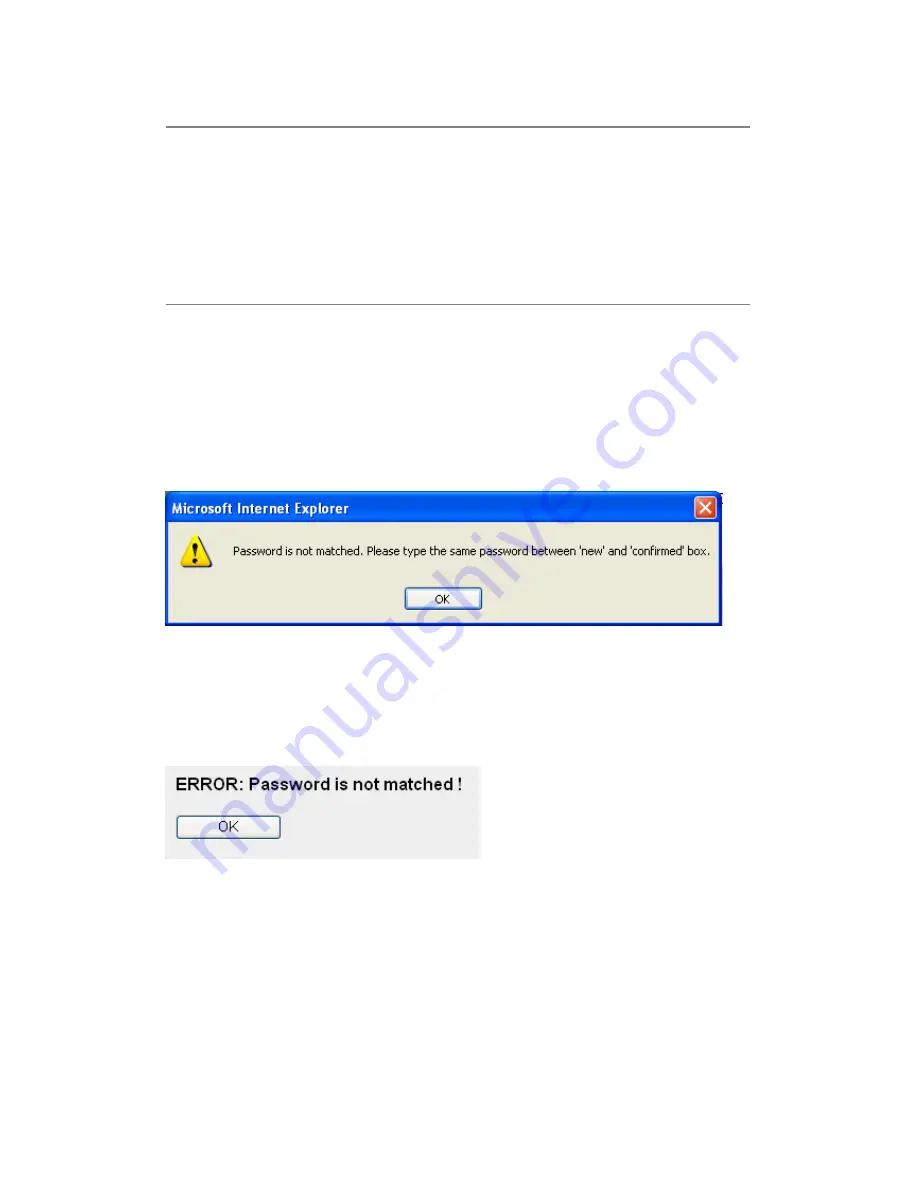
36
Here are descriptions of every setup items:
Current
Please input current password here.
Password (1):
New Password (2):
Please input new password here.
Confirmed
Please input new password here again.
Password (3):
When you finish, click ‘Apply’. If you want to keep original password
unchanged, click ‘Cancel’.
If the password you typed in ‘New Password’ (2) and ‘Confirmed Password’
(3) field are not the same, you’ll see the following message:
Please retype the new password again when you see above message.
If you see the following message:
It means the content in ‘Current Password’ field is wrong, please click ‘OK’ to
go back to previous menu, and try to input current password again.
If the current and new passwords are correctly entered, after you click
‘Apply’, you’ll be prompted to input your new password:
Содержание NI-707538
Страница 1: ......
Страница 9: ...CHAPTER IV APPENDIX 4 1 Hardware Specification 4 2 Troubleshooting 4 3 Glossary ...
Страница 20: ...11 2 Select Obtain an IP address from a DHCP server and then click OK ...
Страница 22: ...13 2 Select Obtain an IP address automatically and Obtain DNS server address automatically then click OK ...
Страница 24: ...15 2 Select Obtain an IP address automatically and Obtain DNS server address automatically then click OK ...
Страница 26: ...17 2 Select Obtain an IP address automatically and Obtain DNS server address automatically then click OK ...
Страница 27: ...18 ...
















































