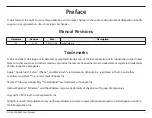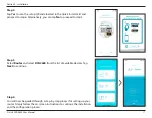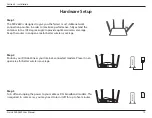Отзывы:
Нет отзывов
Похожие инструкции для DIR-2640

ET-UW100
Бренд: Abocom Страницы: 14

PremierWave 2050
Бренд: Lantronix Страницы: 2

CCD 401
Бренд: Xylem Страницы: 20

FortiAP FAP-U321EV
Бренд: Fortinet Страницы: 31

DG-BR4313NG
Бренд: Digisol Страницы: 142

8004 -
Бренд: US Robotics Страницы: 108

RailBox 11ac/WiFi 5
Бренд: Acksys Страницы: 36

AirCard 797
Бренд: NETGEAR Страницы: 4

LP-2396K
Бренд: Loopcomm Страницы: 94

AC750
Бренд: Sitecom Страницы: 54

WA Series
Бренд: H3C Страницы: 69

MiFi 2200
Бренд: Comcast Страницы: 16

WLA-5000AP
Бренд: Air Live Страницы: 72

M5Q10-B
Бренд: SCTECH Страницы: 9

X20
Бренд: P2 MOBILE TECHNOLOGIES LIMITED Страницы: 5

AF50T
Бренд: Quectel Страницы: 55

ESP-M Series
Бренд: Doiting Страницы: 19

ManaBloc 50718
Бренд: Viega Страницы: 2