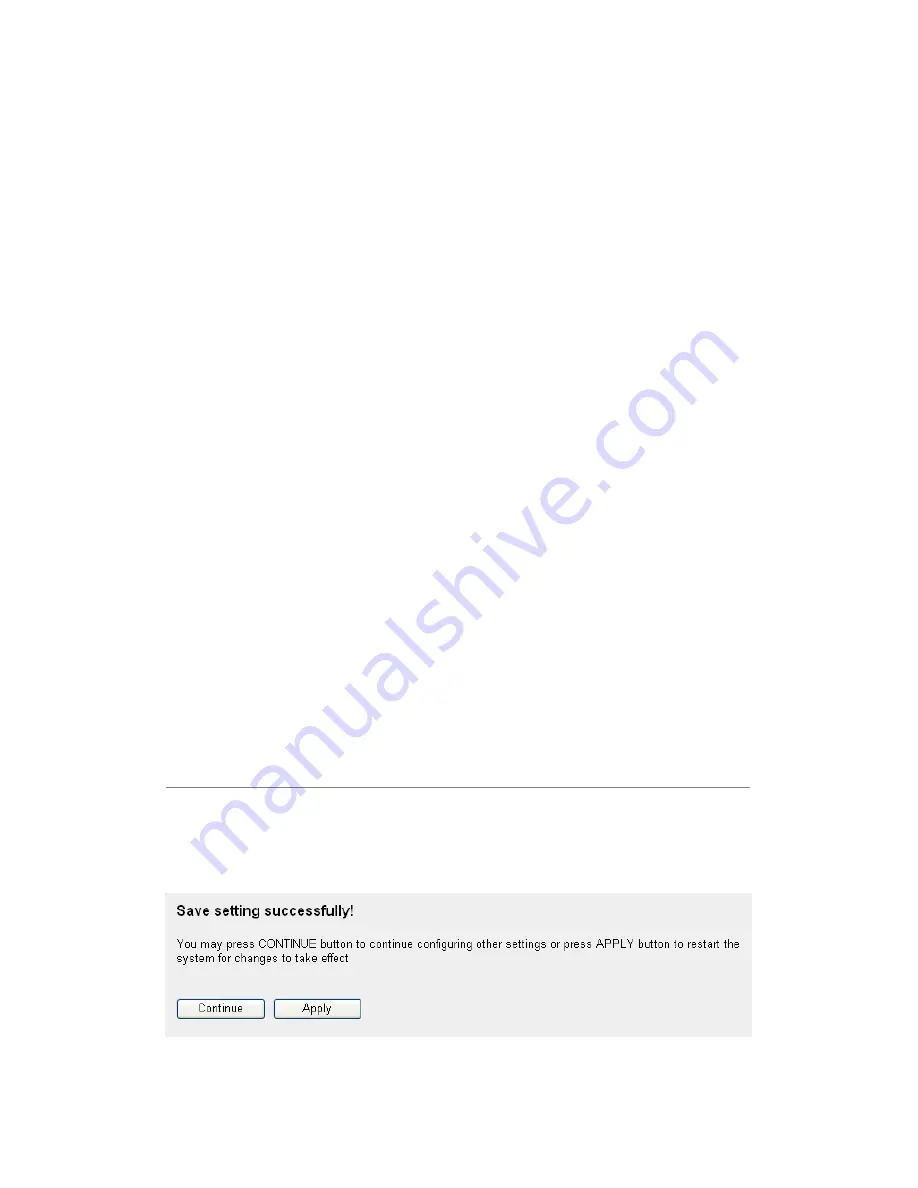
71
SSID (3):
This is the name of wireless router. You can type any
alphanumerical characters here, maximum 32
characters. SSID is used to identify your own wireless
router from others when there are other wireless
routers in the same area. Default SSID is ‘default’, it’s
recommended to change default ESSID value to the
one which is meaningful to you, like myhome,
office_room1, etc.
Channel
Select the channel you want to use, all the wireless
Number (4):
clients must use the same setting.
Associated Clients (5): Click ‘Show Active Clients’ button, then an “Active
Wireless Client Table” will pop up. You can see the
status of all active wireless stations that are
connecting to the access point.
Root AP SSID (6):
In ‘Universal Repeater’ mode, this device can act as a
station to connect to a Root AP. You should assign the
SSID of the Root AP here or click ‘Select Site Survey’
button to choose a Root AP.
Site Survey (7):
Click ‘Select Site Survey’ button, then a “Wireless Site
Survey Table” will pop up. It will list all available
access points near by. You can select one access point
in the table and the router will join wireless LAN
through this access point.
After you finish the wireless setting, please click ‘Apply’ button, after you
click ‘Apply’, the following message will be displayed on your web browser:
Содержание NI-707538
Страница 1: ......
Страница 9: ...CHAPTER IV APPENDIX 4 1 Hardware Specification 4 2 Troubleshooting 4 3 Glossary ...
Страница 20: ...11 2 Select Obtain an IP address from a DHCP server and then click OK ...
Страница 22: ...13 2 Select Obtain an IP address automatically and Obtain DNS server address automatically then click OK ...
Страница 24: ...15 2 Select Obtain an IP address automatically and Obtain DNS server address automatically then click OK ...
Страница 26: ...17 2 Select Obtain an IP address automatically and Obtain DNS server address automatically then click OK ...
Страница 27: ...18 ...
















































