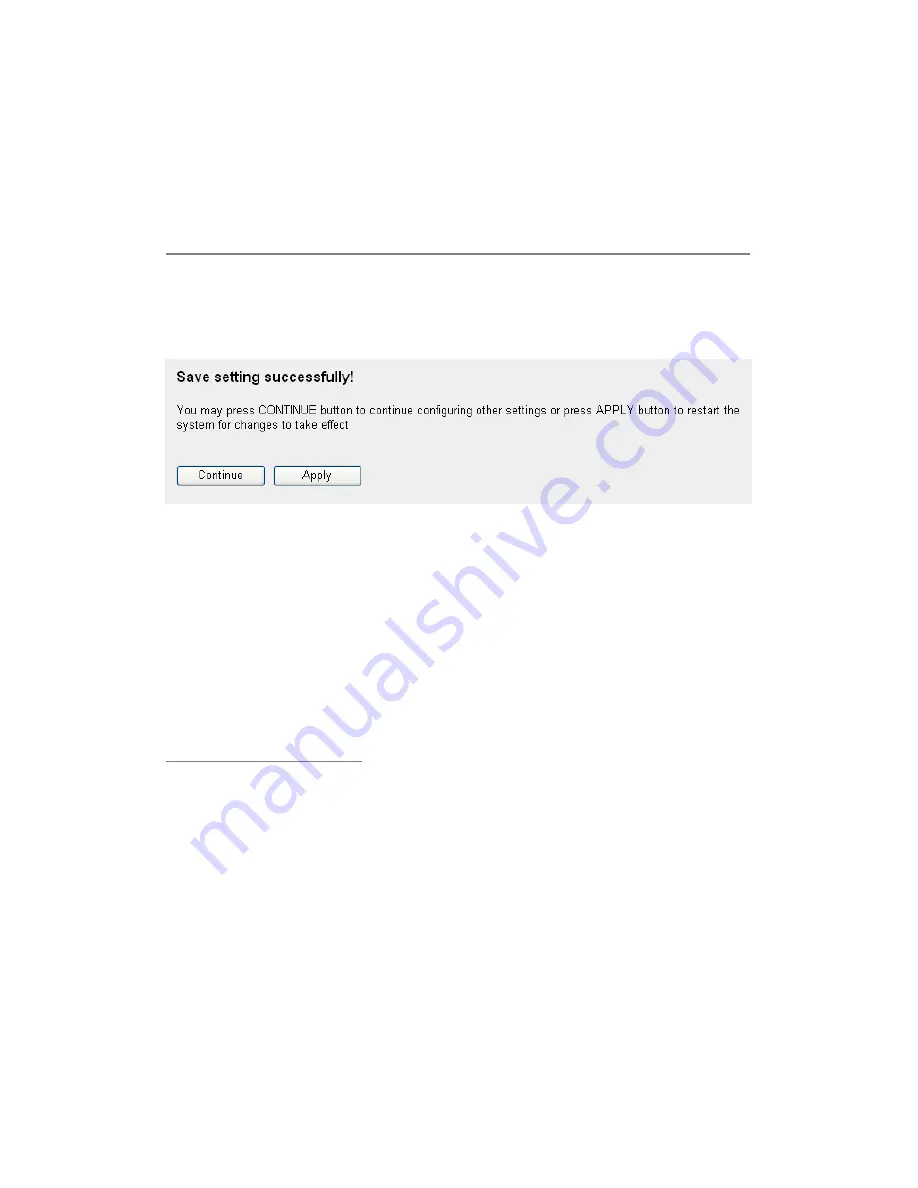
89
Move Up (9):
You can pull up the priority of the QoS rule you
selected by clicking this button.
Move Down (10):
You can lower the priority of the QoS rule you selected
by clicking this button.
After you finish with all settings, please click ‘Apply’ (11) button and the
following message will be displayed on your web browser:
Please click ‘Continue’ to back to previous setup menu; to continue on other
setup procedures, or click ‘Apply’ to reboot the router so the settings will
take effect (Please wait for about 30 seconds while router is rebooting).
If you want to reset all settings in this page back to previously-saved value,
please click ‘Cancel’ button.
3-1-2 Add a new QoS rule
After you click ‘Add’ button in QoS menu, the following message will
appear:
Содержание NI-707538
Страница 1: ......
Страница 9: ...CHAPTER IV APPENDIX 4 1 Hardware Specification 4 2 Troubleshooting 4 3 Glossary ...
Страница 20: ...11 2 Select Obtain an IP address from a DHCP server and then click OK ...
Страница 22: ...13 2 Select Obtain an IP address automatically and Obtain DNS server address automatically then click OK ...
Страница 24: ...15 2 Select Obtain an IP address automatically and Obtain DNS server address automatically then click OK ...
Страница 26: ...17 2 Select Obtain an IP address automatically and Obtain DNS server address automatically then click OK ...
Страница 27: ...18 ...
















































