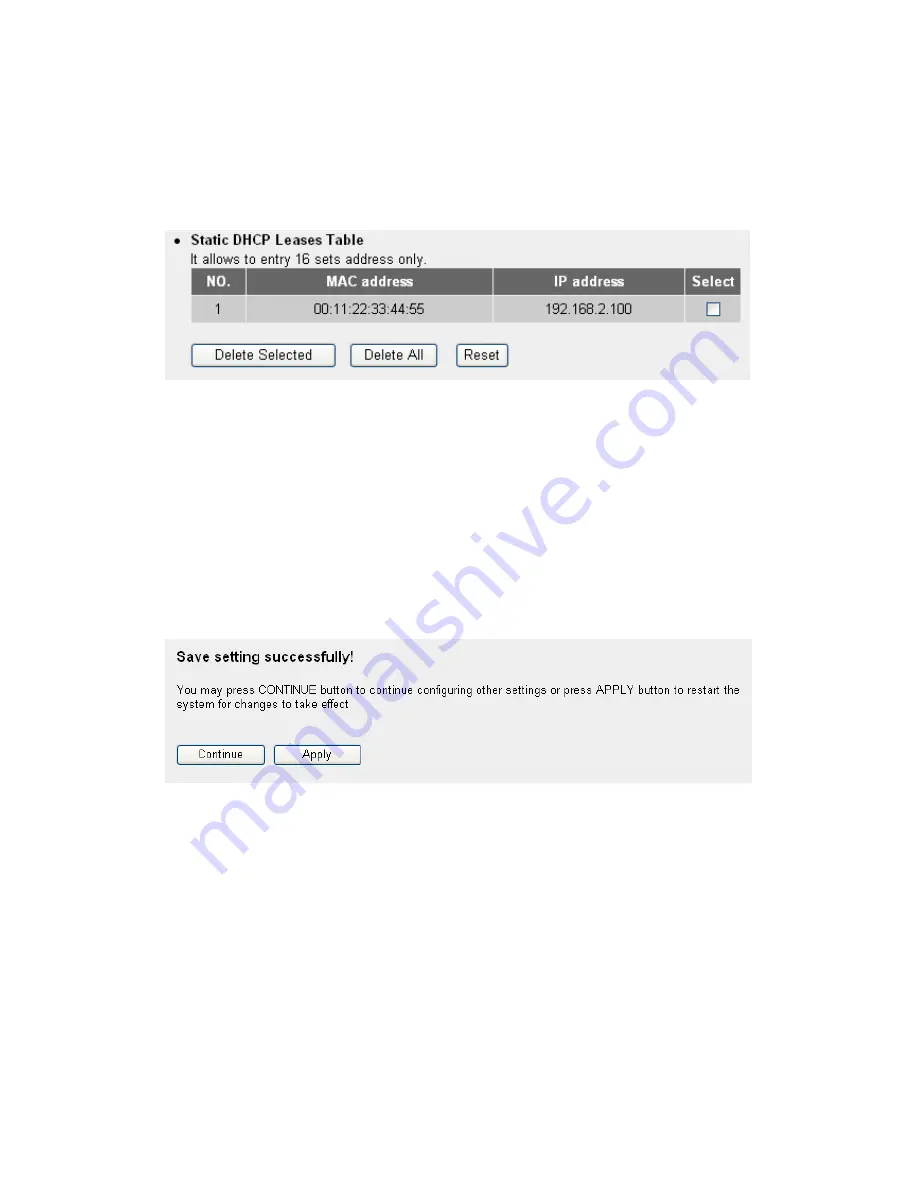
60
If you want to remove all characters you just entered, click ‘Clear’.
After you clicked ‘Add’, the MAC address and IP address mapping will be
added to ‘Static DHCP Leases Table’ section.
If you want to delete a specific item, please check the ‘Select’ box of a
MAC address and IP address mapping (1), then click ‘Delete Selected’
button (2); if you want to delete all mappings, click ‘Delete All’ (3). If you
want to deselect all mappings, click ‘Reset (4).
After you finish all LAN settings, please click ‘Apply’ button on the bottom of
this page. After you click ‘Apply’, the following message will be displayed on
your web browser:
Please click ‘Continue’ to back to previous setup menu; to continue on router
setup, or click ‘Apply’ to reboot the router so the settings will take effect
(Please wait for about 30 seconds while router is rebooting).
1
2
3
4
Содержание NI-707538
Страница 1: ......
Страница 9: ...CHAPTER IV APPENDIX 4 1 Hardware Specification 4 2 Troubleshooting 4 3 Glossary ...
Страница 20: ...11 2 Select Obtain an IP address from a DHCP server and then click OK ...
Страница 22: ...13 2 Select Obtain an IP address automatically and Obtain DNS server address automatically then click OK ...
Страница 24: ...15 2 Select Obtain an IP address automatically and Obtain DNS server address automatically then click OK ...
Страница 26: ...17 2 Select Obtain an IP address automatically and Obtain DNS server address automatically then click OK ...
Страница 27: ...18 ...
















































