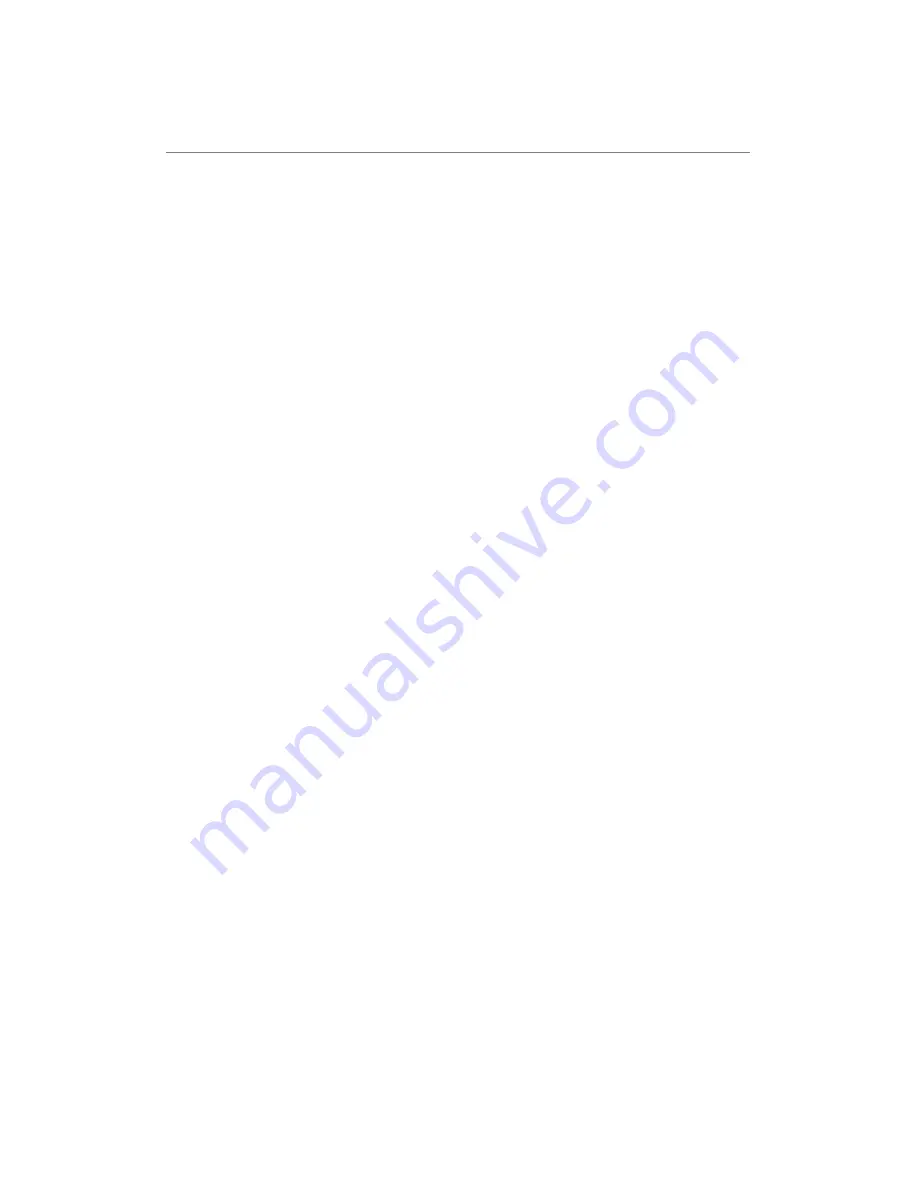
94
Here are descriptions of every setup items:
Enable Port
Check this box to enable port mapping,
Forwarding (1):
and uncheck this box to disable port mapping.
Private IP (2):
Input the IP address of the computer on local network
which provides internet service.
Computer Name (3): Pull down the menu and all the computers connected
to the router will be listed here. You can easily to
select the computer name without checking the IP
address of the computer.
Type (4):
Select the type of connection, TCP or UDP. If you’re not
sure, please select ‘Both’.
Port Range (5):
Input the starting port number in the left field, and
input the ending port number in the right field. If you
only want to redirect a single port number, just fill the
port number in the left field.
Comment (6):
Please input any text to describe this mapping, up to
16 alphanumerical characters.
Add (7):
Add the mapping to port forwarding table.
Reset (8):
Remove all inputted values.
Port Forwarding
All existing port forwarding mappings will
Table (9):
be displayed here.
Delete (10):
Please select a port forwarding mapping by
clicking the ‘Select’ box of the mapping, then click
‘Delete Selected’ button to remove the mapping. If
there’s no existing mapping, this button will be grayed
out.
Delete All (11):
Delete all mappings existed in virtual server table.
Содержание NI-707538
Страница 1: ......
Страница 9: ...CHAPTER IV APPENDIX 4 1 Hardware Specification 4 2 Troubleshooting 4 3 Glossary ...
Страница 20: ...11 2 Select Obtain an IP address from a DHCP server and then click OK ...
Страница 22: ...13 2 Select Obtain an IP address automatically and Obtain DNS server address automatically then click OK ...
Страница 24: ...15 2 Select Obtain an IP address automatically and Obtain DNS server address automatically then click OK ...
Страница 26: ...17 2 Select Obtain an IP address automatically and Obtain DNS server address automatically then click OK ...
Страница 27: ...18 ...
















































