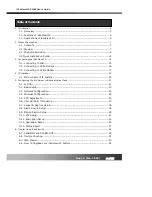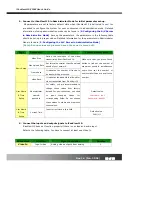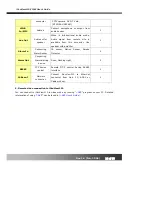Отзывы:
Нет отзывов
Похожие инструкции для iCanView 110

CD5220
Бренд: Zavio Страницы: 12

53157
Бренд: Hama Страницы: 60

10951
Бренд: NA-DE Страницы: 2

10901
Бренд: NA-DE Страницы: 5

10901
Бренд: NA-DE Страницы: 5

01051
Бренд: NA-DE Страницы: 2

HAM221
Бренд: Velleman Страницы: 3

AV5100M
Бренд: Arecont Vision Страницы: 3

48NDVA
Бренд: M-system Страницы: 9

NVIP-2VE-4231/PIR
Бренд: Novus Страницы: 36

SaferinoGo
Бренд: Emergency Assistance+ Страницы: 7

8461444 - Max Flash Camera One Time Use
Бренд: Kodak Страницы: 2

XNV-6081
Бренд: Hanwha Vision Страницы: 65

D6330
Бренд: Zavio Страницы: 16

Home Assist
Бренд: ADT Страницы: 14

Ultra Elite Series
Бренд: MSA Страницы: 18

QP1341
Бренд: Q-See Страницы: 2

CAMSETW3
Бренд: Velleman Страницы: 12