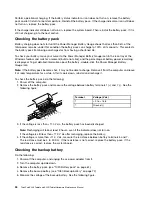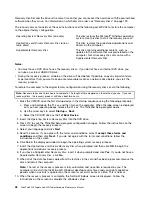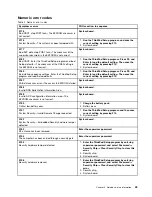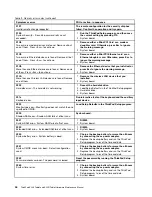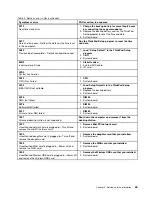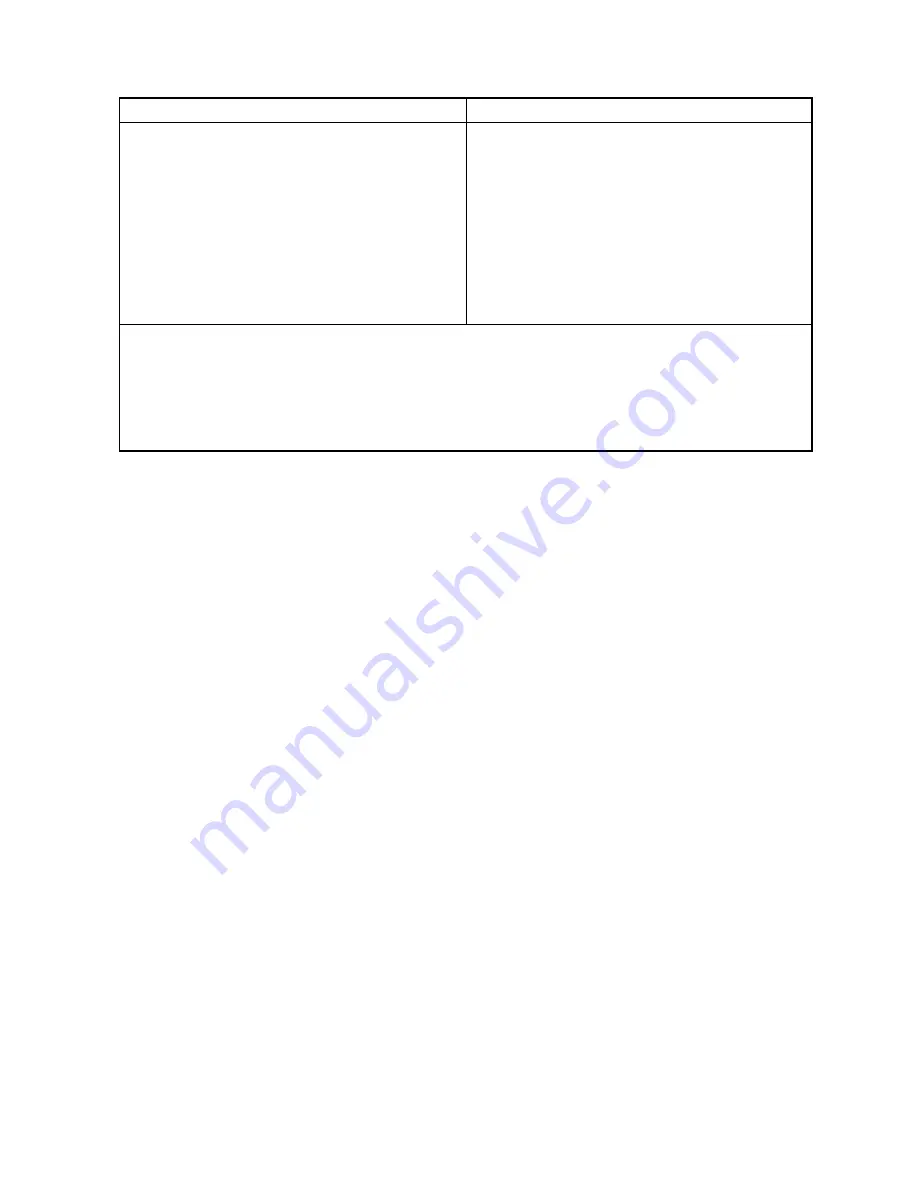
Diagnostics
Interactive Tests
• Run Normal Test
• Run Quick Test
• CPU/Coprocessor
• System board
• Video Adapter
• Fixed Disks
• Diskette Drives
• Other Devices
• ThinkPad Devices
• Communication
• Wireless LAN
• Advanced Memory Tests
• Keyboard
• Video
• Internal Speaker
• Mouse
• Diskette
• System Load
• Optical Drive Test
• Intel WLAN Radio Test
Notes:
• In the
Keyboard
test in
Interactive Tests
, the Fn key should be held down for at least 2 seconds; otherwise, it
cannot be sensed.
•
Video Adapter
test supports only the LCD display on the ThinkPad Notebook. If you have an external monitor
attached to your computer, detach it before running PC-Doctor for DOS.
• To test
Digital Signature Chip
, the security chip must be set to Active.
10. Run the applicable function test.
11. Follow the instructions on the screen. If there is a problem, PC-Doctor shows messages describing it.
12. To exit the test, select
Quit — Exit Diag
. To cancel the test, press Esc.
Note:
After running PC-Doctor, check the time and date on the system and reset them if they are incorrect.
Detecting system information with PC-Doctor
PC-Doctor can detect the following system information:
Hardware Info
• System Configuration
• Memory Contents
• Physical Disk Drives
• Logical Disk Drives
• VGA Information
• IDE Drive Info
• PCI Information
• PNPISA Info
• SMBIOS Info
• VESA LCD Info
• Hardware Events Log
Utility
• Run External Tests
• Surface Scan Hard Disk
• Benchmark System
• DOS Shell
• Tech Support Form
• Battery Rundown
• View Test Log
• Print Log
• Save Log
• Full Erase Hard Drive
• Quick Erase Hard Drive
30
ThinkPad X220 Tablet and X220i Tablet Hardware Maintenance Manual
Содержание ThinkPad X220
Страница 1: ...ThinkPad X220 Tablet and X220i Tablet Hardware Maintenance Manual ...
Страница 6: ...iv ThinkPad X220 Tablet and X220i Tablet Hardware Maintenance Manual ...
Страница 18: ...12 ThinkPad X220 Tablet and X220i Tablet Hardware Maintenance Manual ...
Страница 19: ...Chapter 1 Safety information 13 ...
Страница 23: ...Chapter 1 Safety information 17 ...
Страница 24: ...18 ThinkPad X220 Tablet and X220i Tablet Hardware Maintenance Manual ...
Страница 25: ...Chapter 1 Safety information 19 ...
Страница 26: ...20 ThinkPad X220 Tablet and X220i Tablet Hardware Maintenance Manual ...
Страница 27: ...Chapter 1 Safety information 21 ...
Страница 28: ...22 ThinkPad X220 Tablet and X220i Tablet Hardware Maintenance Manual ...
Страница 42: ...36 ThinkPad X220 Tablet and X220i Tablet Hardware Maintenance Manual ...
Страница 64: ...58 ThinkPad X220 Tablet and X220i Tablet Hardware Maintenance Manual ...
Страница 77: ...Table 15 Removal steps of palm rest continued 2 3 4 4 5 5 5 Chapter 8 Removing and replacing a FRU 71 ...
Страница 79: ...Table 16 Removal steps of backup battery Chapter 8 Removing and replacing a FRU 73 ...
Страница 112: ...106 ThinkPad X220 Tablet and X220i Tablet Hardware Maintenance Manual ...
Страница 118: ...112 ThinkPad X220 Tablet and X220i Tablet Hardware Maintenance Manual ...
Страница 144: ...138 ThinkPad X220 Tablet and X220i Tablet Hardware Maintenance Manual ...
Страница 145: ......
Страница 146: ...Part Number 0A60175_01 Printed in China 1P P N 0A60175_01 0A60175_01 ...