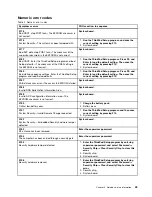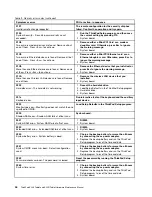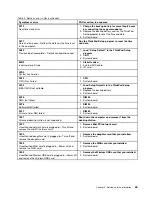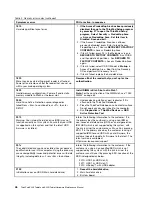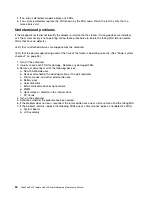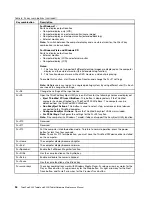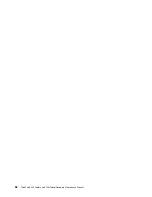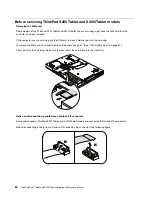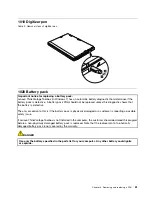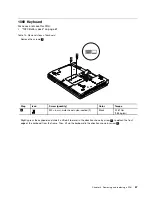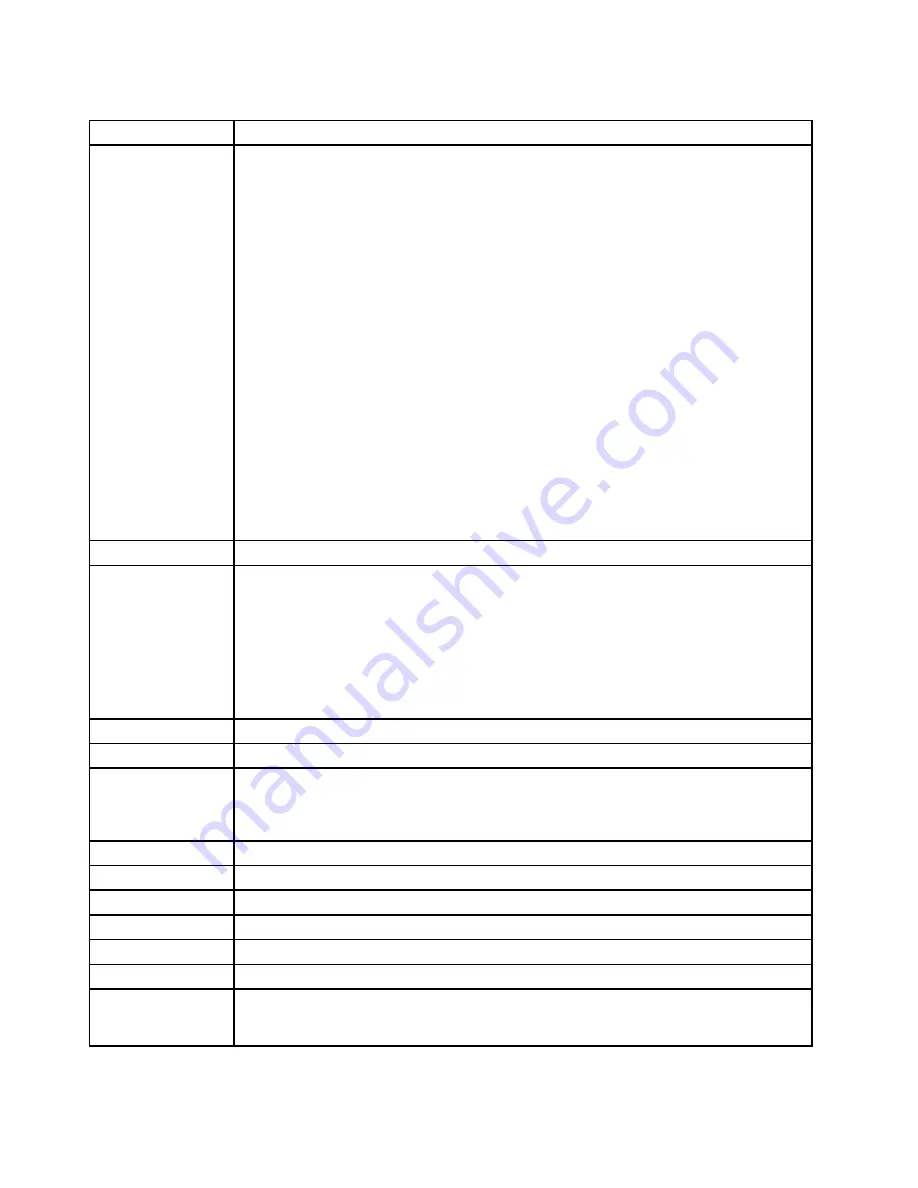
Table 8. Fn key combinations (continued)
Key combination
Description
For Windows 7:
Switch a display output location
• Computer display only (LCD)
• Computer display and external monitor (same image)
• Computer display and external monitor (extended desktop)
• External monitor only
Note:
To switch between the computer display and an external monitor, the Win+P key
combination is also available.
For Windows Vista and Windows XP:
Switch a display output location
• External monitor
• Computer display (LCD) and external monitor
• Computer display (LCD)
Notes:
1. This function is not supported if different desktop images are displayed on the computer
display and the external monitor (the Extend desktop function).
2. This function does not work while a DVD movie or a video clip is playing.
To enable this function, start Presentation Director, and change the Fn+F7 settings.
Note:
Multiple users can log on to a single operating system by using different user IDs. Each
user needs to change the settings.
Fn+F8
Change the settings of the input device.
Fn+F9
Open the ThinkPad EasyEject Utility screen. Buttons for the following choices are displayed:
•
Eject ThinkPad PC from UltraBase
: This button is displayed only if the ThinkPad
computer has been attached to a ThinkPad X200 UltraBase. The computer can be
detached from the ThinkPad X200 UltraBase.
•
Run EasyEject Actions
: This button is used to select, stop, or remove external devices
connected to the ThinkPad computer.
•
Configure EasyEject Actions
: Opens the ThinkPad EasyEject Utility main window.
•
Fn+F9 Settings
: Configures the settings for the Fn+F9 function.
Note:
If the computer is a Windows 7 model, it does not support the EasyEject Utility function.
Fn+F10
Reserved.
Fn+F11
Reserved.
Fn+F12
Put the computer into hibernation mode. To return to normal operation, press the power
button for less than four seconds.
Note:
To use Fn+F12 for hibernation, you must have the ThinkPad PM device driver installed
on the computer.
Fn+Home
The computer display becomes brighter.
Fn+End
The computer display becomes dimmer.
Fn+Spacebar
Enable the FullScreen Magnifier function.
Fn+PrtSc
Has the same function as the SysRq key.
Fn+ScrLk
Enable or disable the numeric keypad.
Fn+Pause
Has the same function as the Break key.
Fn+cursor keys
These key combinations work with Windows Media Player. Fn+down arrow key works for the
Play or Pause button, Fn+up arrow key for the Stop button, Fn+right arrow key for the Next
Track button, and Fn+left arrow key for the Previous Track button.
54
ThinkPad X220 Tablet and X220i Tablet Hardware Maintenance Manual
Содержание ThinkPad X220
Страница 1: ...ThinkPad X220 Tablet and X220i Tablet Hardware Maintenance Manual ...
Страница 6: ...iv ThinkPad X220 Tablet and X220i Tablet Hardware Maintenance Manual ...
Страница 18: ...12 ThinkPad X220 Tablet and X220i Tablet Hardware Maintenance Manual ...
Страница 19: ...Chapter 1 Safety information 13 ...
Страница 23: ...Chapter 1 Safety information 17 ...
Страница 24: ...18 ThinkPad X220 Tablet and X220i Tablet Hardware Maintenance Manual ...
Страница 25: ...Chapter 1 Safety information 19 ...
Страница 26: ...20 ThinkPad X220 Tablet and X220i Tablet Hardware Maintenance Manual ...
Страница 27: ...Chapter 1 Safety information 21 ...
Страница 28: ...22 ThinkPad X220 Tablet and X220i Tablet Hardware Maintenance Manual ...
Страница 42: ...36 ThinkPad X220 Tablet and X220i Tablet Hardware Maintenance Manual ...
Страница 64: ...58 ThinkPad X220 Tablet and X220i Tablet Hardware Maintenance Manual ...
Страница 77: ...Table 15 Removal steps of palm rest continued 2 3 4 4 5 5 5 Chapter 8 Removing and replacing a FRU 71 ...
Страница 79: ...Table 16 Removal steps of backup battery Chapter 8 Removing and replacing a FRU 73 ...
Страница 112: ...106 ThinkPad X220 Tablet and X220i Tablet Hardware Maintenance Manual ...
Страница 118: ...112 ThinkPad X220 Tablet and X220i Tablet Hardware Maintenance Manual ...
Страница 144: ...138 ThinkPad X220 Tablet and X220i Tablet Hardware Maintenance Manual ...
Страница 145: ......
Страница 146: ...Part Number 0A60175_01 Printed in China 1P P N 0A60175_01 0A60175_01 ...